Archibus SaaS / Space / Space Manager / Space Console
Space / Space Inventory / Space Manager / Space Console (non-transactional)
Space / Occupancy / Manager / Space Console (non-transactional)
Team Occupancy Calculation
While working with the team space features, you might want to track team occupancy, that is the number of team members that are assigned to team space rooms on that floor. The team occupancy statistic provides information on the effect that team space has on each floor’s occupancy. This is helpful because the Floor Occupancy value does not account for teams.
The Team Occupancy value displays with the floor information in both Occupancy and Space modes. By default, the field is hidden but you can display it using the Select Fields command, available from the gear icon in the Floors list.
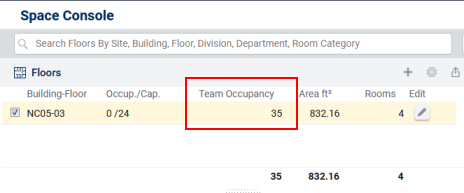
The Team Occupancy calculation for each floor is based on the count of employees assigned to teams that have are assigned to that floor. For example, if a team is entirely located on the floor HQ-17, and there are 15 employees assigned to that team, then the Team Occupancy count for HQ-17 will be 15. If there are multiple teams with space on the floor, then all the teams’ employees will be summed together to calculate the Team Occupancy.
Teams that span multiple floors have their employee counts prorated based on the capacity of the team rooms on each floor. For example, suppose you have the following information for team space that takes up three floors:
- Floor 1: capacity of team rooms in the team space, minus the permanent occupant count in those rooms: 13
- Floor 2: 10
- Floor 3: 25
- Total Team Space Capacity: 48
Take the number of employees assigned to that team: 65. The calculation for team occupancy for floor 1 is:
65 * (13/48) = 17.6
The system rounds to the nearest whole number, so this floor’s Team Occupancy displays as 18.
Note the following about the team occupancy calculation:
- All calculations are based on the As-Of date.
- Team spaces can span multiple buildings, and this does not change the Team Occupancy.
- Team members who also have permanent room assignments will still be counted in the Team Occupancy calculation, and also in the standard Occupancy calculation. Likewise, employees who belong to multiple teams can be counted multiple times in the Team Occupancy.
.