Archibus SaaS / Reservations / Reserve / Reservations Calendar Console
Workplace Services / Reservations / Reserve
Rooms and-or Resources / Reservations Calendar Console
Create a Room Reservation by Copying
A quick way to create a new reservation that is similar to an existing reservation is to copy the existing reservation and give it a new date.
If the reservation has assigned resources, the resources are also copied to the new reservation.
To copy an existing room or resource reservation to create a new one:
- Select the Reservations Calendar Console task
- Move to the My Reservations tab.
- Enter search criteria to narrow your search results. For example, enter a From Date to view all reservations for a given date.
- Click the Show button.
- From the search results, find the reservation you want to copy.
- In this reservation's Actions cell, click Copy.
- In
the Copy Reservation form, enter the date for this new reservation and click Submit.
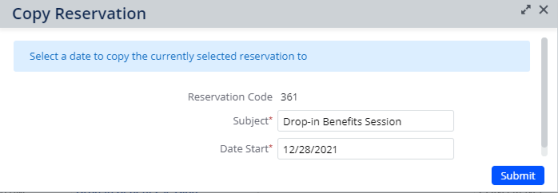
The single reservation you selected is copied to the date you specified. If you selected a reservation that is part of a recurring reservation, just the single occurrence is copied.
The value entered for the # of Attendees in Room field (
reserve_rm.attendees_in_room) for the original reservation is copied to the new reservation.You can now edit the reservation's other properties if you desire. For example, you might want to change the reservation's resources.
Back to
Reservations Calendar Console Overview