Archibus SaaS / Reservations / Reservations Reports
Workplace Services / Reservations / Reports
Meeting Space Reservation Reports
A variety of reports provide you with meeting space reservation data. Access these reports from the paths listed at the top of this topic.
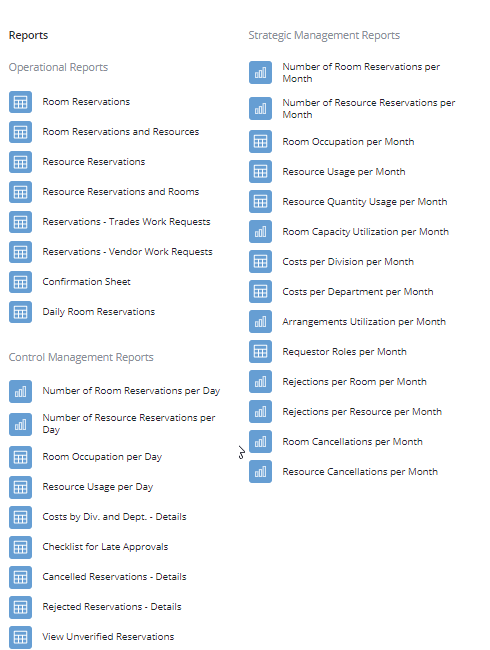
View Analysis Views
Some of the Reservations reports are View Analysis views, which include clickable links to detail views. For information on View Analysis views, see the Working with View Analysis Views topic.
How the System Determines Costs of Reserved Rooms and Resources
Several reports document costs by calculating costs for the room arrangement and for resources. Costs are determined by the values entered for the following:
- Unit to Cost by: This determines how to charge for the reservation, that is, per reservation or per day/time interval. The day/time intervals are Minute, Hour, Partial Day (costs are calculated for each 4 hour period), or Day (costs are calculated for each date reserved, regardless of hours).
- Cost per Unit entered for the room arrangement or resource. This defines the cost for the unit defined in the Unit to Cost by field. The system uses this information to assess a department's cost for using a room.
Costs are determined by the number of units for which a room arrangement is reserved (for example, number of hours), multiplied by the Cost per Unit for the room arrangement (rm_arrange.cost_per_unit). Similarly, resources are charged by multiplying the number of units by the resource cost (resources.cost_per_unit). Unlike space usage with the Hoteling and Space features, Reservations does not prorate and charge back the use of common space. The departmental costs are determined simply by summing up both room and resource costs that were utilized and assigned to the selected division/department.
Examples
The following are examples of how the application calculates reservation costs when different values are entered for the Unit to Cost by and Cost per Unit fields.
Suppose you have made a reservation for a room for a six hour block for a single day. The following describes how the cost for this reservation would be calculated, depending on the values entered for the Unit to Cost by and Cost per Unit fields.
Cost Breakdown for a Single Six hour room reservation
| Unit to Cost by | Cost per Unit | Cost Calculation |
| Reservation | 20. | 1 reservation x 20. = 20. |
| Minute | 20. | 360 minutes x 20. = 7200. |
| Hour | 120 | 6 hours x 120 = 720. |
| Day | 20. |
1 day x 20. = 20. As this is a single meeting, reserved for just one date - the reservation is for one Day unit. |
| Partial Day | 20. |
2 x 20 = 40 Partial days are calculated by dividing the number of hours by 4, and then rounding the result to the next biggest integer (in this case 2), and then multiplying this value by the cost per partial day. |
Late Cancellations
For both room arrangements and resources, you can specify a percentage of the cost that should be charged for late cancellations. Late cancellations are cancellations made after the day specified by the Cancellation # of Days Ahead value entered for the room arrangement or for the resource. If these values are entered, the application adds this cost to the reservation for any late cancellations.
Operational Reports
- Room Reservations
- Room Reservations and Resources
- Resource Reservations
- Resource Reservations and Rooms
- Reservations - Trades Work Requests
- Reservations - Vendor Work Requests
- Confirmation Sheet
- Daily Room Reservations
Control Management Reports
All reports in the below list that are marked with an asterisk (*) are View Analysis views. All data in fields in the View Analysis reports are clickable links to detail views. In addition, all bars in bar graphs are clickable links to detail views.
- * Number of Room Reservations per Day
- * Number of Resource Reservations per Day
- * Room Occupation per Day
- * Resource Usage per Day
- Costs by Div. and Dept. - Details
- Checklist for Late Approvals
- Cancelled Reservations - Details
- Rejected Reservations - Details
- View Unverified Reservations
Strategic Management Reports
- * Number of Room Reservations per Month
- * Number of Resource Reservations per Month
- * Room Occupation per Month
- * Resource Usage per Month
- * Room Capacity Utilization
per Month - This report displays the Average Capacity Use per month, which
is displayed as a percentage. Average Percentage Capacity is calculated
as follows.
The capacity use is calculated for each reservation by totaling all meeting attendees (that is attendees physically present in the room as captured by the # of Attendees in Room - reserve_rm.attendees_in_room - field ) for the reservation and calculating what percentage of the maximum capacity these attendees represent.
Capacity Use = attendees_in_room/max_capacity*100 (calculated for each room reservation)Then the report calculates the Average per month using an AVG formula (sums the capacity use for each reservation in the month, and divides this by the number of reservations).
Average Percentage Capacity = total Capacity Use for all room reservations in the month/number of reservationsNote: For reporting, each room reservation in a conference call is treated as a separate reservation. Since attendees are not assigned to a specific room, all attendees will be added to each reservation in the conference call. Be aware that this will artificially increase the average capacity use for the Room Capacity Utilization report. To get an accurate total for conference calls, you can edit the value for the # of Attendees in Room field for each room directly from the timeline by clicking on the room's reservation, and changing the value in the Edit Room Reservation pop-up window. Ideally, you should make these changes after you have finalized your room selections and no longer need to enter a value in the Capacity field. This way the application will not overwrite the changes you make. See Capturing the number of attendees physically present for a meeting.
Note: Due to an error when publishing the Oracle and SQL Server databases, the database view
rrmonrmcapwas not correctly updated for SQL Server and Oracle. This causes the Room Capacity Utilization per Month report to show external + internal guest value instead of the real attendees in room value. To solve this issue, the database view needs to be re-created in SQL Server or Oracle databases. You can use the files schemawiz-update-reservation-sql-views-mssql.sql or schemawiz-update-reservation-sql-views-oracle.sql provided with Web Central in order to update this view. - * Costs per Division per Month
- * Costs per Department per Month
- * Arrangements Utilization per Month
- * Requestor Roles per Month
- * Rejections per Room per Month
- * Rejections per Resource per Month
- * Room Cancellations per Month
- * Resource Cancellations per Month