Capital Projects / Projects
Projects: Application Overview
The Archibus Projects application provides a web-based application for managing projects. This application is used by a variety of users, including facilities managers, project managers, approving managers, executive managers, and vendors.
Throughout the processes, the application workflow ensures that the appropriate team members and vendors receive email notifications so that the project can progress efficiently towards completion.
Requesting and Approving Projects
The initial processes in the Projects application involve setting up capital programs, requesting projects, and approving or rejecting projects. The workflow includes a variety of roles including the facilities manager, project requestors, and approving managers.
The illustration below displays the processes for requesting and approving projects
For information on the main program, project, and action database tables
used in the Projects application, see the Program
and Project Tables topic.
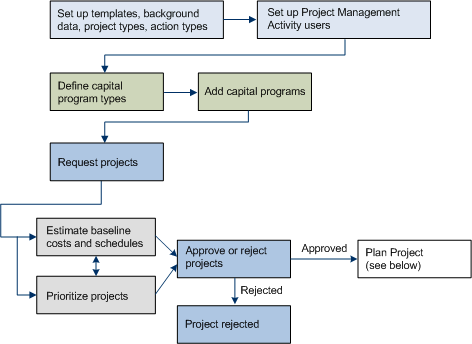
Projects Setup: The business process owner performs setup tasks, such as defining background data, and ensures that everyone involved in the Projects workflow is assigned a role and can access the Projects application. The facilities manager sets up project templates, document templates, program types, and project types. See Set Up background Data (Process Overview).
Project Requests: Next, project requestors submit project requests. See Requesting Projects (Process Overview).
Routing Project Requests for Approval: A facilities manager then routes requests for approval to one or more approving managers. See Approving Projects (Process Overview).
Project Approval: Each approving manager must approve the project request in order for the request to obtain the status of "Approved". While considering whether to approve a project, the approving manager can prioritize projects and estimate project baseline costs and schedules. When the approving manager has reviewed all the available project information, they approve or reject the project. Any project that is approved by all approving managers moves into the project planning phase. See Approving Projects (Process Overview).
Project Planning, Procurement, and Execution
After a project has been approved, you move into the project planning, procurement, and execution processes. The workflow includes a variety of roles including the facilities manager, project team members, and vendors.
The illustration below displays the processes for project planning, procurement, and execution.
For information on the main database tables used in these processes, see the following topics:
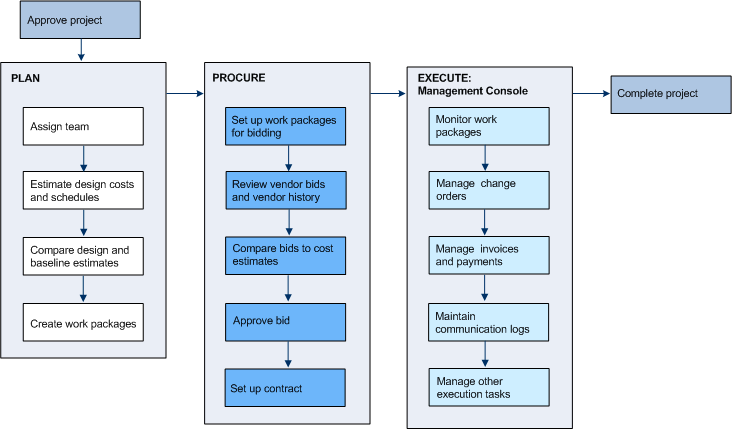
Project Planning: During the project planning phase, the facilities manager assigns a project team. The facilities manager also analyzes project design costs and schedule estimates, which are based on detailed projections that have been obtained from architects, designers, and other consultants. The facilities manager then compares the design estimates to the baseline costs that were estimated prior to approving the project. In addition, the manager sets up work packages for vendors to bid on. See Planning Projects (Process Overview).
Project Procurement: Next, vendors bid on projects by using the vendor tasks. Alternatively, vendors can submit bids by phone or fax and facilities managers can enter the bids online. While considering which bid to approve, facilities managers can review a vendor's performance history and outstanding invoices. They can also compare bids to baseline and design estimates. After the facilities manager approves a bid, an email notification is sent to the vendor who submitted the approved bid. The facilities manager can then issue a work package contract for this vendor. See Procure (Process Overview).
Project Execution: In the project execution phase, the facilities manager uses the Management Console to manage the project's daily tasks. This may include tasks such as keeping communication logs, monitoring the status of work package actions, managing change orders, and reviewing vendor invoices and payments. See Executing Projects (Process Overview).
Vendor Tasks
While the employer is carrying out the procurement tasks outlined above, vendors can use the application's vendor tasks. Vendor tasks include bidding on projects, updating an action item's status as it is completed, and issuing invoices.
The illustration below displays the most common vendor tasks that can
be accomplished using the Projects application.

See Contract (Process Overview - Vendor Help).
Project Reporting
The Projects application provides a wide range of reports that can be used by various members of the organization to monitor projects.
Facilities managers and project managers can continuously review details on the progress of their current projects in various reports, such as the Variances - Design to Baseline report and the Vendors Performance report.
Executive managers can review high-level project data on multiple projects in reports such as the Project Scorecard, Project Metrics report, or Project Analysis report. They can also view historical analysis reports in reports such as the Costs by Project report and the Vendor Performance History report.
See General Project Reports, Review Historical Reports, and Monitor Reports Overview.
Email Notifications
Project requestors, department contacts, approving managers, and vendors are sent email notifications at various stages throughout the Projects workflow.
For example, the project requestor and department contact are sent email notifications after a project request is made by the project requestor. Similarly, after the facilities manager has routed a request for approval, emails are sent to the project requestor, the approving managers, and the department contact. After a request is approved, email notifications are sent to the project requestor, department contact, and project manager. After a vendor bid is approved, an email is sent to the vendor who submitted the approved bid.
Integrating with Other Archibus Applications
The Projects application has been designed so that it can be easily integrated with other Archibus applications, such as Condition Assessment, Capital Budgeting, Hazard Abatement, and Moves. You can create projects and action items with these applications and then use Projects to follow the project through its various stages. All the application use the same Projects and Action Items tables, so you do not need to import projects created with other applications into the Projects application.
You can also integrate the Projects application with the Service Desk application by creating service requests based on action items.