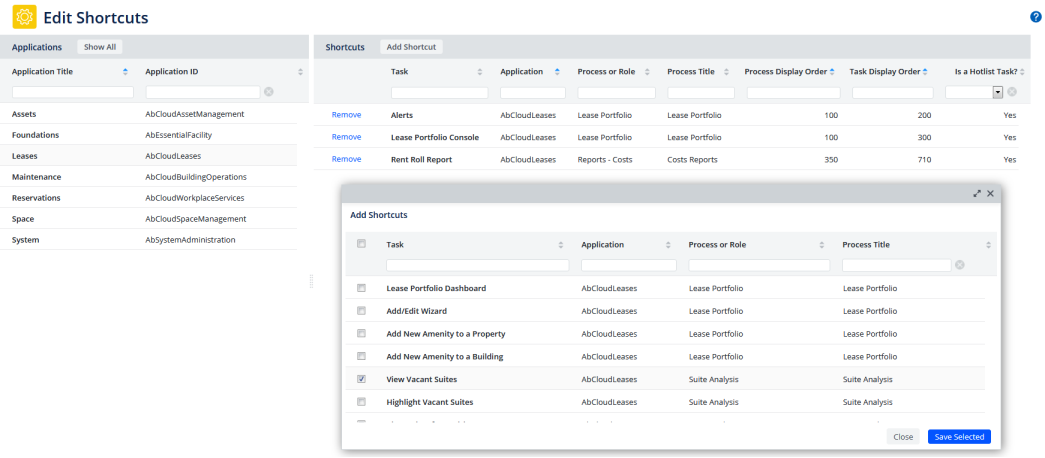Archibus SaaS / System / Archibus Administrator - Application Configuration
System / Archibus Administrator - Application Configuration
Editing the Shortcuts List
Each Archibus module or application has a pre-defined list of frequently-accessed views that appear in the Shortcuts section of the Navigator, above the list of the processes and roles. For example, the Space SaaS module offers four views in its Shortcuts menu.
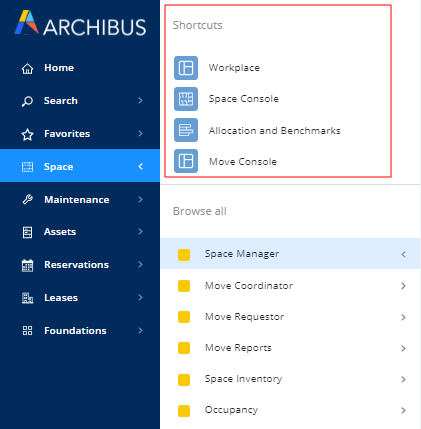
A system administrator can change this list using the Archibus Administrator - Application Configuration / Edit Shortcuts task. Once you make a change to the Shortcuts list, the change is immediately visible to the user.
A task is identified as a Shortcut if the Is a Hotlist Task? field in the Archibus Tasks table is set to Yes (afm_ptasks.is_hotlist = true)
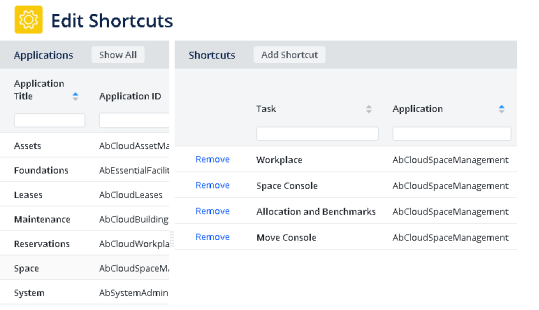
To remove a shortcut
- Load the Edit Shortcuts task.
- In the left pane, select the application or module whose Shortcut list you wish to edit.
- In the right pane, click the Remove button for the task you wish to remove from the Shortcuts list.
To add a shortcut
- Load the Edit Shortcuts task.
- In the left pane, select the application or module whose Shortcut list you wish to edit.
- Click Add Shortcut.
- The view presents a list of all tasks defined for the selected application or module. Select a task from the list and choose Save Selected on the form. For example, in the below image, the user has selected the Leases SaaS module and received a list of current shortcuts. When the user chooses Add Shortcut, they receive a list of all tasks for the Leases SaaS module
(AbCloudLeases).