Smart Client/ / Real Property / Strategic Financial Analysis / Financial Analysis (SC) - Smart Client
Define Capital Expense Matrix and Fields
There are two tasks that add-in managers can use to personalize the titles of the capital expense matrix and the fields that load when you select a box within the matrix.
These tasks are accessed from the Smart Client
Real Property / Strategic Financial Analysis (SC) / Define Capital and Expense Matrix Fields task (under the Add-In Manager heading)
- Define Capital Expense Matrix
- Define Capital Expense Matrix Fields
Define Capital Expense Matrix
The Capital and Expense Matrix (finanal_matrix) table holds the structure and roll-up relationships for the Capital and Expense Matrix. See Capital and Expense Matrix. You can alter certain aspects of the matrix. However, you cannot redefine it entirely.
You can make the following changes:
- Add boxes in the column. To do so, add data in the following fields:
- finanal_matrix.column_box_id - column ID;
- finanal_matrix.rollup_fin_box_id - financial roll-up ID;
- finanal_matrix.box_type – input type BO(box).
- The title of boxes in the column, by setting finanal_matrix.box_title values.
- The displayed values of the boxes, by setting finanal_matrix.value_formatted field values. You can also set finanal_matrix.value field values to ensure that the box size represents its actual value. If you set the value to 0, the box will be displayed using minimal size.
- The percent of the box inside the column, by setting finanal_matrix.rollup_percent_box_id. To do so, add in the field Percent Roll-Up.
- The order of boxes or roll-ups in the column, by setting finanal_matrix.display_order values.
- Assign boxes to analytic roll-ups, by setting finanal_matrix.rollup_anlys_box_id_01 – 05.
- Add financial roll-up boxes displayed in the column. To do so, add data in a field finanal_matrix.column_box_id - column ID and in a field finanal_matrix.box_type – FR (financial roll-up).
- The title of roll-ups in the column, by setting finanal_matrix.box_title values.
- Add analysis roll-ups in the column С3. To do so, add data in a field finanal_matrix.column_box_id the column C3 ID and in a field finanal_matrix.box_type – AR (analysis roll-ups). See the field descriptions for Analysis Roll-up 01-05.
- The title of analysis roll-ups in the column, by setting finanal_matrix.box_title values.
- The displayed values of the analysis roll-ups, by setting finanal_matrix.value_formatted field values. You can also set finanal_matrix.value field values to ensure that the box size represents its actual value.
- The tooltip for the columns, boxes, roll-ups, and analysis roll-ups, by setting finanal_matrix.box_tooltip.
You cannot add new types of columns, roll-ups, or boxes without also adjusting the matrix control JavaScript itself.
The cost analysis boxes
The Capital and Expense Matrix is composed of individual cost analysis boxes, with lower level boxes grouped into intermediary level boxes (roll-ups), and then into high level boxes (columns). All elements of the Capital and Expense Matrix are considered boxes, and each box represents a row in the Capital and Expense Matrix table.
You give each box a Box Type as follows:
- Individual Box (BO). Individual Boxes can be stacked into one of the first 2 columns (C1, C2).
- Financial roll-up and percent rollup boxes. Inside the columns C1 and C2, individual boxes can be grouped by Financial Roll-Up (FR) and by Percent Roll-Up (PR).
Note: The percent roll-ups are not displayed as a box in the column, but are hidden, and used to determine the percentages displayed in the individual boxes.
- Analysis Roll-ups. The 3rd column (C3) is the Analysis Roll-Ups Column which contains only Analysis Roll-ups (AR) for the individual boxes in the second column (C2).
Tip: In the table, there should be only one record each of box type C1, C2, and C3.
The following image shows the boxes in the Financial Analysis's Capital and Expense Matrix.
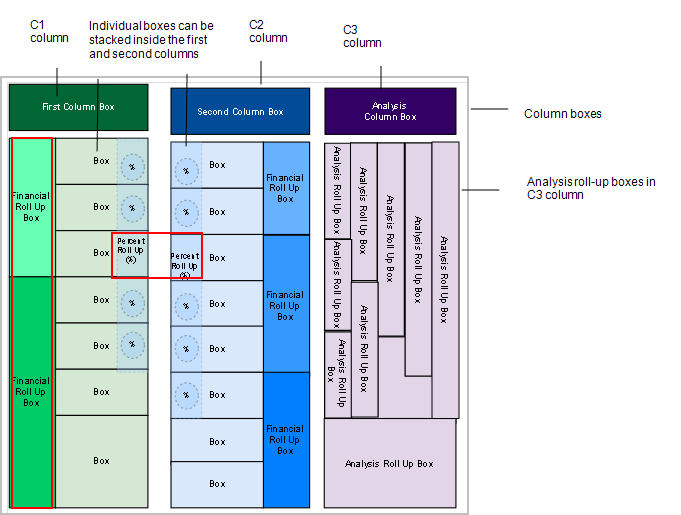
The following is the field reference for the Capital and Expense Matrix table:
Define Capital Expense Matrix Fields
Add-In managers use the Capital and Expense Matrix - Fields (finanal_matrix_flds) table to establish which analyses values are displayed in the Financial Analysis Console's panels when users click on one of the boxes in the (Capital and Expense) Analysis Matrix.
This table holds the list of drill-down fields for each box in the Capital & Expense Matrix.
Including the identification fields in the Asset Scorecard
If you are adding fields to the Capital and Expense Matrix's Asset Scorecard, the display does not automatically include the identifier for the metric; that is, the Asset Scorecard does not include the building, property, or equipment that the metric is for unless you explicitly add the identifier as a field.
To add the identifiers, you:
- Create finanal_matrix_flds records, and assign the identification field (bl_id, pr_id, etc.) to the Box Code (box_id ).
- Specify the table that the identifier is in - finanal_sum table - see the Analysis Table column in the following screen shot.
- Set the Display Order so that the bl_id and pr_id are displayed before the metrics.
- Set the Analysis Console Panel to Asset Scorecard.
- Click off of the field to save the record.

Note: This applies to the Asset Scorecard, as for other panels (like Maps) it’s not relevant to display these asset identifiers.
| Capital and Expense Matrix - Fields (finanal_matrix_flds) | ||||||||
|---|---|---|---|---|---|---|---|---|
| Field Heading |
Field Name |
Description |
Example |
Data Type (Size) |
Allow Null? |
Default Value (if any) |
Enum List (if any) |
Other/Comment |
| Box Code |
box_id |
The Capital & Expense Matrix box to which this analysis field is assigned to. When the user clicks on this box in the Capital & Expense Matrix, then the analysis field's values are displayed in a specific console's panel. |
column_expenses | Char(32) |
No |
Validates against the finanal_matrix.box_id Box Code + Console Panel + Table Name + Field Name = Primary Key |
||
| Analysis Console Panel |
analysis_console_panel |
The Financial Console's panel in which this analysis field's values will be displayed when the user clicks on the associated Capital & Expense Matrix box. |
Analysis Scorecard | Char(18) | No | Asset Scorecard |
Analysis Scorecard;Analysis Scorecard;Asset Scorecard;Asset Scorecard;Asset Map;Asset Map;Site Plan;Site Plan;Lifecycle Analysis;Lifecycle Analysis;Trend Analysis;Trend Analysis; |
|
| Analysis Table | analysis_table | The table name that this field of analysis values resides in. | finanal_sum | Char(16) | No | finanal_sum finanal_sum;finanal_sum; finanal_sum_life;finanal_sum_life;bl;bl |
Analysis fields are columns in the finanal_sum or finanal_sum_life tables. |
|
| Analysis Field | analysis_field | The Field Name of this analysis field. | total_net_worth | Char(32) | No | FKey to afm_flds | ||
| Display Order | display_order | The display order of the analysis field(value) in the panel. | 1 | Smallint | No | 999 |
The value of this field is not used for maps. |
|