Sustainability & Risk / Hazardous Materials / Background Data - Hazmat
Define Units
In managing your SDSs, you will need to measure several items. For example, hazardous products, constituent chemical quantities, the physical attributes of the products, and the evacuation areas must all be measured.
To make the system as flexible as possible, Archibus provides you with the ability to define the particular measurement units that you require for operations at your site. For example, you can define if VOC (Volatile Organic Compounds) are measured in grams per liter, pounds per gallon, or a percentage of mass.
Note: Because Units are stored as records in the database and not as an enumeration list, they are not translated as part of the core. To provide Unit values described in other languages, the Business Process Owner can enter values for translated Units as needed. The translated Units you enter are included in the Units list when users are making entries.
Working with Units by Unit Type
Units are grouped by unit type. The unit types for the SDS application are fixed because there are dependencies in some views. Consequently, you can not add, edit, or delete unit types. After selecting a unit type, you can add or edit specific units of measure of that type. Not only is this useful for segregating units by what they are measuring [volume (l, ml, oz, gal) ], but for identifying the units specifically used by the SDS application. All SDS unit types have the prefix "MSDS-".
The Common Unit for a Unit Type
Each unit type has a common unit to which all measurements of this type are converted so that the workflow rule can perform calculations on the data. When you select a Unit in the Define Units form, the Unit Type Description describes how the unit type is used and its common unit. When you add a new unit, you add the conversion factor to convert this new unit to the common unit.
Identifying a Default Unit for Reports
In the SDS application, values having measurement units that are included in reports are always reported in the units identified as the default for a particular type. So, in a case where you have defined feet, yards, and meters as the set of distance units, and specified meters as the default, you can enter a distance value in any of the three units. When Archibus generates a report containing that distance value, it will convert the value to meters (the default unit).
The Define Unit Types Task
Run the Sustainability & Risk / Hazardous Materials / Background Data - Hazmat / Define Units task.
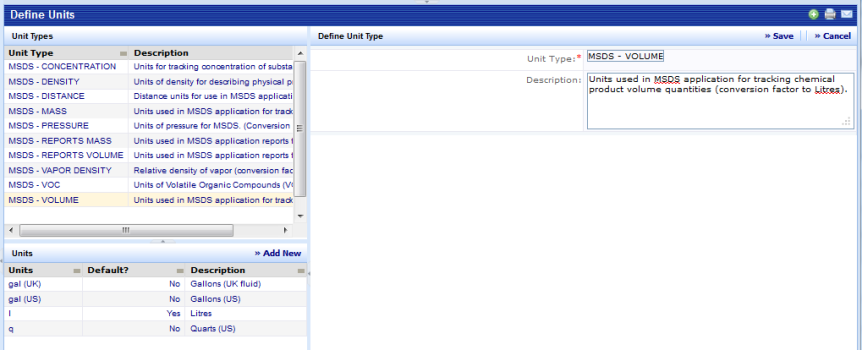
When the Units view is first presented, it shows all SDS unit types in the upper left pane. This pane includes a standard Smart Search console for filtering the unit types. When you select a unit type, the system displays the definition of the type in the upper right pane and the corresponding units in the lower left pane. If you select a specific unit from the bottom pane, the edit form in the right panel shows the data for the selected unit.
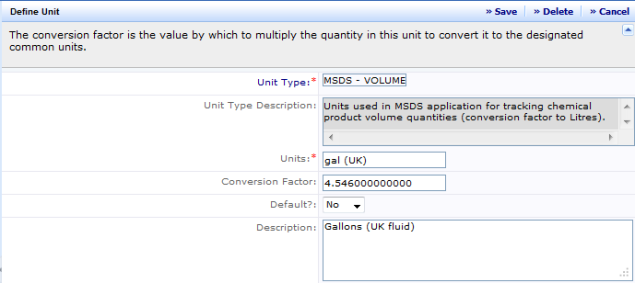
The table below provides a description of the data to be entered for each data element in the Define Units view.
| Field | Purpose |
|---|---|
|
Unit Type |
(Required Field, Read Only) The identifier for the unit type. This value must be unique. For the SDS application the unit types are fixed :
|
|
Unit Type Description |
Read-only text that describes the common unit for the selected unit type. For example, "Units used in SDS application for tracking product mass or weight (conversion factor to kg)." The common unit is the unit to which all units of this type are converted. You enter the conversion factor for this unit to the common unit in the Conversion Factor field. Note: When adding a new unit, the Unit Type Description field is not enabled and is blank. After you save the new unit record, the hard-coded text appears. |
|
Units |
(Required Field) The identifier for the units. If you need translated values for units, enter a translated value here. You will need to enter a different record with a translated Units value for each language you need. |
|
Conversion Factor |
A numeric value that, when multiplied by the quantity enter by the user, produces the equivalent quantity in the units specified as the common unit type. The common unit is named in the Unit Type Description. When Archibus does calculations with unit dependent values, it converts the entered value to the common units, performs the calculation and then converts the result to the default units for the type. Note: The conversion factor for the common units should be set to 1. |
|
Default |
Y indicates that this is the default units for this unit type. Only one unit can be specified as the default. When the current record is saved with default set to Y, any other unit in this type that was set to Y will be changed to N. For reporting, values of this unit type will be converted to the specified default units. |
|
Unit Description |
Free-form text description of the unit.
|
Edit a Unit Type
To edit a unit type:
- Select a unit type in the Unit Type panel (top left).
- The system will display the data defined for this unit type in a edit form to the right. Note that because unit types are fixed for the SDS application, you can not edit the unit type field. You can only modify the description.
- Click Save to save the modified data. To discard the changes, click Clear.
Add a New Unit
To add a new unit of measure:
- Select the desired Unit Type in the top left panel.
- Click on Add New.
- The system displays a blank editing form in the panel to the right.
- Enter information about the units. See the table above for definitions of each of the fields.
- Click Save to save the new data. To discard the changes, click Clear.