Space & Occupancy Survey mobile app
Surveying Rooms with Multiple Department and Category Assignments
While surveying the room, the surveyor can compare the current department or category assignment against actual conditions and make corrections as necessary. If the department or category is exclusively assigned to one department or category, the surveyor can note the correct department or room type in the upper portion of the form. For example, if a room is assigned to the Electronics-Engineering department and this department uses 100 percent of the space 100 percent of the time, the surveyor notes this in the Department field in the upper part of the form.
However, if space is shared by multiple departments (either the physical space is divided or a department uses the room for only a specified period of time), the surveyor records this in the "Survey Departments" section of the Survey Room form, outlined in the below image. In this case, the department assignment is recorded as a workspace transaction.
Similarly, if a room's room type applies only to a percentage of the space or only for a specified period of time, the surveyor records this using the "Survey Categories" section of the form.
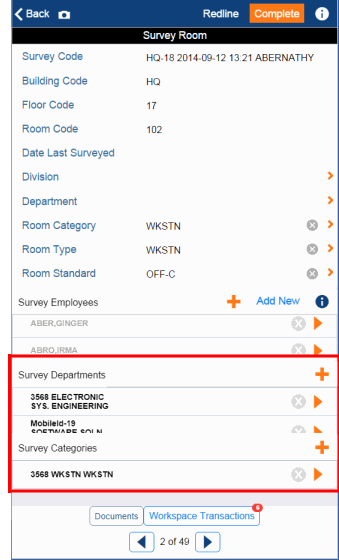
To record that a room is shared by departments
- Tap the "+" icon in the Survey Departments section of the form.
- In the resulting Workspace Transaction record, enter the Department that is using the room.
- Specify the percentage of space that the department occupies within the room by completing the Percentage of Space field. Tap the "check" button when through, and you return to the Survey Room form.
- Update the related workspace transaction records to reflect the new record. For example, if you have an existing Workspace Transaction record with 100 percent space and you just created a record showing that a new department uses 50 percent of the space, you will need to adjust the first record. There are two methods
- Tap the Workspace Transaction button on the Survey Room form. On the resulting form, tap the "Event %" button. The system will evenly distribute the allocation among all existing workspace transactions.
- If the distribution is not even, you can manually edit the Percentage of Space field for each related workspace transaction record. Use the swipe action or the arrow buttons to page through the workspace transaction records.
- If you are recording that the department uses the space for only a specified period of time, complete the Start Date and End Date fields on the workspace transaction form.
To record that a room has multiple room category assignments
Often, a room retains its type and category designation because the room is physically set up for this room type and space is changed by reassigning rooms to departments or having departments share rooms. However, the surveyor may encounter situations in which a category changes or multiple categories are assigned to a room. For example, a certain percentage of an office may be used for storage. Or, a storage room may temporarily be converted to an office to house a contract employee for a short-term assignment.
Follow the same procedure as outlined above to adjust category assignment.
Back
For information on getting started with the survey, see Conducting Space Surveys Using the Space & Occupancy Survey Mobile App.