Space & Occupancy Survey mobile app
Space & Occupancy Survey Mobile App: Overview
While in the field, at an off-site meeting, or in other situations in which they do not have a laptop connected to the Archibus database, facility managers, department managers, move managers, and others involved with space and occupancy decisions may wish to access floor plans and space data, as well as information on how these areas are occupied by employees. For example, a department manager while commuting may want to check the occupants of the rooms assigned to their department, a facility manager discussing new HVAC equipment with a vendor may need to know the square footage of the boiler room, a move manager at an off-site meeting may need to know the location of vacant rooms, .
To enable these users to access space and occupancy information when they may not have access to a laptop connected to the Archibus data, deploy the Space & Occupancy Survey mobile app, which provides:
- quick and easy access to key building data and drawings from a tablet or iPad.
- tasks for conducting paperless space and occupancy surveys using mobile devices
- support for the workspace transaction features, that is, specifying how employees, divisions, departments, and categories share rooms and how these allocations change over time
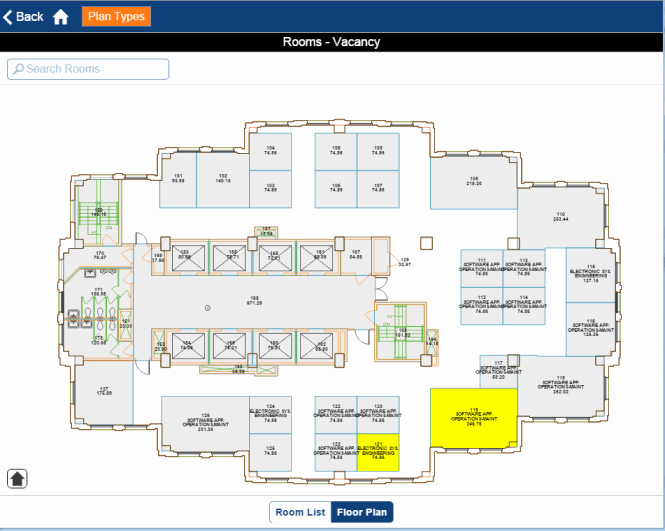
Note: The Space & Occupancy Survey mobile app can work with workspace transaction inventory or a non-transaction inventory. For information, see Transactional vs. Non-Transactional Space Inventory.
Note: The Space & Occupancy Survey mobile app works in conjunction with the Web Central Space Inventory application, the Occupancy application, and the Space SaaS module. Your site should have a license for one of these programs so that mobile users can access the space and occupancy inventories developed in Web Central and update them using the Space & Occupancy Survey mobile app.
Users working with the Space & Occupancy Survey app will find that it has an intuitive interface and messages to walk you through its use. This topic overviews the Space & Occupancy Survey mobile app, and has the following sections:
You will also want to see these topics:
- Conducting Space and Occupancy Surveys
- Space Surveys and Mobile Apps (Concept)
- Facility Manager Tasks
Typical use scenarios
Following are some typical uses of the Space & Occupancy Survey mobile app:
Access basic space information
While in a meeting or in the field, personnel might want to check the details of a site, building, floor, or room. Having the space data immediately available on a mobile device enables users to access this information without consulting a laptop connected to the network. For any item, they select the Details button to access key data. To find this information, mobile users can search for sites, buildings, floors, and rooms. They can also drill down to more detailed information, such as selecting a building and drilling down to its floors and rooms. The Home button brings them back to their list of sites.
Access floor plan drawings on a tablet
Additionally, personnel may want to access floor plans so that they can check the location of a room, department assignment of a room, egress points on the floor, and so on. Depending on their role in the company and the information that your site tracks, personnel may have access to the following types of plans:
- Allocation
- Category
- Type
- Occupancy
- Vacancy
- Lease
- Emergency
- Survey
- Hazmat
To see these types of information on the drawing, the user chooses the appropriate plan type from the Plan Type drop down list. 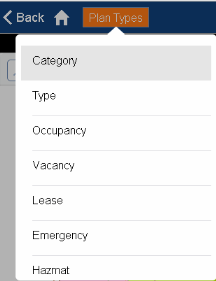
For example, in the above image of the floor plan, the mobile user has selected the Vacancy plan type so that the drawing highlights rooms according to their vacancy status. Note that before you choose a plan type, the drawing displays the first plan type in the list. Once you select a plan type, it stays in effect as you load different floor plan drawings. This is handy for comparing like data on different floors.
Update room information ad hoc
FM Staff in the field might compare an actual room to its description on the mobile device and note that the Room Category, Type, Standard, Division, or Department information is wrong . They can make changes to the room attribute data by following the same method as field auditors performing a survey, that is, they start an ad-hoc survey on the spot. They then close out this ad-hoc survey and update the inventory immediately, right from the field.
Email a floor plan
An FM staff member may wish to send themselves additional notes on a floor plan or email a condition to a colleague. For instance, in the field they may notice that two rooms have merged and they wish to email a CAD specialist to update a drawing to reflect this change. Or, they may want to email the maintenance manager about a stained ceiling tile indicating a leaking pipe. With the Space & Occupancy Survey app, they can send an image of the floor plan in an email message so that the receiver can visualize the rooms they are referring to. For example, suppose you are using an iPad and have the Archibus floor plan that you wish to send visible on the screen. You press the menu button and the power button to take a picture of the screen, navigate to the Camera Roll in your Photos application, select the photo, and forward it as mail.
Perform space surveys
Many sites wish to periodically survey their facility to ensure that the electronic room inventory matches the real-world situation. For example, have personnel on their own combined cubicles into a larger space, converted a conference room into an office use, used an office as storage area? In cases such as these, the electronic inventory no longer matches the actual conditions in the facility. To assess the real-world situation, field auditors visit each room and note any discrepancies with the electronic inventory and then update the inventory accordingly.
As part of executing the survey, they can:
- redline drawings with notes about conditions they encounter
- use their mobile device's camera to take photos of conditions and then attach them to room records
For information, see Conducting Space Surveys using the Space & Occupancy Survey Mobile App.
Device user: download the space inventory to the mobile device
To get started using the Space & Occupancy Survey app, the device owner must download the inventory data and floor plans to the mobile device using the following actions of the Space & Occupancy Survey app:
-
 Download Data. This action, executed from the icon, downloads the list of Sites, Buildings, Floors, and other data from the server. The action also downloads the Site Photo and the Building Photo bitmaps that the app presents in its lists.
Download Data. This action, executed from the icon, downloads the list of Sites, Buildings, Floors, and other data from the server. The action also downloads the Site Photo and the Building Photo bitmaps that the app presents in its lists.  Download Floor Plans. This action downloads the floor plans in bitmap and SVG format. The plans include their thematic highlights and labels so that they are available off-line.
Download Floor Plans. This action downloads the floor plans in bitmap and SVG format. The plans include their thematic highlights and labels so that they are available off-line.
On the server, floor plan drawings as well as the information for sites, buildings, and floors may change over time as facility managers, space managers, and those working with Archibus on the network update the facility data. Once device owners initially download the data, they should periodically run the above actions to update the lists and drawings on the device with the latest versions from the server. Similarly, CAD users should periodically publish the drawings as enterprise graphics so that they are available for download.
For more information, see Mobile Apps: Transferring Archibus Data and Drawings