System / Mobile Apps Manager
Controlling the Display of the Information Portion of the Workplace Services Portal Menu (Manage Menu Items task)
You may want to control the items that display on the Workplace Services Portal main menu, which is divided into two sections:
- Requests (defined in the activitytype table)
- Information (defined in the afm_mobile_menu table)
The Archibus Mobile Menu table controls the menu items for the Information portion of the main menu.
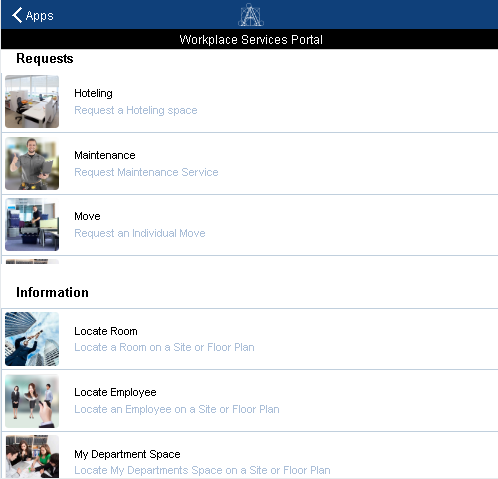
About the Mobile Action field
When you add a new mobile menu item or a new mobile activity type, you enter the Mobile Action field for the new item. The Mobile Action field helps the Mobile Workplace Services app to know which action to take when the user selects a menu item.
When the user selects the menu item, the app uses the Mobile Action to execute the corresponding feature. Thus, the value of the Mobile Action field must correspond to one of the values that the app has defined in the source code.
For example, in Workplace Portal, choosing the “Locate Employee” menu item, will trigger the LocateEmployee mobile action; or, choosing “Maintenance” will trigger the ServiceDeskMaintenance action.
Thus, when defining a menu item, the value entered in the Mobile Action field must correspond to a value in the list of actions defined in the source code of the app. When an application engineer wants to implement a new feature, the engineer has to add the new mobile action value in the list of action codes of the app, and implement the corresponding behavior menu item selection.
To change the list of Information tasks that appear on the mobile device:
The Workplace Portal application works in conjunction with the following Web Central applications: Space Inventory, Occupancy, Corrective Maintenance, Service Desk, Hoteling, Reservations. Sites can remove request types (for example, hoteling or move requests) from the catalog of services if the site does not use the Archibus application that supports that type of request.
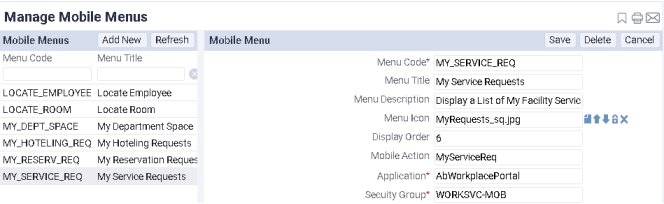
To do add or remove an Information item:
- Load the System / Mobile Apps Manager / Manage Menu Items task.
- For the Information item you wish to change, locate its record in the left frame.
- In the right frame, edit the Security Group field.
- To have the item appear to the mobile user on the menu, complete this field with WORKSVC-MOB.
- To remove the item from the menu, clear WORKSVC-MOB from this field.
- On the mobile device, the mobile user must reset background data sync flag and restart the Workplace Services Portal app in order to see the changes to the menu.
Out of the box, it is not possible to provide each user with a set of tasks specific to their work; for example, if a user is not authorized to request moves, you cannot omit this task from the mobile device for this specific user. Instead, you run the above procedure to remove a menu item for all members of the WORKSVC-MOB security group.
To control the display of the Information portion of the menu:
For the Information portion of the menu, you can change the following by editing the Archibus Menu Items table:
- display order
- icon
- task title
- task description
To change the appearance of an Information item:
- Load the System / Mobile Apps Manager / Manage Menu Items task.
- For the item you wish to change, locate its record in the left frame.
- In the right frame, edit the fields controlling display order, icon, title, or description.
- On the mobile device, the mobile user must reset background data sync flag and restart the Workplace Services Portal app in order to see the changes to the menu.
To change the appearance of an request item, such as Request a Reservation, use Web Central's System / Mobile Apps Manager / Manage Activity Types task.