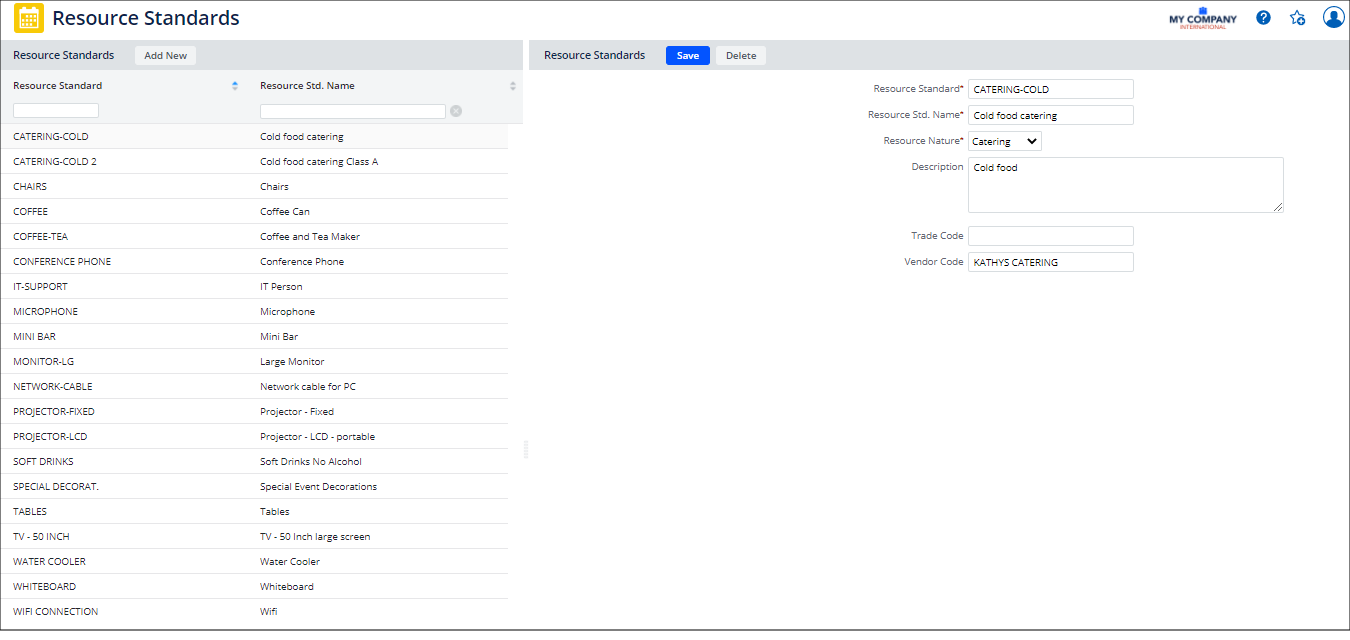Archibus SaaS / Reservations / Background Data - Facilities
Workplace Services / Reservations / Background Data
Workplace Services / Hoteling / Background Data
Defining Resource Standards
You define your resource standards before defining your fixed resources, unique resources, limited resources, and unlimited resources.
Each resource standard can be associated with a Vendor Code and/or Trade Code. Therefore, the resource standard that is assigned to a resource determines the work requests that are generated. For information on setting up Vendors and Trades data, see the Define Trades and Define Vendors topics.
Resources can be used when booking both working spaces (hoteling) and meeting spaces. You can search for meeting rooms and working spaces based on their resources. You can also book only a resource.
-
When booking working spaces, you can check if unlimited resources are available for a room you wish to book.
-
When booking working spaces with Workplace, you can search for rooms by amenities, such as sit-stand desks, docking stations, monitors, window views. This feature is available only with Workplace and not the Create Bookings task.
Before you define your resource standards, review the Resource Types topic for an explanation of the different types of resources.
To enter a new Resource Standard
- Select the Define Resource Standards task (ab-rr-resource-std.axvw) from the paths listed at the top of this topic.
The Resource Standards form appears, listing the available standards. - Click the Add New button.
- Enter a unique value for the Resource Standard Code.
- Enter a unique Resource Standard Name.
- Select a Resource
Nature value, such as Technology, Catering, Furniture, or Other.
If you set this to Catering, when you create a resource of this standard, you can complete Resource Type with "Unlimited."
If you try to complete Resource Type with Unlimited for an item whose standard does not specify Catering as the Resource Nature, you will receive an error message.
- Optionally, enter a Description.
- Select Vendor Code and Trade Code values if you want to generate work requests for resource reservations assigned to this resource standard.
- Click Save.