System / Add-in Manager / View Definition Wizard
View Definition Wizard Basics
This topic covers basic operation of the View Definition Wizard.
Layout
To create or alter a view, you work through the major steps outlined across the top of the View Definition Wizard. Some steps include substeps, which are outlined in a second horizontal row. The shaded tab shows your current location. For example, the following image shows the sub-steps of Step 3:Select Data:
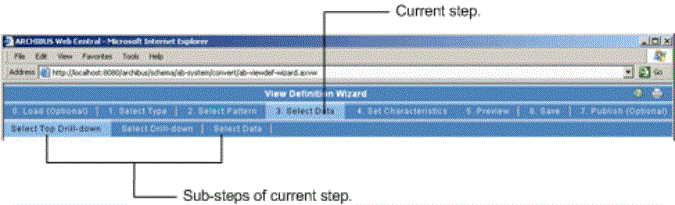
Once you move from a step, you can return to a previous step to change the view's properties. For example, suppose you are defining a drill-down view and have added the characteristics for the main table (Step 4). You then decide you want to change your drill-down table. You can return to Step 3: Select Data and choose a new drill-down table; the characteristics you specified for the main table will remain in tact.
If you have defined parts of your view, the View Definition Wizard limits you in changing the view pattern or type. For example, if you start defining a view that has one table and you then return to Steps 1 and 2 to change the type and pattern, the Wizard limits you to choosing patterns that contain only one table. If you want to change to a two-table view, you should simply start a new view.
Filtering
When defining views, you will need to choose the tables and fields to present. You can filter the list of choices presented by the Wizard by:
- clicking on the button displaying the first letter of the item
- typing in the first few letters of an item property, and then clicking the Filter icon on the right.
