Archibus SaaS / Foundations / Background Data
Define Trades and Craftspersons
A self-service user can request maintenance work, which can be addressed by a craftsperson -- such as a plumber, electrician, HVAC technician -- for execution. A craftsperson can be an outside contractor or an internal employee who handles maintenance work. Entering a craftsperson's trade enables you to search for craftspersons according to their skills.
Run the Background Data / Define Craftspersons task to access the Trades table and Craftspersons table and record information about your in-house and external craftspersons.
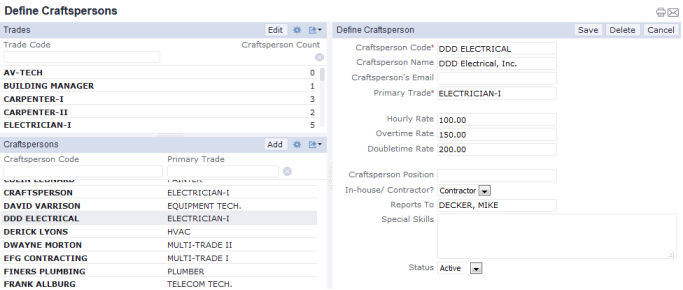
This topic has the following sections:
- See a list and count of craftspersons by trade
- Edit a trade
- Add a new trade
- Edit a craftsperson
- Add a new craftsperson
- Enable craftspersons to sign into Archibus and receive email
Note: In Archibus Foundations, you do not directly assign work to craftspersons for execution and the craftsperson does not update the system with details about completed jobs. Instead, in Archibus Foundations, you associate a craftsperson with a work request in order to track labor costs of the job.
See a list and count of craftspersons by trade
- Run the Background Data / Define Craftspersons task.
- The Trades panel lists a count of craftsperson of this trade.
- In the Trades panel, click on a trade.
- The bottom Craftspersons panel lists craftspersons assigned to this trade.
- To return to a list of all craftspersons, click Show All in the Craftspersons panel.
Edit a trade
- Run the Background Data / Define Craftspersons task.
- In the Trades panel, click the Edit button.
- In the resulting pop-up form, click the trade you want to edit.
- The bottom of the form lists the values for the trade. Edit them according to the below table.
- Save your record.
| Field | Description |
|---|---|
| Trade Code | Enter a value to uniquely identify this trade. Note that you may have different levels of a trade, such as Master Electrician and Electrician, and these trades perform different tasks. In this case, you can create a record for each level. When you create craftspersons, you can then assign them the trade appropriate to their skills. |
| Trade Description | Describe the trade. |
| Standard Hours Available per Day | Enter how many hours craftspersons of this trade are typically available to work each day. |
| Hourly, Overtime, and Doubletime rates |
Specifying the rates enables you to estimate the cost of a job. Currently, Archibus Foundations does not support estimating work costs, so you can leave these fields empty. You track labor costs by entering the rates for specific craftspersons, as referenced below. |
Add a new trade
- Run the Background Data / Define Craftspersons task.
- In the Trades panel, click the Edit button.
- In the resulting pop-up form, click Add New.
- Enter the properties of the trade per the above table.
Edit a craftsperson
- Run the Background Data / Define Craftspersons task.
- Locate the Craftsperson record. You may want to select the trade in the upper left panel to see a list of only craftspersons of this trade.
- Click on the Craftsperson record. Its values appear in the right pane
- Complete the values as follows:
| Field | Description |
| Craftsperson Code | Enter a unique value that identifies this craftsperson. For example, you may want to enter only the last name as the Craftsperson Code and then enter the complete name in the Craftsperson Name field. |
| Craftsperson Name |
Enter the craftsperson's complete name.
|
|
The craftsperson's email should match the same value as found in the Users table. The email address that you enter must match the email address for this craftsperson as recorded in the Archibus Users table and Employees table. See below discussion. By entering the email address, you enable the craftsperson to receive email notifications about issues that they report using Archibus Workplace. Or, if the craftsperson is a supervisor and is the "Assigned To" party on an SLA, they can receive email notifications about the progress of a maintenance request. |
|
| Primary Trade | Choose the trade from the validating list. Associating a craftsperson with a trade enables users to search for craftspersons according to trade |
|
Hourly Rate Overtime Rate Doubletime Rate |
Enter the craftsperson's labor rates. When completing work, the supervisor enters the number of regular, overtime, and doubletime hours spent on a job. The system then uses these hours and the craftsperson's hourly rates to calculate the labor cost of work. |
| Craftsperson Position | Use this field to clarify the craftsperson's position, such as Supervisor. |
| In-house / Contractor? | The Craftspersons table can hold both your in-house employees and external craftspersons that you hire for specific jobs. Storing external craftspersons in this table enables you to choose them to associate them with a job and calculate costs based on their rates. Use this field to indicate if the worker is in-house or a contractor. |
| Reports To | Choose an employee to whom this craftsperson reports. This field is for information only and is not used in any of the work approval or routing options. |
| Special Skills | Use this memo field to enter any information that may be helpful when scheduling this craftsperson. For example, if a painter specializes in detailed trim painting, enter it here. |
| Status | You can set the craftsperson as inactive to retain them in the database for future use. |
Add a new craftsperson
- Run the Background Data / Define Craftspersons task.
- Choose Add on the Craftspersons panel.
- In the panel on the right, complete the fields, as described in the above table.
- Add the craftsperson as an employee and user, as described below.
Enable craftspersons to sign into Archibus and receive email
Craftspersons (either internal or external) might notice problems while on site and use Archibus Workplace to report the problem. Likewise, if the craftsperson is a supervisor and is the "Assigned To" party on an SLA, they can receive email notifications about the progress of a maintenance request.
In order for a craftsperson to sign in to Archibus and receive email about problems they report, the craftsperson must exist in the Archibus Users table. Typically, you want the in-house craftspersons to also appear in the list of company employees; therefore, an in-house craftsperson must exist in the Employees table and Archibus Users table.
The Craftsperson, Employee, and User records are connected by email address. For a particular person, you must enter the same email address for all tables.
If a craftsperson is an outside contractor:
- Create a record in the Craftspersons table.
- Set the In-house/Contractor? field to Contractor. Enter an email address.
- A SaaS Partner Administrator or SaaS Administrator must create a record in the Archibus Users table for this craftsperson. Enter the same email address as found in the Craftspersons table.
If a craftsperson is an in-house employee:
- Create a record in the Craftspersons table.
- Set the In-house/Contractor? field to In-House. Enter an email address.
- Create a record in the Employees table. Enter the same email address as found in the Craftspersons table.
- A SaaD Partner or SaaS Administrator must create a record in the Archibus Users table for this craftsperson. Enter the same email address as found in the Craftspersons and Employees table.