Sustainability & Risk / Compliance / Compliance Program Manager
Sustainability & Risk / Compliance / Contract Manager
Managing Compliance Violations
Compliance Program Managers and contract managers need to track compliance violations by regulation, compliance program, requirement, contract, contract term and location to evaluate the cost of compliance problems.
- each view is restricted to show only contracts and contract terms, or only compliance programs and requirements
- the fields on the Select Violations pane reflect the compliance programs - requirement hierarchy, or the contracts - contract terms hierarchy, depending on the view which you access.
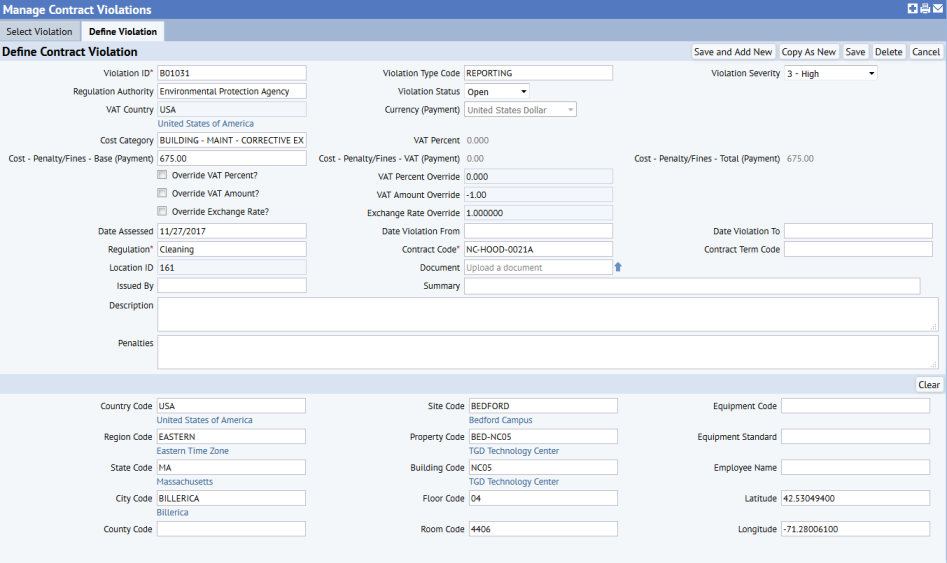
Overall procedure
- Define violation types using the Background Data – Compliance / Define Violation Types task.
- Staff in the field and others report violations to the Compliance Program Manager or Contract Manager.
- The Compliance Program Manager and the Contract Manager enter the received and reported violations, as described below.
- Managers review violations:
- View violations using the Operational Reports / Compliance Violations report.
- View contract-related violations using the Contract Manager / Contract Violations report.
If you enter a location for the violation, you can review the violation on the Management Reports / Compliance Violations Map.
- Review these summary reports:
To define a violation
- Select the Compliance Program Manager / Manage Compliance Violations task or the Contract Manager / Manage Contract Violations task.
- From the Select Compliance Violations panel, if necessary, use the filter to locate a specific violation you want to review. You can also set the currency for reporting costs associated with violations.
- From the Select Compliance Violations pane, click Add New; or select an existing violation that you want to edit.
You move to the Define Violation tab.
- Enter the following information:
Violation ID Enter a unique identifier for this violation. This is either created by your organization, or you can use an identifier that is assigned by the regulation authority. This identifier would appear on the violation paperwork.
Violation Type Code Select the type for this violation. You can generate reports for specific violation types. Violation Severity Select the severity for this regulation. By default, this is set to Not Entered, but you can make selections from 1 - Severe/Highest to 9 Minor/Lowest. When you can generate the Compliance Violations Map report, you can show the marker size by violation severity. Regulation Select the regulation to which this violation applies. This is a required field. Regulation Authority Select the regulation authority that issued this violation from the list of companies your Business Process Owner has defined. Violation Status By default, this is set to Not Entered, but you can select Open, or Closed to indicate the status for this violation. Location ID This is a read-only field that is filled in with a Location ID based on the selections you make in the lower pane or in the select value dialog. See Step 5, below, for information. Contract Code
Contract Term CodeIf you are using the Manage Contracts Violation task, the form presents these fields so that you can enter the contract and contract term to which the violation applies. Compliance Program Code
Requirement CodeIf you are using the Manage Compliance Violation task, the form presents these fields so that you can enter the compliance program and requirement to which the violation applies. Date Assessed Select the date it was determined that you had a violation. Issued By Enter the name of the inspector, person, department, agency, etc. who issued the violation. If field personnel noticed this violation when performing an inspection survey, enter the field personnel who performed the survey. Date Violation From
Date Violation ToIf it was determined that your organization was in violation over a specific time period, record that time frame in these fields. Cost - Penalties/Fines Enter the cost of the penalty or fine.
Entering the cost for this violation enables you to review summarized costs in the Management Reports / Compliance Violation Cost Summary report.
It could happen that the cost is applied to the vendor; in this case, the cost should be subtracted from the total cost of the contract, instead of added to other costs, and should be entered as a negative value.
For example, suppose you have a contract for a revision of the status of your elevators, and you have a term that says if the vendor comes, does the inspection, and doesn't return the status report in 15 days, then a penalty of $300 will be applied. If in 15 days you don't have the report, you could enter a violation described as "report not returned on time," with a cost of $-300. The application then would show the Cost report with the negative value, and the 300 dollars would be subtracted from the total cost of the contract.
Violation costs are stored in this field and not in the Contract Costs table (
compliance_contract_cost) table, as are other costs tracked in the Compliance application.VAT-related fields If you have enabled the Archibus Enhanced Global Feature Set (multi-currency and VAT), the form includes presents a series of non-editable fields that the system completes by calculating exchange rates. The form also presents editable fields for specifying VAT overrides and exchange rates. For information, see Working with the Enhanced Global Feature Set. Summary Enter a summary that further identifies the violation. Description Enter a description that adds further details. Penalties Enter a description of any penalties assessed. Document You might want to upload a photo depicting the area in violation. See Step 7, below, for information on associating a document with the violation. - Add location information:
In the Location Information section, select the geographical location, equipment code or standard, or employee for this violation. When you save the record, the Location ID field fills in with the application-generated identifier for the selections you make. You can also click the select value button on the Location ID field to select existing locations associated with the regulation, compliance program, or requirement. When you select a Location ID, the location values are copied to fields in the bottom section of the form. Entering location information enables you to see the violation in the Management Reports / Compliance Violations Map report.
- Click Save.
The location information is saved with a system-generated Location ID. This number appears in the Location ID field as a read-only value.
-
After you save, you can check in documents; the Document fields now has the Check In New Document button, an up-arrow next to the Document field.
Click this button to access the dialog to locate and select the document. After selecting the document, click OK in the dialog. See Working with the Document Management System for more information.
After you select the document and click OK in the dialog, the document is stored in the Archibus document management system, and it is associated with the violation.
Note: Documents associated with a violation are not added to the document library, so you are not able to view them from the Manage Document Library task. You view these documents from the violation record the document is associated with.