Sustainability & Risk / Compliance / Compliance Program Manager
Rescheduling Compliance Events for Requirements and Contract Terms
Note: You can generate events for both contract terms and compliance program requirements. The information in this topic applies to events for both contract terms and requirements.
From the Compliance Program Manager / Schedule Compliance Events task, you can schedule upcoming requirement and contract term events. The view includes Scheduled events that have a Date Completion Required that is today or after. Because the view is concerned with adjusting schedules, it excludes events that are:
- In Progress
- In Process - On Hold
- Canceled
- Stopped
- Completed
- Completed and Verified
- Closed
From the this task, you can
- Use the filter console to locate events
- Update information for multiple events
- Update information for a single event
Missed and overdue events are highlighted to help you identify events that are not on schedule, and might therefore need adjusting.
Using the Filter Console
Because events are so numerous, the Schedule Compliance Events task includes the following Filter consoles:
- Main Filter: Enables you to restrict the view by a variety of criteria; for example, you can show only events for specific regulations, programs, requirements, or locations. To target your most critical regulations, you can restrict by Regulation Rank, or to target the events that are most at risk for non-compliance, you can restrict by compliance level code.
- Date Filter: Enables you to locate events by entering date ranges using the Date Requirement. Date Start and End, Date Required, Date Actual Start, Date Completed, Date Verified, and Date Closed
Note the following about the Filter console:
- Both filters are used to set the restriction: The restriction uses the criteria you select on both Filters.
- Hide/Show the filter After locating the events you want to work with, click the dotted section of the splitter to hide the Filter console. To show the Filter console, click the small triangle that points to the filter's previous location. See Working with a View's Panels.
- Toggle between filters: You toggle between these filters using the Show Main Filter/Show Date Filter buttons.
- Compliance Level. When you enter the Compliance Level in the Filter, the filter restricts to show requirements having this compliance level entered for them. The match is done on the program's compliance level if the requirement’s compliance level is empty.
- Vendor Code, Responsible Person, or Regulatory Contact. When you enter these values, the application includes only events that have this vendor, responsible person, or regulatory contact associated with them.
- Location, Equipment, and Employee fields: When you enter these fields the filter restricts to show events that have the location associated with them.
- Event Title: The application shows events that have the entry you make anywhere in the Event Title.
- Priority. Priority is a drop-down list with the selections: High, Medium, Low. These priorities match Requirement Priority using the following scale:
- High matches priority values from 1-3.
- Medium matches values from 4-6, and
- Low matches values from 7-9.
Updating Information for Multiple Events
To update multiple compliance events:
- Select Compliance Program Manager / Schedule Compliance Events.
- From the drill-down list, select the requirement for the event. If needed, use the Filter console to restrict the list to show only events for specific regulations, programs, requirements, project, or locations. See Using the Filter Console for the Schedule Compliance Events Task.
The right pane shows the events for the selected requirement.
- To update multiple requirements with the same information, select the check boxes for the requirements and click Update Selections.
The Update Compliance Events form appears.
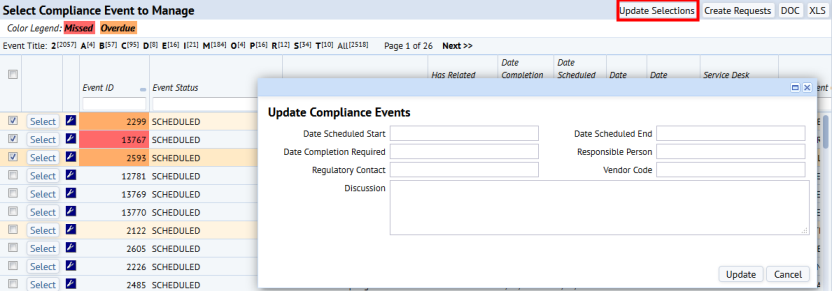
- Enter the following information as needed:
Date Scheduled Start/Date Scheduled End Enter the dates the event begins and ends. Date Completion Required Enter the date by which the event must be completed. Responsible Person Select the employee (such as the Compliance Program Coordinator) responsible for this event. When the Compliance Program Coordinator logs in to their tasks, they see only the requirements and events for which they are entered as the Responsible Person. When managing events, you can search by the Responsible Person to locate events assigned to that employee. You can also generate reports to show requirements or events for a selected Responsible Person. Regulatory Contact Select your contact at the regulatory agency for this event's requirement. Vendor Code Select the vendor you use for this requirement. Discussion Enter a note for the event. The note you enter is added to any existing note, separated by a blank line.
- Click Save.
Updating a Single Event
To update a single compliance event:
- If needed, use the Filter console to locate the event you want to work with.
- In the right pane, click Select in the row for the event.
The Define Event tab becomes active.
- Update the event information as needed. See the description of the fields in the above procedure.
- Click Save.