Archibus SaaS / Maintenance / Workflow / Define Maintenance Checklist
Maintenance / Corrective Maintenance / Business Manager / Define Maintenance Checklist
Maintenance / Preventive Maintenance / Maintenance Manager / Define Maintenance Checklist
Sustainability & Risk / Compliance / Contract Manager / Define Compliance Questionnaire
Sustainability & Risk / Compliance / Compliance Program Manager / Define Compliance Questionnaire
Define the Questionnaire Profile
The first step is to define the questionnaire to which you will assign questions.
- From either the Define Compliance Questionnaire or Define Maintenance Checklist task, choose the Add New button.
- You move to the Define Questionnaire Profile form, for defining the basic properties of the questionnaire.
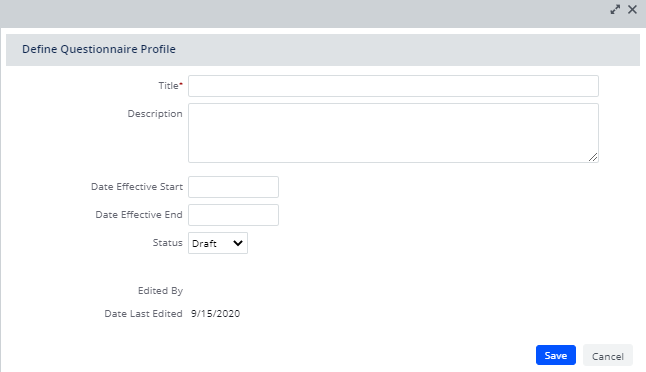
- Complete the fields as follows. The values you enter will be stored in the
questionnaire_exttable.
| Field | Description |
|---|---|
| Title | Enter the title of the questionnaire. When field personnel access the questionnaire in mobile or in Web Central, they will see this text at the top of the survey in a large font, such as "Indoor Air Quality Survey" below. 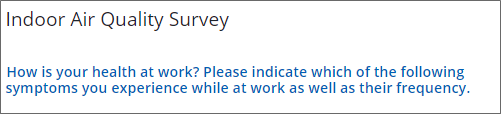 |
| Description | Enter a description of the survey, its purpose, the intended audience, and any other notes that you want to enter. This information does not appear to the field personnel working with the survey. |
| Date Effective Start /End |
Checklists and surveys are downloaded to the mobile device when the user syncs. The syncing process checks the Effective Start and End Dates and downloads only those checklists that fall within the date range. When initially defining the questionnaire, you may wish to leave these fields blank. When you are ready to implement the survey, you can complete these fields with the date range during which the survey should take place. If you later come back to this survey, edit it, and issue it again, you can enter a new date range. These fields, combined with the Status field below, enables you to search for questionnaires according to the time they were executed. The date range enables you to set up a checklist or survey in advance without it being presented to field personnel until needed. For example, suppose a new checklist procedure is coming into effect next year. You can set up the questionnaire now and your craftspersons will not access this checklist until the appropriate time. |
| Status |
By setting the questionnaire to one of the below statuses, you can more easily filter out obsolete and draft questionnaires.
|
|
Edited By Date Last Edited |
The application populates these fields with the user_name of the person who last edited the record and the date that the edit was made. |
- When you save the form, you are returned to the Console, where your new questionnaire will be listed. You can now add questions and other details.
Edit a Questionnaire Profile
You may need to edit an existing questionnaire profile (the items shown in the console and that hold the individual questions). An important edit you will make is setting the status of a questionnaire from Draft, Active, to Inactive.
Note that you cannot edit a questionnaire if the questionnaire is in Active Use. In this case, you can copy the questionnaire and make changes. If you attempt to edit a questionnaire when the questionnaire is in Active Use, the console prevents the edit and presents a message advising you to copy the questionnaire.
Procedure
- From the Questionnaire console, locate the desired questionnaire in the list.
- Click the ellipses button (located on the far right) for this item. From the pop-up menu, select the Edit Profile command.
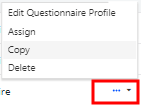
- The resulting form lists the current values for the profile, which you can edit.
- Make your changes and save.
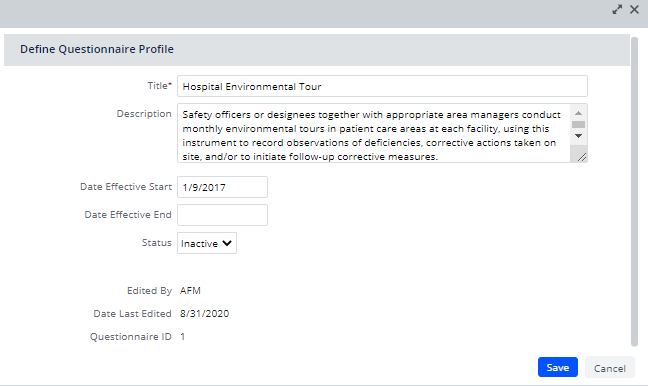
- The Questionnaire Console lists the questionnaire with your changes.
Back to
Define Compliance Questionnaires Overview
Define Maintenance Checklists Overview