Archibus SaaS / Assets / Background Data - IT
Assets / Asset Portal / Background Data
Assets / Assets / Background Data - IT
Assets / Enterprise Assets / Background Data - IT
Define Equipment Port Configuration
To create ports for telecom equipment in your telecom inventory you can:
- create each port individually
- use the Telecom Console to create all the ports required for a piece of equipment with one command, based on data you enter in this task.
With this task, you define one or more configurations for each equipment standard. The system will consult these configurations when you Automatically Create Ports for Equipment.
You may want to develop two port configurations to reflect the outgoing and incoming ports, and number these with prefixes to represent their role. For example, a switch might have 16 incoming ports and four outgoing ports. As shown in the below image, the 16 incoming ports could be numbered 1 through 16, and the four outgoing ports could be numbered G1 through G4. The prefix differentiates the two types of ports.
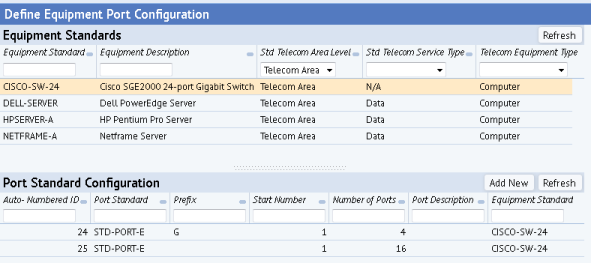
Procedure:
- Select Define Equipment Port Configuration from one of the locations listed at the top of this topic.
The Define Equipment Port Configuration view opens.
- Select an equipment standard in the Equipment Standards list.
A Port Standard Configuration list for the equipment standard you selected opens in the bottom pane, as shown in the above image.
- Click Add New in the Port Standard Configuration frame.
- In the right pane, the system presents a form for entering the configuration.
Field Purpose Port Standard Click the Select Value button to select an existing port standard. To create a new port standard, do so in the Define Port Standards task.
Prefix If desired, create a prefix for each port number. This is handy if you develop two port configurations and want to distinguish between incoming and outgoing ports. Start Number Specify the start number for the equipment ports. If you enter 1, the first port will be numbered 1, the second will be numbered 2, and so on. Number of Ports Enter the total number of ports in equipment of this standard. Port Description If desired, enter a short description of the ports to be configured. Ordinarily, the description will correspond to the port standard. - Click Save to save the new port configuration.
The new port configuration appears in the Port Standard Configuration list in the bottom left pane.
Note: You can also use the Port Standard Configuration data record to edit an existing configuration, or to remove a configuration from the list. Changes appear in the Port Standard Configuration list when you click Save or Delete above the form.
See also: