Assets / Enterprise Assets / Project Proposal Console
Adding or Editing Assets by Standard Count
When you add or edit assets by standard count, only fields that apply to the level of the project's space requirement appear on the form. You can add either furniture or equipment assets by a count of their standard.
To add or edit assets by standard count:
- Do one of the following:
- To edit an asset, from the Asset Requirements tab, in the grid, click on an item.
The Edit Asset by Standard Count form appears.
- To add an asset, from the List of Required Assets by Standard Count pane, click Add.
The Add Asset by Standard Count form appears.
- To edit an asset, from the Asset Requirements tab, in the grid, click on an item.
- Select the Asset Type as either equipment or furniture.
The following image shows the form when equipment is selected, but the only difference in the forms is the Equipment Standard or Furniture Standard fields.
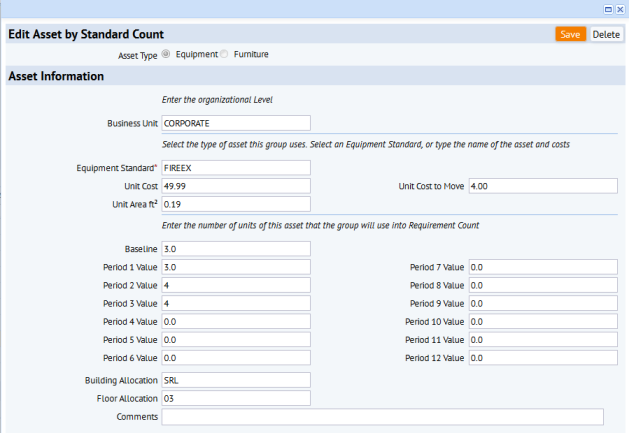
- Enter the organizational level for this requirement: The organizational levels shown reflect the levels you selected when generating the requirements.
- Business Unit.
- Division Code or Department Code. When editing a requirement, the division and department display only if the space requirement is at the Division, Department, or Functional Group level.
- Functional Group. When editing a requirement, this displays only if the space requirement is at the Functional Group level.
- Do one of the following:
- Select an Equipment Standard or Furniture Standard from the Equipment Standard or Furniture Standard list. The form fills in with the values entered for the selected standard.
- Type a name in the Equipment Standards or Furniture Standard field, and enter values for the Unit Area, Unit Cost, and Unit Cost to Move fields. The values you enter are stored in the Space Budget Items table, not in the Equipment or Furniture Standards table, as they are used for planning purposes.
- Enter the counts for various periods:
- Baseline Count and Period 1 Count. The baseline count of your current inventory equipment assets, and the system completes Period 1 Count with this same value. You can use this as a reference when estimating the requirement count for the other periods. If needed, you can edit the Period 1 count. For example, if you are aware that some assets have been disposed of recently, you could decrease this number. However, be aware that this type of change does not update your current inventory.
- Period 2 Count through Period 12 Count. Use these fields to record the projected counts you will require for each forecast period.
- If the space requirement level is functional group, enter the following to show the location to which these assets will be allocated:
Building Allocation
Floor Allocation