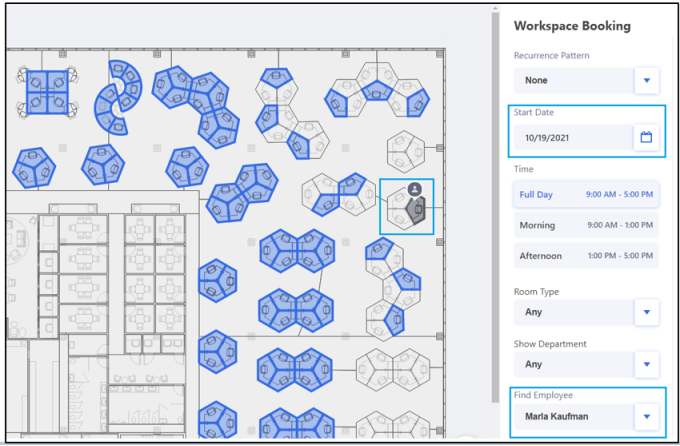What's New in Archibus V.26.3?
Workplace Hoteling Enhancements
In addition to continued work on compliance with the WCAG 2.1 accessibility guidelines, we enhanced the following functionality to support continuing return-to-work efforts.
Book Desks in Bulk (UserVoice Idea)
In previous versions of Workplace, a user could book multiple seats under their name by setting the AllowMultipleBookings application parameter to Yes. This behavior remains as is. In V.26.3, we have extended this feature so that you can book the seats for specific employees. If you set the AllowMultipleBookings application parameter to No, you can access the employee directory and search for employees for whom you wish to book a seat in the current room. You can also add a new visitor. For example, suppose you select a room with six available seats; Workplace presents the following form so that you can search for employees and book seats for them. In this example, user AFM is booking the rooms and their name was selected by default. User AFM then selected three employees to add to this room, and can continue to add two more employees to reach the room's capacity.
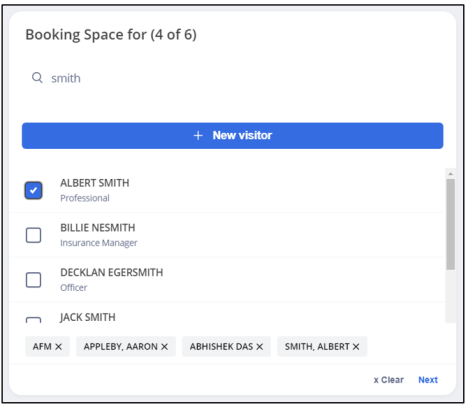
Help Topic: Define Parameters for Workspace Bookings (Hoteling)
Recommend Previously-booked Desks
Employees often want to book the same seat that they have used in the past. Workplace now presents up to three past bookings that are available for your current search criteria. With this feature, you can quickly book seats without specifying the same search criteria each time you book.
Once you enter a date and optionally other search criteria, Workplace reviews your past bookings and loads a pop-up window that presents up to three previously-booked seats that meet your current search criteria and are currently available. Use the scroll arrows to page through the three presented options and review the details about the seat and when you last booked it.
This feature can greatly reduce your mouse clicks. For example, when Workplace loads, it lists the current date in the search criteria. If you need a seat today and do not have any other search requirements, you can select a recommended seat and book it with one click.
If you prefer not to use this feature, select "Do not show again." The setting is saved to the browser cache; the Recommendation form will not appear again until the next time you clear the browser cache.
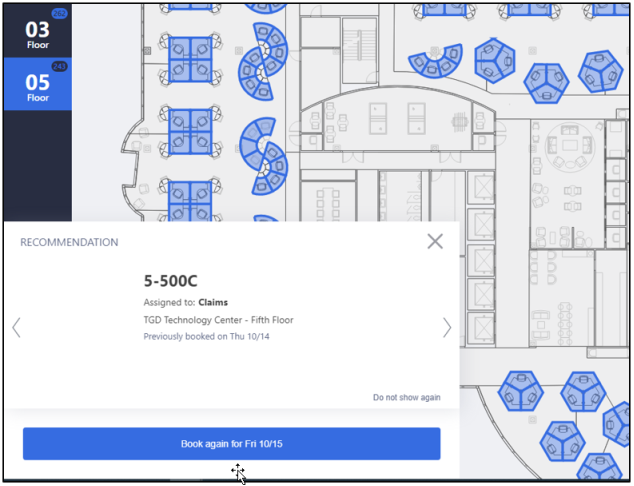
Search for Employees who Booked on a Future Date (UserVoice Idea)
Employees often want to go plan their in-office days on the same days as a colleague with whom they interact and then book a seat in proximity to this colleague. In prior versions of Workplace, you could search for another employee's location on the current date and could then book a desk near that colleague. V.26.3 extends this feature by enabling you to search for colleagues on future dates, and then book a nearby seat. Use this feature to plan your in-office days and be near the required co-workers.
For example, you can enter your desired work day and complete the Find Employee field to see if a particular employee has a desk (either permanent or booked) for this date. If the employee has a desk for this date, Workplace indicates it with a marker and highlights the room in gray (if it is completely booked) or in blue (if there is still space). You can then book a seat near this employee's location. If the employee is not found for the selected date, Workplace informs you. Then, depending on how important it is to work with this employee, you can go ahead and book on the supplied date or enter anew search for another date.