What's New in Archibus V.25.1?
What's New in Archibus Cloud V.24.3?
Space Console
The Space Console has been redesigned to provide a simpler and more intuitive user experience. These changes save you time in finding the specific location, allocation, and occupancy information that you need.
The major changes are:
- Effective use of screen space. Display and easily access the most relevant and frequently used panels, fields, and actions.
- Smart search. Combine and simplify the most common search criteria.
- Smart interactions with fewer clicks. Get work done more quickly and efficiently. For example, the Space Console shows drawing highlights or panel details based on your search criteria.
- Modern look. Improved, streamlined, and more pleasing user interface with an upgraded look-and-feel.
Access the Space Console from these locations:
- Archibus Cloud / Space / Space Manager / Space Console
- Space / Space Inventory / Space Manager / Space Console
- View file: ab-sp-console-trans.axvw
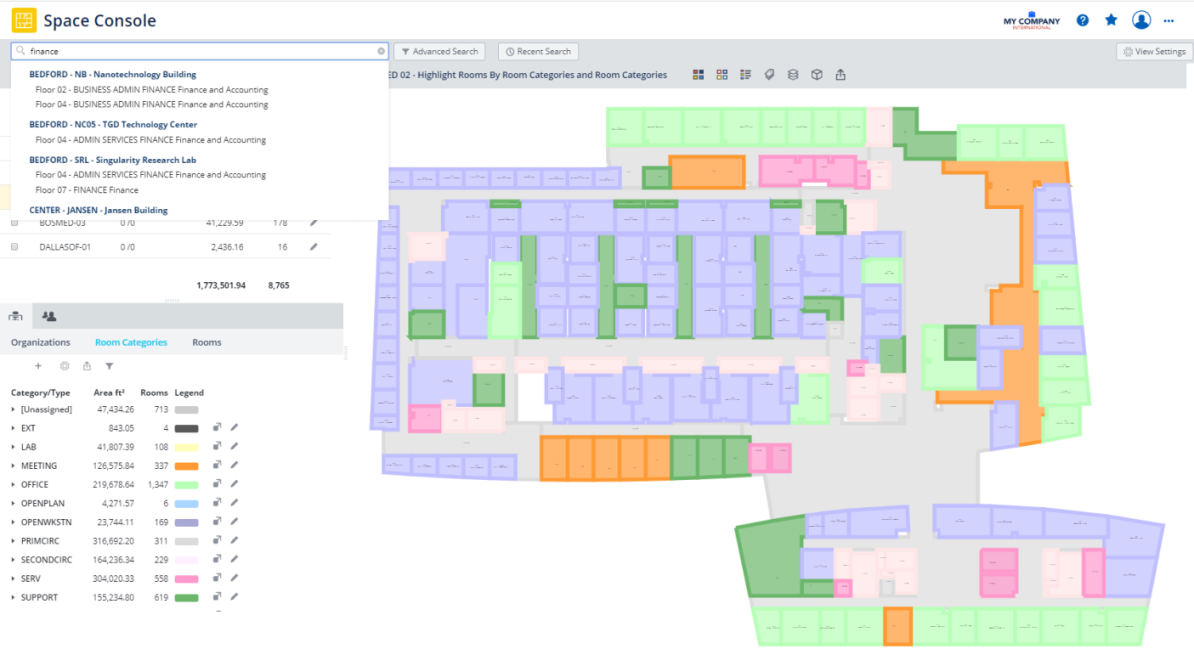
Effective Use of Screen Space
The Space Console loads with the list of floors expanded. As soon as you search for one floor, the list gives way to an expanded panel of your space or occupancy metrics. These smart interactions make it easier for you to access what you need, when you need it.
Smart Search
Often, you need to locate floors that meet a very specific search criteria. For example, you might want to search for vacant rooms with certain room attributes so that you can place new employees close to their colleagues in the same departments.
To help you better locate floors, the Space Console includes a new "Smart Search" box with which you can search floor plans by site, building, floor, division, department, and room category. For example, you can search on "finance" to see all floors that house a department whose name includes "finance."
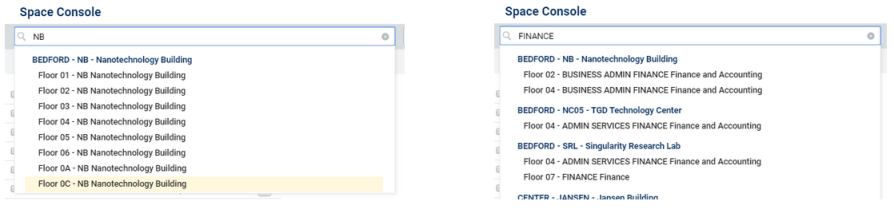
Smart Interactions
Advanced Search
When you want to find something more specific, you can use the improved "Advanced Search" to specify more detailed criteria. Based on your criteria, the Space Console may load and highlight a floor, saving you many clicks.
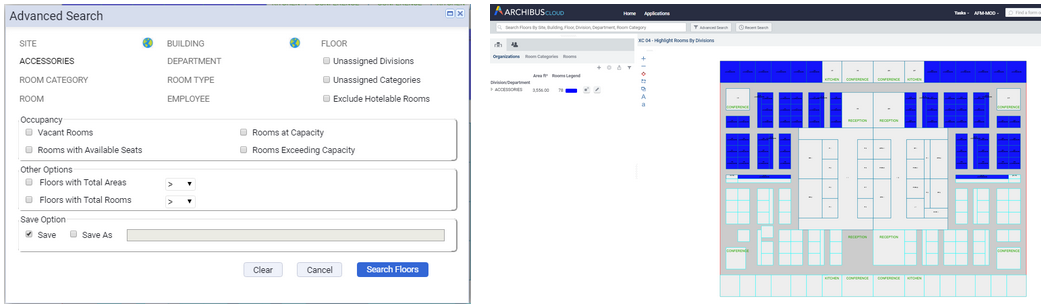
The Advanced Search form helps you zoom into relevant data by offering only values in the validated lists that meet the search criteria already entered. For example, enter SRL in the Building field, and the Select Value form for the Division Code field shows only divisions on this floor.
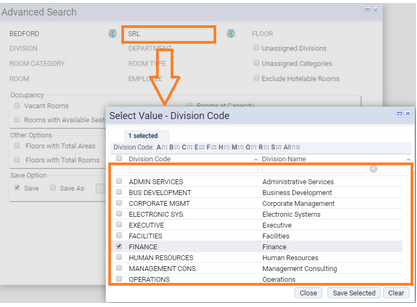
After taking the time to enter a search, you can easily access it again without re-entering the search criteria. You can save searches that you enter with distinctive names. The improved "Recent Searches" action shows both "Smart Search" and "Advanced Search" entries. You can modify this list by deleting recent searches that you do not frequently use.
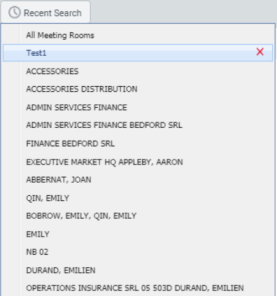
Floor Plan Loading
Space managers often work with one floor at a time but need to frequently switch floors. You can now switch floor plans with a single click to the floor list so that you toggle between floor plans quickly and easily.
If a search finds only one match, the Space Console immediately displays the floor plan and then highlights it according to your search criteria. This saves you extra selection steps and mouse clicks.
Advanced Filtering and Highlighting
There are several improvements to the Details panel, which reports on the organizations, rooms, and room categories of the selected floors.
You can now restrict the Details panel to show only information for the selected floors by setting the "Selected Floors only" option. With this feature, you can streamline the displayed data and more efficiently work with the panel.
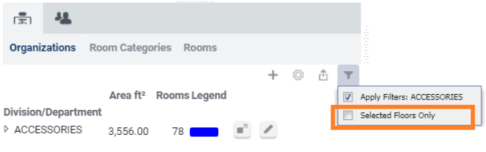
You can also select and deselect multiple rows to highlight only specific information. For example, in the below image the user has selected the indicated rows to highlight the floor plan by these room categories.
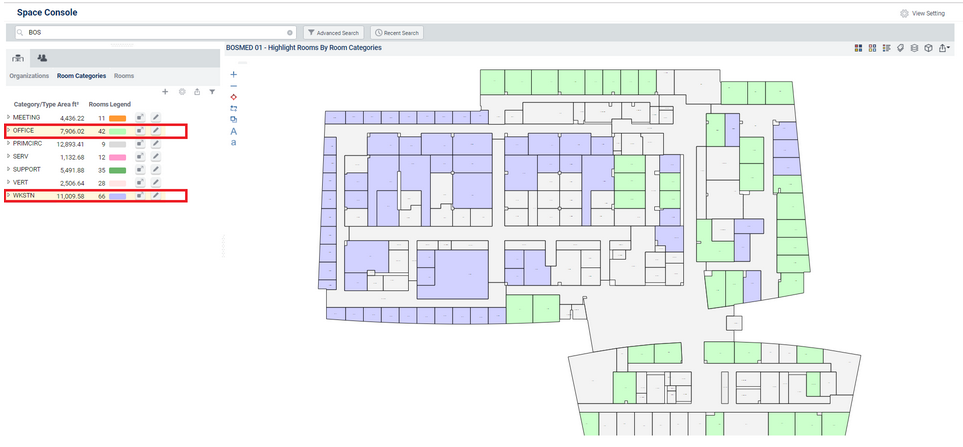
Modern Look
The floor plan area has been re-designed and streamlined. Intuitive icons replace cluttered selections for highlights, border highlights, plan types, labels, asset layers, and legends.
![]()
Other Changes
The Space Console also includes these improvements:
- The new "View Settings" form enables you to select the information to display.
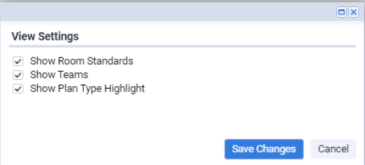
- If you access the 3D Navigator from the Space Console, you will see that it now has updated selectors.
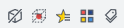
- All changes were performance-tuned to ensure the Space Console continues to provide the information you need as quickly as possible, no matter the size of your portfolio.
- Some previous issues have been addressed, such as retaining the drawing's highlight, zoom, and label selections when switching drawings.