Add-in Manager Features for Web Central
V.23.2 includes a number of advances for add-in managers who personalize and extend Archibus.
This topic has the following sections:
- Scripted Database Updates
- Add-in Manager Extension Environment
- Optional SQL Restrictions
- HTML Drawing Control Enhancements
- Data Sources in Custom Select Value Dialogs
Scripted Database Updates
All database changes for V.23.2 are in the production copies of the Archibus schema database and "HQ" sample database. There are no database updates or builds required to install and deploy.
To date, administrators who have their own database have updated their database to support new versions in one of two ways:
- use the Database Update Wizard, if they have not altered the stock schema
- use the Schema Change Wizard, if they had altered the stock schema.
V.23.2 adds an additional ability to update your Archibus database using a script.
- The
update-schema.duwscript applies the schema changes made since V.23.1 – an appropriate task if you are upgrading a V.23.1 database. - The
update-database.duwscript runs update-schema.duw and then update-sample-data.duw – an appropriate task if you are upgrading a V.23.1 demonstration database to have all of the changes that were added to the V.23.2 "HQ" sample database. - The
update-sample-data.duwscript applies the sample data changes made since V.23.1 – an appropriate task if you have a database with a V.23.2 schema and want to add the "HQ" sample database data.
To use the script on Sybase:
- Navigate to the System Administration / Add-in Manager process and select Run Database Update Wizard.
- Select the Run Script option and press Next.
- Select Server File, enter "projects/users/public/dt/23.2" as the location, and press Refresh.
- Select the appropriate script:
- update-schema.duw
- update-database.duw
- update-sample-data.duw.
- Select Run Script.
- Restart your application server; alternately, load System Administration / Archibus System Administration / Archibus Administrator - Application Configuration / Configure Application Parameters (ab-activity-params-edit.axvw) and click on the button "Reload All Parameters."
- If you use Home Pages, republish them using the System Administration / Archibus System Administration / Add-In Manager / Publish Home Pages by Role view.
These master update scripts call a series of supporting scripts, which add changes for the Archibus platform and for each Archibus domain.
The scripts are useful for Administrators who want:
- a quick way to update to the new schema.
- their own automated way to update many similar Archibus deployments (e.g. a series of stock deployments hosted on their cloud servers).
- to review the specific database changes between Archibus versions by examining the script files.
Administrators may still prefer to use the Schema Change Wizard to review differences between personalized databases and the stock schema. The Schema Change Wizard has tools to analyze the differences, present them, and accept or reject changes singly or in groups. Administrators may also prefer the Schema Change Wizard if they wish to make changes, such as widening fields, before applying them.
Note: To use the scripts on Microsoft SQL Server and Oracle, search the scripts for "SQL Server" and "Oracle", make the adjustments specified in the comments, and then run the script per the instructions above.
V.23.2 Database Update Scripts:
\projects\users\public\dt\23.2\update-schema.duw and update-sample-data.duw
Help Topics (System Management Help)
- Add-In Manager / Transferring Data between Projects Using the Database Update Wizard / Using the Database Update Wizard / Database Update Wizard - Run Script
- System Administrator / Updating the Schema after Upgrading to a new Archibus Version / How to Update a Noncustomized Schema
Add-in Manager Extension Environment
Archibus has made a series of improvements to the add-in manager extension environment. There are a number of drivers for this change:
- Industry Conventions. Industry conventions for managing extensions (e.g. .jar files) have changed, and Archibus now obeys these "one folder/one project per jar" conventions.
- Security. Security concerns have broadened the adoption of tools to manage provenances and updates to .jar file versions explicitly, and Archibus now works with .jar files explicitly named for each version.
- Complexity. Complex inter-dependencies in source libraries require the use of automated tools to track specific .jar files and all dependency relationships. Tracking these dependencies explicitly greatly reduced the chance of a base library causing regression errors. With the new structure, Archibus and all of the libraries it depends on can be managed by these tools.
- Build Scripts with Gradle. The Archibus build process is now managed through Gradle, a powerful build language that allows flexibility and control flow, including conditional statements and loops. Most importantly, Gradle and the new build structure allows the build environment to break down the product into components and sub-components. Dependencies between these components and sub-components can be explicitly declared so that the Gradle build files can be managed independently. As a result, the entire build structure is more robust, and add-in managers can change the Gradle build script for a sub-component without needing to change or understand the build structure of the entire product.
- Source Code Control Integration with Git. In order to manage changes to applications, most add-in managers use some form of source code control, with the most heavily used being Git. The new structure of the add-in environment enables you to perform all Source Code Control actions with Git directly within Eclipse. Git has powerful features for managing and merging changes. Moreover, Git has extensive features for organizing different branches of the repository to manage separate features and changes in an orderly fashion.
Optional SQL Restrictions
V.23.1 supports optional restrictions that can be enabled or disabled using parameters passed from the view to the data source. This feature allows applications to define complex SQL restrictions in server-side data sources, instead of passing them from Java Script code.
V.23.2 enhances optional restrictions:
- Optional SQL clauses inside SQL queries. Reports that use complex SQL queries can be designed to include optional SQL clauses into specific parts of the SQL query. Optional clauses will apply only if the UI form passes a parameter that enables the clause.
- Optional SQL restrictions for field values. Complex filter consoles that have many optional fields can be designed to use an optional restriction per field. The restriction will apply only if the user has supplied the field value.
- Shared optional SQL restrictions. Add-in managers can define optional restrictions in reusable data sources, and use them in other, view-specific data sources.
Help Topic
Add-in Manager / Skills / Optional SQL Restrictions
HTML Drawing Control Enhancements
The V.23.2 HTML drawing control has been improved to include the majority of the features of the Flash drawing control along with a wealth of new features to support advanced applications.
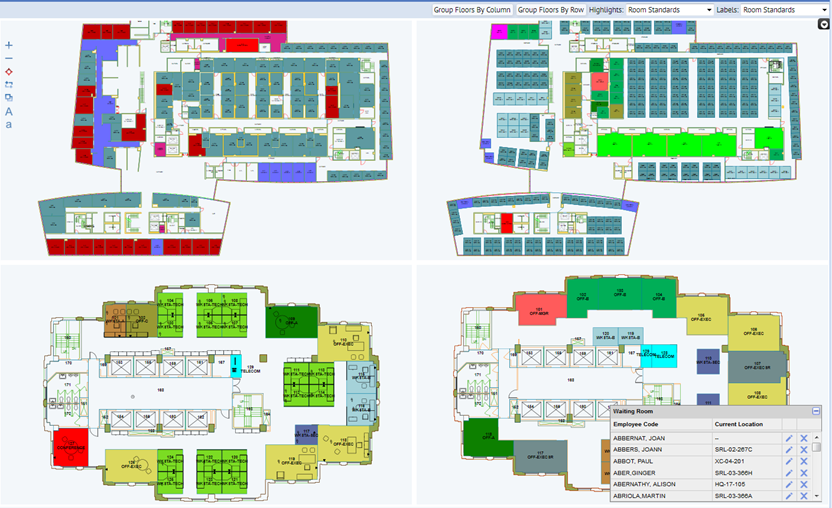
New features include:
- Common Drawing Controller, which implements typical drawing use cases and simplifies application development
- display multiple drawings
- selecting assets and layers in multiple drawings
- drag and drop assets between multiple drawings and the asset window
- hatch pattern/gradient highlights
- border highlights
- highlight and border highlight legend panels
- mouse zoom, pan, and zoom window
- redlining API
With these features, V.23.2 has replaced all of the Flash drawing and charts with HTML5 drawings and charts. The previous Flash features are still supported so that add-in managers can continue to run personalized views that use Flash.
Process Navigator
Technologies / User Interface Add-Ins / HTML5 Drawing Views
Help Topic
Add-In Manager / User Interface Extensions / HTML Drawing Skills / Overview
Data Sources in Custom Select Value Dialogs
Add-in managers can implement custom Select Value dialogs that load data from data sources defined in AXVW files. This is recommended when the Select Value dialog should apply a restriction to displayed data.
Help Topic
Add-In Manager / User Interface Extensions / Form Skills / Create a custom Select Values action