What's New in Archibus V.2023.03?
BIM Viewer: Work with Furniture Assets
The BIM Viewer now presents information about tagged furniture -- furniture that is stored in the Archibus Tagged Furniture (TA) table -- so that you can interact with furniture when viewing the BIM model.
For tagged furniture that has been cataloged in BIM, you can now:
-
display labels for these items. To do so, select Tagged Furniture from the Labels command on the BIM Viewer's menu ribbon.
-
display the Furniture Profile in the BIM Viewer's right pane. To do so, select a tagged furniture item, right-click, and select the More Actions / View Details command.
For furniture that is not yet cataloged in BIM, you can select the item and invoke the Model Properties command to view its Autodesk Revit properties.
For example, in the below image, the user has displayed the Tagged Furniture labels, selected the DESK-EXEC-04 item, and invoked the View Details command to display the Furniture Profile pane. Additionally, the user ran the Model Properties command to view the desk's Revit properties.
Note: At this time, you cannot use the BIM Viewer's filter to search for individual furniture assets.
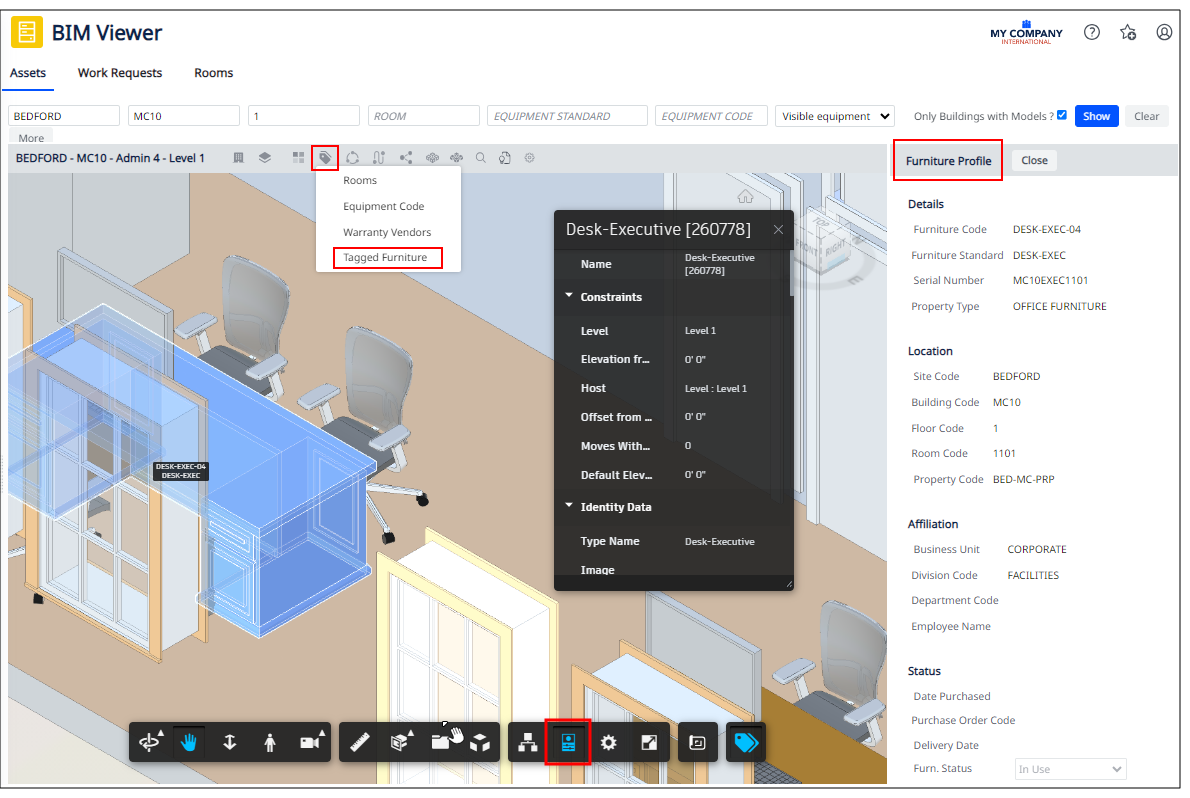
Details
Help Topic
View File
-
ab-bim-viewer.axvw
Navigator Paths for the BIM Viewer
-
Maintenance / Corrective Maintenance (Archibus SaaS)
-
Assets / Assets / Asset Manager (Archibus SaaS)
-
Maintenance / Corrective Maintenance / Supervisor
-
Assets / Assets / Asset Manager
-
Assets / Enterprise Assets / Facility Asset Manager