What's New in OnSite V6
OnSite V6: Use the Timer to Log Labor Hours
OnSite V6 enables technicians to start and stop a timer for accurate labor hour logging. The timer tracks all the minutes that a technician spends on a job and stores the times and other details in work logs. When the technician completes the job, the system totals the work logs to determine the total hours worked on the job.
Conveniently Enter Labor Hours
With one tap, technicians can start the timer at the beginning of the job and then tap to stop the timer when they finish. If they take a break for lunch or another job, they tap Stop Timer when they stop work and then tap Start Timer when they resume the work. With the time button conveniently located in the OnSite footer, technicians will find that tapping the timer to record labor hours is more convenient than navigating to the Details page, scrolling to the Labor Hours field, and then entering the total labor hours. 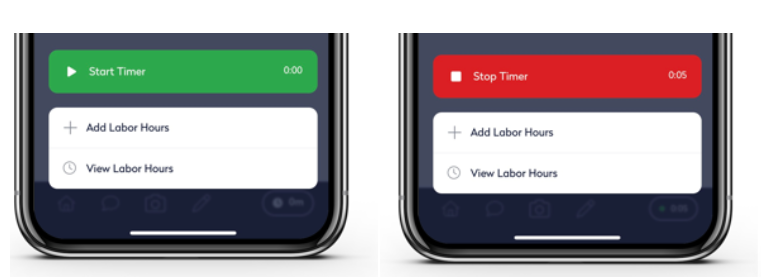
If their configuration allows for manual entry, technicians can use the Add Labor Hours and View Labor Hours options to adjust recorded work hours if necessary or manually enter hours if they forget to set the timer.
Once they start the timer, technicians can view the time spent on the job. If they stop and start the timer when they take breaks from the job and then resume work, they can view the individual work logs.
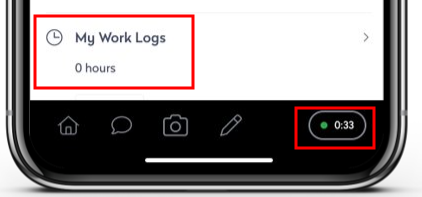
Accurately Record Hours Worked on a Job
With OnSite calculating the total hours worked on the job based on work logs, technicians do not have to estimate the time they spent on the job. This is particularly helpful if they take breaks from a job or switch between multiple jobs during the day. By using the timer, technicians ensure an accurate accounting of labor hours. With this accuracy, managers can better plan and budget for future jobs.
Receive Alerts
In some situations, a technician is allotted a certain number of hours of work each day. With the timer system, OnSite can send alerts to the technician when they reach a maximum daily limit or allowable working hours. If the technician needs to continue on the job, remaining hours can be tracked as overtime. Additionally, OnSite prompts the technician if they attempt to log out while the timer is still running.
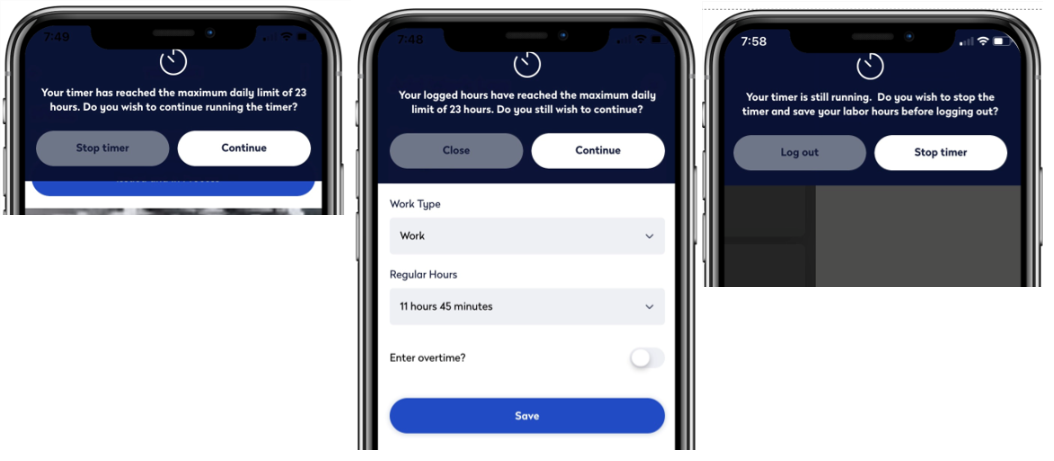
Configuring Timer Behavior
The OnSite administrator can control aspects of the timer's behavior for the site. The administrator can enable manual entry only, timer entry only, or both timer and manual entry. When both timer and manual entry are available, the technician can manually adjust the work logs in case they forget to set the timer.
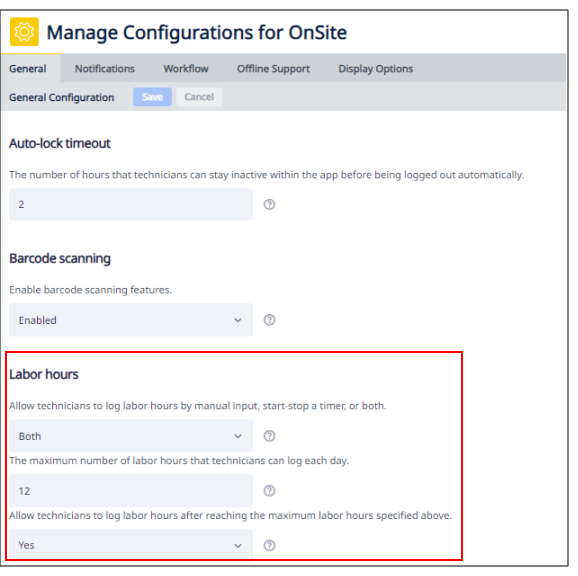
The administrator can also set the maximum daily work limit, which triggers an alert when the technician meets this limit. The administrator can also control if technicians can continue to log hours after meeting this limit.