What's New in OnSite V6
OnSite V6: Self-assign Team Work
OnSite V6 enables technicians to self-assign work requests and return requests, making it easier to balance technicians’ workloads without constant oversight and manual dispatching. This feature is available for sites that have implemented work teams with the ability for technicians to self-assign (the "Craftsperson assign themselves?" field in the Work Teams table is set to Yes).
Note: OnSite V6 does not support self-assigning when offline. When online, OnSite downloads only the My Work page.
Self-assign a Work Request from the Work Team Queue
Technicians who belong to teams that have permission to self-assign can view a list of unassigned work requests for their team and pick a request to work on. They can sort the list of the team's work by priority, location, or due date and choose a job that makes sense for their current situation. For example, to save travel time between buildings, they can choose a request whose work is located in their current building.
The below set of images illustrates a typical scenario. The technician uses the Team Work tab to examine the work requests assigned to their team. They see that there are four Emergency requests, and they open the list of requests. For a request that they think they can handle, they use the Assign to Me option to assign this requests to themselves. (If upon examining the work request details, they find that they cannot handle the request, they can return it as described below.) Once the technician self-assigns a work request, it is added to their queue and removed from the Team Work queue.
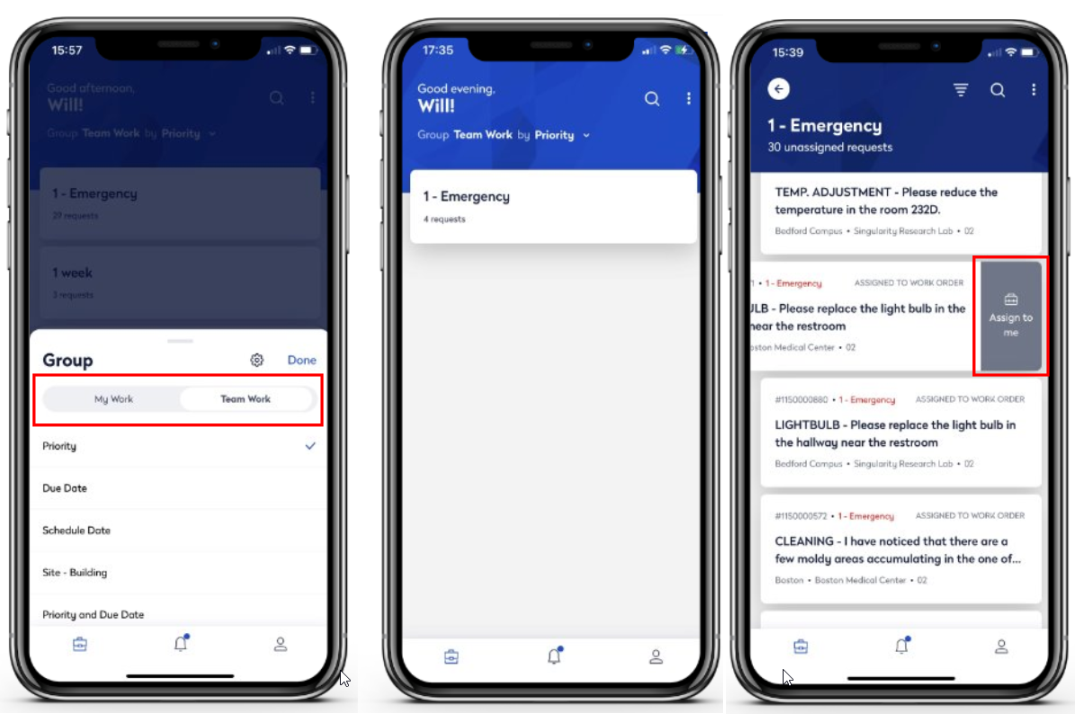
Self-assigning is available for work requests that:
-
have no active assignment
-
have a status of Assigned to Work Order
If there are no work requests that meet these conditions, the Team Work tab presents a message indicating that there is no team work ready to be assigned.
Return a Work Request
Technicians might self-assign a work request and once they review all its details, they might realize that the work requires a different skill set or that the request will increase their work load so that they are over-scheduled. In cases such as this, they can return the work request to the team's work queue if they are permitted to unschedule themselves from work (the Unschedule Self? field of the Craftspersons table is set to Yes).
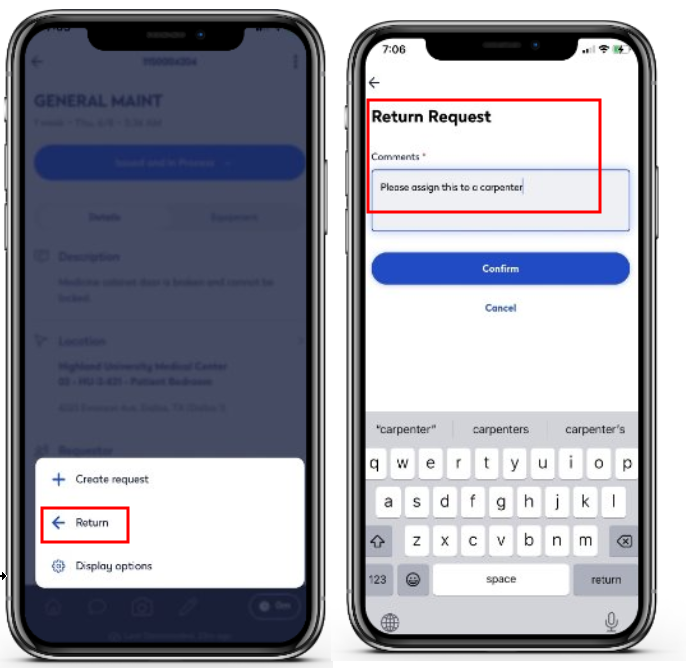
To return work, technicians can choose the Return option on the Work Requests Details page. On the subsequent screen, they can enter a note as to why they are returning this work request.
Once the technician returns the request, it no longer displays in the technician's My Work page and the work request returns to its previous status and displays in the work team's queue. The work request's activity log will show the technician's rejection of the work request.