What's New in Archibus V.2023.02?
BIM Viewer: Display Settings
To improve the user experience of the BIM Viewer, we have added a command to enable users to configure aspects of the display of the model.
From the ribbon a the top of the Viewer, you can now access the BIM Viewer Settings form to control:
-
the default colors for highlighting assets and selecting assets. With this change, you can control the colors for highlighting and selecting assets and better distinguish selected assets. For example, in the below image, the user ran a query that highlighted both coolers and then the user selected the cooler on the left.
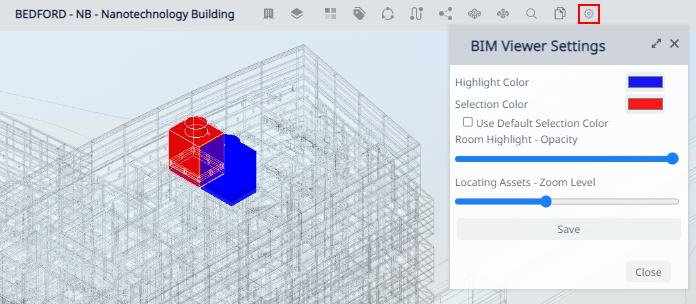
-
the opacity level for room highlights. Setting opacity can create better visual reports that do not skew colors. For example, you can make rooms fully opaque to hide details that are not needed for a visualization of space allocation.
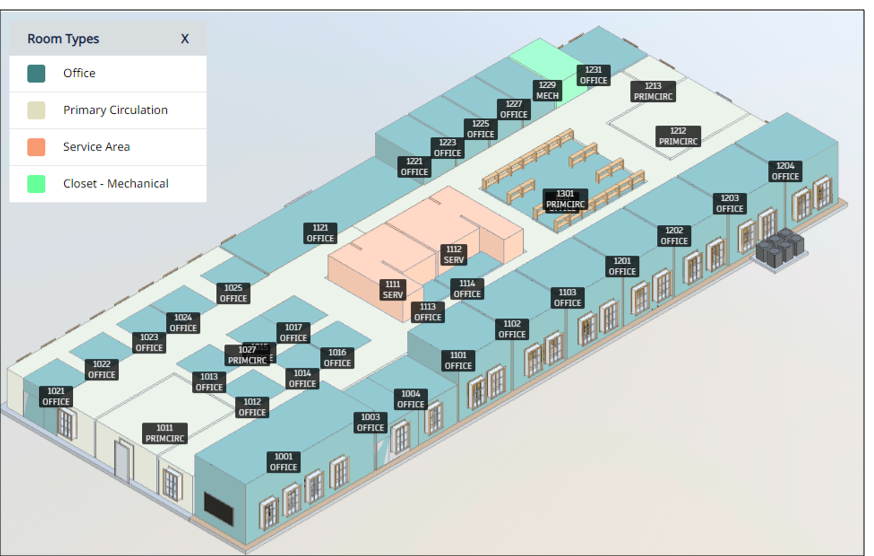
-
the default zoom when locating assets. Use this setting to provide a better context when locating assets.
Once you make these settings, they apply to all models that you work with during the current session. System managers can apply the display settings globally by configuring them from the Catalog BIM Models task.
Details
Help Topics:
View File
-
ab-bim-viewer.axvw
Navigator Paths for the BIM Viewer
-
Maintenance / Corrective Maintenance (Archibus SaaS)
-
Assets / Assets / Asset Manager (Archibus SaaS)
-
Maintenance / Corrective Maintenance / Supervisor
-
Assets / Assets / Asset Manager
-
Assets / Enterprise Assets / Facility Asset Manager