What's New in Archibus V.2023.02?
BIM Viewer: Custom 2D and 3D Views from Revit Models
If BIM managers work intensively with a particular section of a building or a particular asset system in Revit, they can use Revit tools to define custom 2D and 3D views that focus on these areas and then save them inside the Revit model. With these custom views, BIM managers do not have to continually rerun the same set of steps to achieve the desired visualization.
Based on customer feedback, we have added the ability for the BIM Viewer to work with custom 2D and 3D views created in Revit. The BIM Viewer uses the Autodesk Documents Explorer extension to access the custom views. Click the Document Browser icon on the Forge toolbar to access the Document Browser pop-up, which lists the 2D and 3D custom views for the currently-loaded model. Select one of these views and the Viewer pane displays the selected view of the model.
For example, in the below image, the Revit user set the model to show a 3D rendering of the entire mechanical system and then saved this as a custom view named "MEP - Complete System" within the model. In the BIM Viewer, the user selected the Document Browser command and loaded the "MEP - Complete System" custom view of the model.
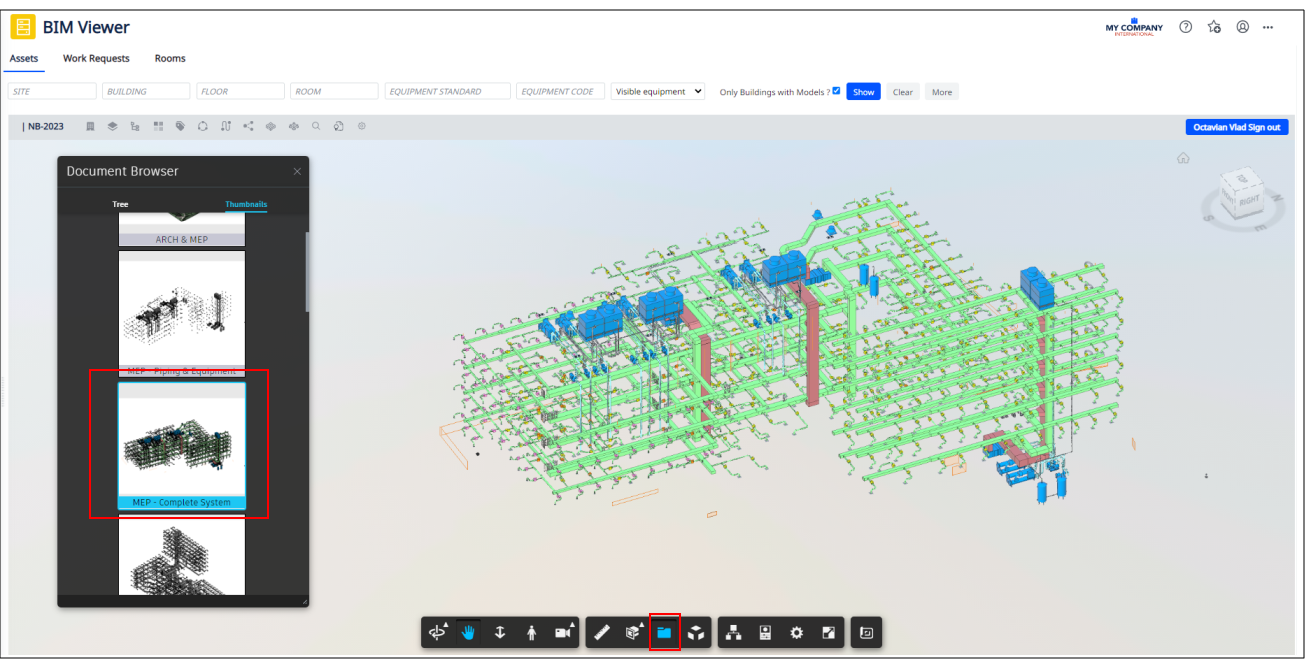
Once the custom view is loaded, you can run the BIM Viewer's commands on the model, such as accessing details about an equipment item, highlighting the model, or running the Properties command.
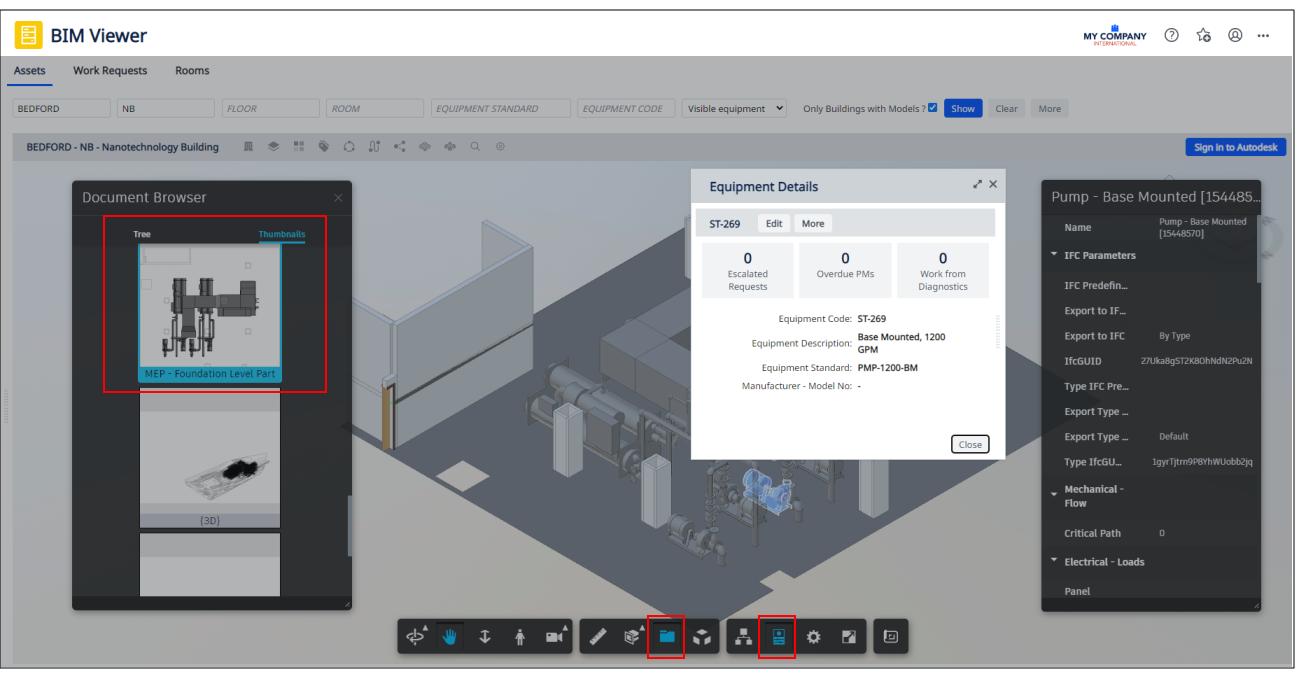
Details
Help Topics
View File
-
ab-bim-viewer.axvw
Navigator Paths for the BIM Viewer
-
Maintenance / Corrective Maintenance (Archibus SaaS)
-
Assets / Assets / Asset Manager (Archibus SaaS)
-
Maintenance / Corrective Maintenance / Supervisor
-
Assets / Assets / Asset Manager
-
Assets / Enterprise Assets / Facility Asset Manager