What's New in Archibus V.2022.03?
OnSite: Configuration
We have made several improvements in the ability to for the administrator to set how OnSite operates across the site, as well as for individual technicians to configure OnSite operation directly from their device.
Configure Per Organization
OnSite administrators can now use the System / Mobile Apps Manager / Manage Configurations for OnSite task to access the application parameters controlling OnSite behavior. The view organizes the parameters into four tabs, and each parameter offers a tooltip explaining the behavior that the parameter controls.
Administrators use this view to control the overall operation of OnSite at their site. For example, control how notifications operate, if barcode scanning is supported, if technicians must enter a comment when they complete work, if they must log their hours, if they can self-assign a work request, and so on.
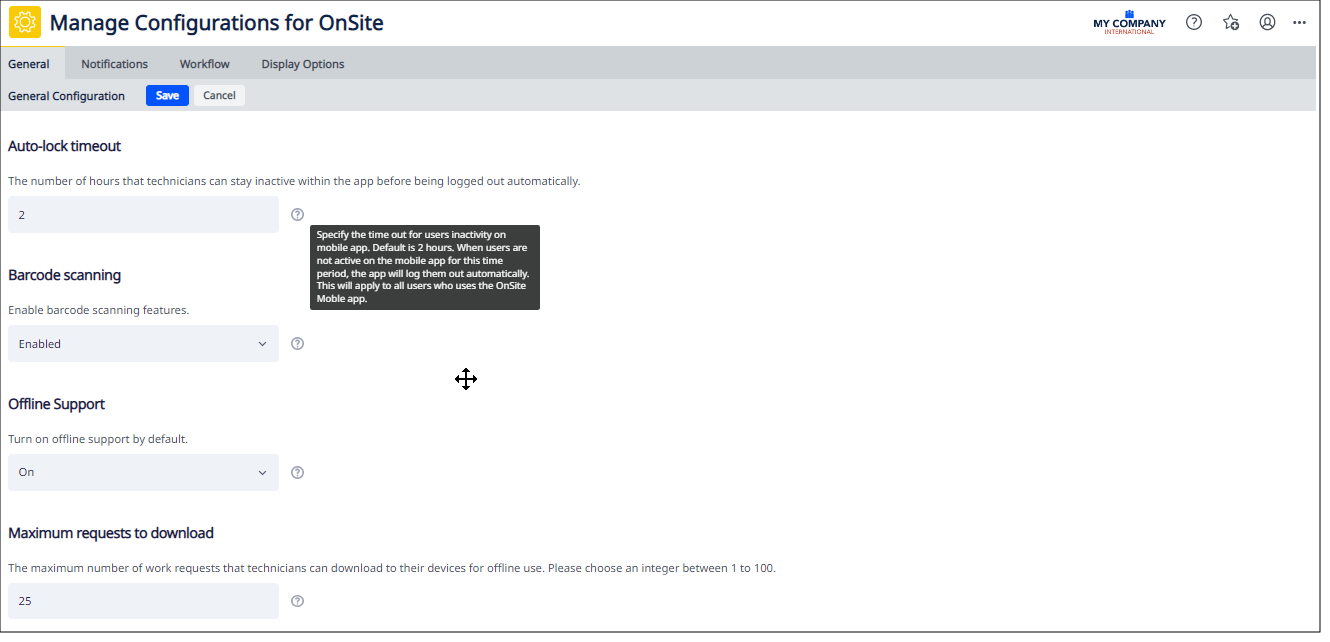
Configure per User
Each OnSite user can now control how OnSite works specifically for them by setting options directly from their device.
Notifications
The administrator decides whether or not users can control notifications using the Manage Configurations for OnSite task, described above.
If OnSite users have permission, they can control -- directly from their device -- whether or not they receive notifications for changes such as:
-
new comments
-
comments in which they are tagged
-
work request status changes
-
escalated work requests
-
new assigned work
Technicians configure if they want to receive the above types of notifications. They can opt to:
-
not receive any notifications at all
-
receive notifications for all assigned work
-
receive notifications for corrective assigned work only
-
receive notifications for preventive assigned work only
For example, if the technician finds that notifications are too distracting, they might decide to receive notifications only for newly assigned corrective work.
When a technician installs OnSite and opens it for the first time, they review the notification settings, which are set globally for all technicians by the administrator. The technician can change these default settings as needed. Once they are working with the app, they might find that they do not like their initial settings; if so, they can change any settings that they made during installation.
Display Options
On the right hand side corner of some OnSite screens, the icon of three vertical dots presents options for controlling OnSite display. Technicians can set options to control how OnSite appears on their device. They can set such display options as:
-
Group work requests by
-
Show identifying codes or descriptive names for sites and building
-
Show or hide building address and assignments
-
Show Equipment Code (Work Request card)
-
Show Equipment Standard (Work Request card)
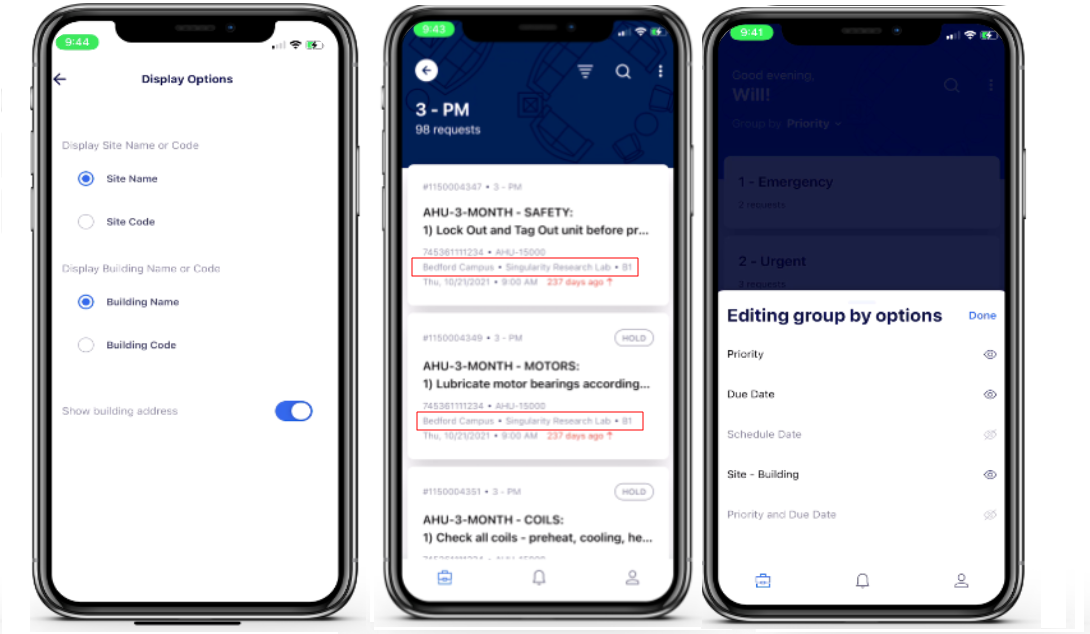
Details
Help Topics
Navigator
-
System / Mobile Apps Manager / Manage Configurations for OnSite
View File
-
ab-onsite-mng-params.axvw