Archibus SaaS / Maintenance
Maintenance / Corrective Maintenance
Maintenance / Preventive Maintenance
Manage an Equipment Inventory
Many office and manufacturing equipment items require routine maintenance, such as cleaning or lubrication, that must be performed in order to maintain the item. Similarly, many maintenance tasks involve equipment that is not working properly: the copier is jammed, the air conditioner is too cold, the humidifier is leaking. Once you are processing your work requests using the Maintenance Console, you might decide that you want to enter your equipment into the application so that you can manage work done on your equipment.
Benefits of Maintaining Equipment Information
Having an accurate equipment inventory entered into the application optimizes the maintenance process, and thereby minimizes the direct and indirect costs associated with maintaining equipment. An equipment inventory enables you to:
- Track the repairs done on the equipment to help you determine when to replace it.
- Enter preventive maintenance schedules for the equipment to generate work orders for this preventive maintenance.
- Generate the equipment-related reports that help you analyze costs and amount of work that is equipment-related. The following are just a sample of the available reports:
| Report | Description | Notes |
| Open Work Requests by Equipment and Status |
Count of work requests by the work request's status for specific pieces of equipment. This enables you to answer such questions as: Which pieces of equipment are causing the most work? Is any equipment-related work on hold for access or labor? |
You must enter your equipment into the application, and then enter the equipment information on the Report Problem form to generate this report |
| Archived Work Requests by Equipment Standard |
Count of closed work requests by equipment standard. This report helps you answer such questions as: Which types of equipment are causing the most volume of work? Is equipment associated with a particular division experiencing a higher volume of work? |
You must be using the application to enter equipment and equipment standards and then enter the equipment information of the Report Problem form to generate this report. |
| The Cost Analysis Dashboard includes the following equipment-related reports: | ||
| Total Costs by Equipment Standard | Pie chart showing the costs for each equipment standard for the selected year. This helps you analyze which types of equipment are driving costs. |
For these reports, you must be updating work requests with the actual hours. The application uses this to calculate actual labor costs. You should also enter any other costs when updating (that is, costs that are not labor or parts). To have the cost total include parts, you should enter the parts when estimating or updating the work request details. See Estimating Trades and Parts and How to Update Work Requests. |
| Equipment History by Equipment Standards | Line chart showing the cost of completed work for the selected year by equipment standard. This enables you to see how your maintenance costs for different types of equipment are trending. You can generate this report as a table to see the exact cost amounts for each month. | |
Developing an equipment inventory
Step 1: Set the application parameter to show equipment on the Report Problem form
By default, equipment is not shown on the Report Problem form, but if you want to manage your equipment, you should change the setting for the ShowEquipmentOnCreateRequest application parameter so that equipment is shown. See Setting the Application Parameters for using the Maintenance Console.
Step 2: Define Equipment Standards
Before you create an equipment inventory, you can establish the types of equipment at your company -- the equipment standards. Typically, a company will purchase multiple quantities of like equipment items. For example, it is likely that your company has purchased the same type of telecommunications equipment for multiple offices. Archibus defines this type of telecommunications equipment as an equipment standard.
Setting up equipment standards offers the following advantages:
- You can associate equipment with the standard, so that the information recorded for the standard is automatically associated with the equipment. This is an efficient way to maintain equipment information.
- You can also search for equipment by standard. For example, when setting up preventive maintenance schedules, you can locate equipment by its standard, and then set up the same preventive maintenance schedule for all the equipment in one action.
For the step-by-step procedure to add equipment standards, see Define Equipment Standards.
Step 3: Optionally, define warranties
It can be very useful to have warranty information stored for each piece of equipment. This information can include the vendor to call if you need to execute the warranty, the vendor's contact information, and information about the warranty's expiration. As a best practice, you define warranties before defining equipment, so that you can associate the equipment with the warranty. See Define Warranties.
Step 4: Define equipment using the Background Data tasks
You can add your equipment as you submit a work requests (See step 6). However, using the Define Equipment task, you can define more information, such as the location and the division and department the equipment is associated with, key dates, usage information, and cost and warranty information. See:
-
For a description of the data you can enter, see Adding Equipment.
You can develop an alphanumeric equipment inventory, or choose to represent your equipment assets in CAD or BIM. See:
Step 5: Add equipment as you submit work requests for the equipment
When you enter work requests that involve equipment repair, you can select the equipment from the Equipment section of the Report Problem form. If you have not yet added the equipment, you can add the Equipment Code and Equipment Standard from the form. To add more details, such as warranty information, see step 4.
To enter equipment from the Maintenance Console:
- From the Maintenance Console, select the Report Problem task.
- On the Report Problem form, in the Equipment section, mouse over the Equipment Code field, and click the Select Value button
 .
.The Select Value Equipment form appears. If you have added equipment, it appears in the list so you can select it.
- If you have not yet added the equipment, at the bottom of the Select Value form, click Add New.
The Add New Equipment form appears.
- Enter the Equipment Code, the unique identifier for this piece of equipment.
Tip: It is a best practice to have a naming convention for your equipment so that the equipment codes for similar equipment are shown together in lists. For example, you could have the equipment code begin the same for the same type of equipment, and then follow this with a unique designator for the particular piece of equipment. For example, all air handler units could begin with AHU. If you have four units, they could be designated AHU1, AHU2, AHU3, and AHU4.
- Type the equipment standard in the field, and select the equipment standard from the list of standards that appears as you type. This list shows all the equipment standards that match your typing. If you want to select from a list of standards, mouse over the Equipment Standard field and select its Select Value button; then select the standard from the list.
The Report Problem form appears showing the equipment you added. This equipment will be available the next time you create a work request.
- Complete and submit the work request. See How to Create Work Requests for step-by-step instructions.
When you select equipment, the Report Problem form:
- Shows the warranty expiration date, and the warranty vendor. It also includes the View Warranty Details button to see more information, such as contact information for the warranty vendor.
- Includes the List Request for Equipment button that shows any open requests for work for this piece of equipment.
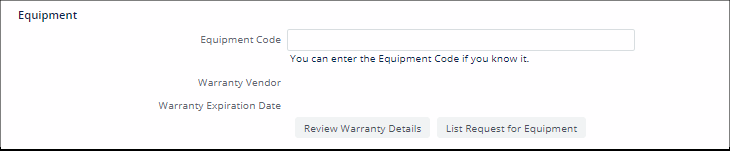
Step 6: Analyze the cost and amount of work that is equipment-related.
- Managerial Reports
- Maintenance Analysis Dashboards
- You can use the Open Work Requests by Equipment and Status report, Archived Work Requests by Equipment Standard report, and the Cost Analysis Dashboard. See: Operational Reports.