Archibus SaaS / Maintenance / Corrective Maintenance / Maintenance Console
Corrective Maintenance / Maintenance Console
Preventive Maintenance / Maintenance Console
Maintenance Mobile App
Putting Work On Hold
If there is some obstacle to proceeding with the work - that is, the needed labor, parts, or access to the work area are not available - then a supervisor or a craftsperson can put the work on hold. Having this information enables supervisors to evaluate bottlenecks. They can also use the Management Reports / Open Work Requests report's Problem Types tab to see how many requests are on hold and what their problem types are.
- Craftsperson can put their assigned work on hold.
- Supervisors can put any "Issued and In Process" work that they are supervising on hold.
After work is put on hold, either a supervisor or the assigned craftsperson can resume it as described in the following procedure. A supervisor could also stop the work which ends the work request. See Canceling or Stopping Work
From the Maintenance Console
- From the Maintenance Console, select any request that is Issued and In Process, and click the Hold button.
You can select multiple work requests as long as they are all Issued and in Process, and you are putting them on hold for the same reason.
The Hold Work Request form appears.
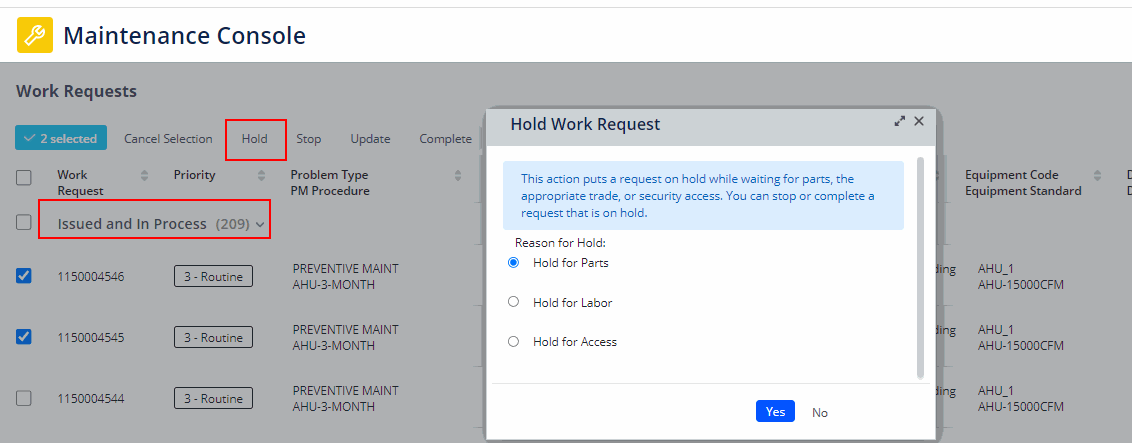
- In the Reason for Hold section, select one of the following:
- Hold for Parts
- Hold for Labor
- Hold for Access.
- Click Yes.
The work request is now shown in the On Hold for Parts, On Hold for Labor, or On Hold for Access section of the console depending on your selection.
- At the appropriate time, resume the work. When the work has been resumed, you can locate the work in the appropriate section of the console, update the work, and mark it as completed.
From the Maintenance Mobile App
Two methods are available:
- Tap the work requests you want to put on hold, and tap the check mark icon menu that appears after you select work requests. From the check mark menu, select whether the work is on hold for parts, labor, or access. You can select multiple work requests if you are putting them on hold for the same reason (parts, labor, or access.)
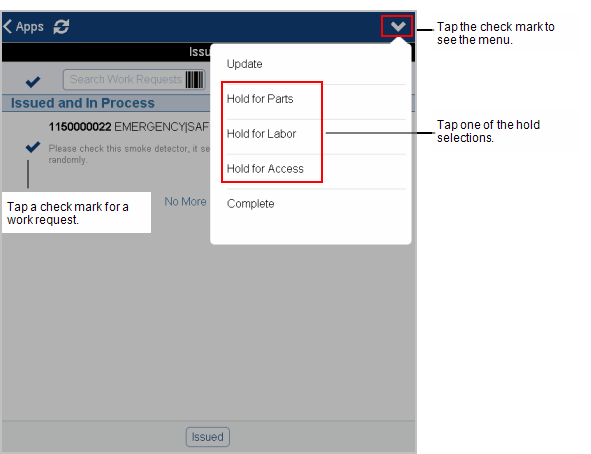
- You can also put work on hold by stopping the timer and choosing the On Hold option
Resume the work. Once work resumes, you can set the status to Resume to Issued, or you can update it and mark it as completed.
Back to