Archibus SaaS / Maintenance / Corrective Maintenance / BIM Viewer
Maintenance / Corrective Maintenance / Supervisor / BIM Viewer
Assets / Assets / Asset Manager / BIM Viewer
Assets / Enterprise Assets / Facility Asset Manager / BIM Viewer
Work with Rooms in the BIM Viewer
There are a few ways to work with rooms in the BIM Viewer.
Show Details for Cataloged Rooms
When viewing assets in the BIM model for review or pending work, you will find it convenient to quickly access details about the room housing the asset or other nearby rooms. If you have cataloged the rooms in your BIM model, you can access room details from the BIM Viewer.
-
Load a model and use the Levels command to display a floor.
-
Zoom into the model as necessary
-
Click on the room area.
-
The Viewer highlights the room and presents a pop-up withe basic information about the room.
-
Click another room to see its details. In this case, you do not need to first close the Room Details pop-up.
-
When through, click Close to hide the Room Details pane.
-
Click outside the model to unselect the room.
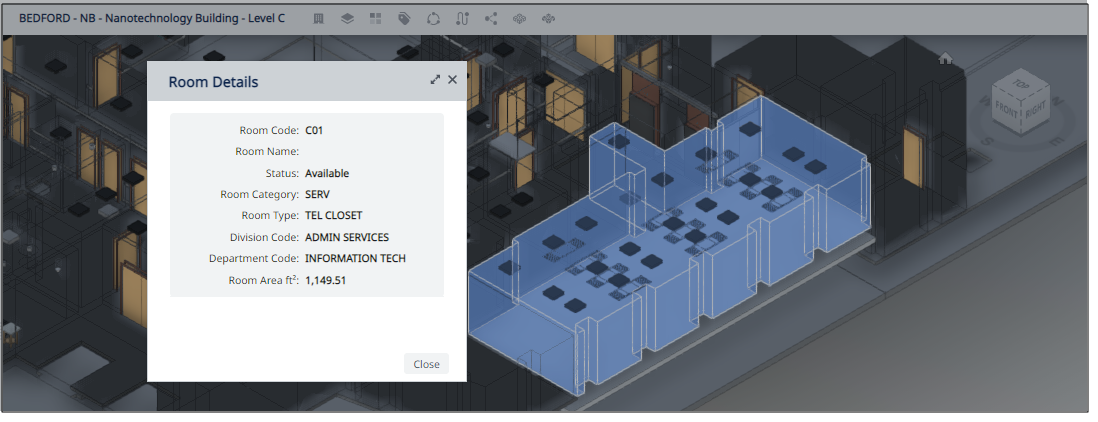
Room Labels
When working with rooms, you may wish to display labels using the Labels command in the toolbar.
.