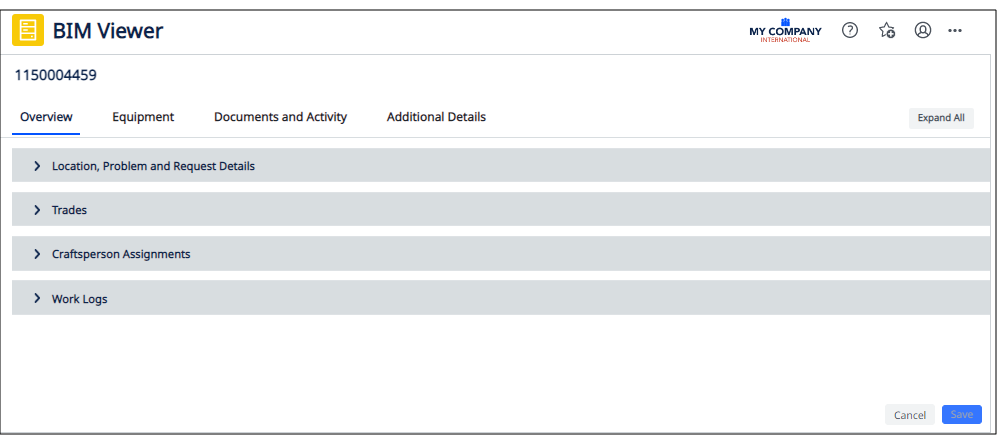Archibus SaaS / Maintenance / Corrective Maintenance / BIM Viewer
Maintenance / Corrective Maintenance / Supervisor / BIM Viewer
Assets / Assets / Asset Manager / BIM Viewer
Assets / Enterprise Assets / Facility Asset Manager / BIM Viewer
Review Active Work for an Asset
Once you select an asset in the BIM Viewer, the left pane presents a list of all active work requests for this asset, grouped by status. You can drill into specific work requests to edit or view them.
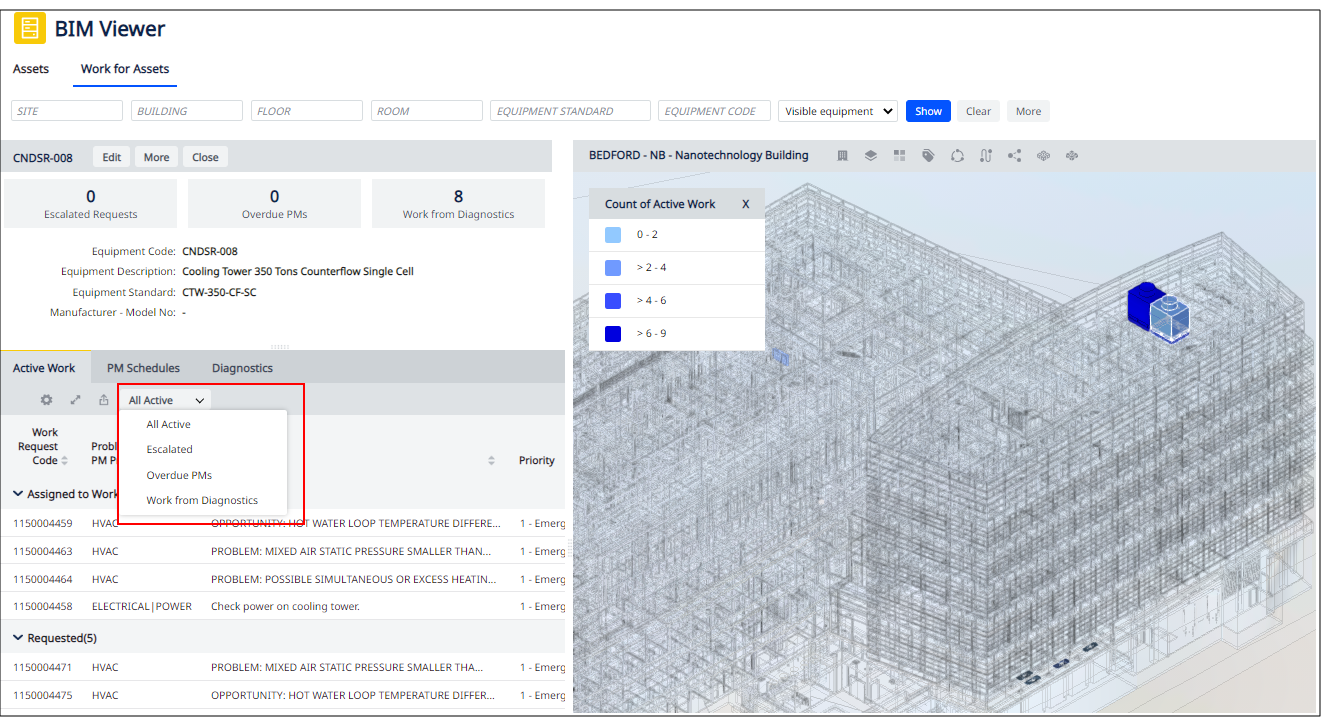
Control the List of Work Requests
Use the tools in the Active Work tab to:
-
change the displayed fields of the Work Requests table
-
open the Active Work tab in its own window
-
export the current list of work requests (reflecting any restriction) to XLS.
-
restrict the list of work requests to All, Escalated, Overdue PM, or Generated from Diagnostics
Review Active Work for the Selected Asset
-
Load a model. See Locate Assets with Active Work in the BIM Model.
-
Move to the Work for Assets tab.
-
Click on the asset in the BIM model. In the BIM Viewer's left pane, move to the Active Work tab to see a list of work requests for the selected asset, grouped by status.
-
In the Active Work tab, use the drop-down filter to restrict the list of work requests to All, Escalated, Overdue PM, or Generated from Diagnostics.
Review or Edit a Particular Work Request
-
Follow the above procedure to see a list of work requests for the current asset.
-
Click on any field in the work request.
-
The Work Request form displays in the BIM Viewer. You can expand each section to view or edit information. For details, see Explore the Work Request Form.
-
When through, click Cancel on the Work Request form to return to the BIM Viewer.