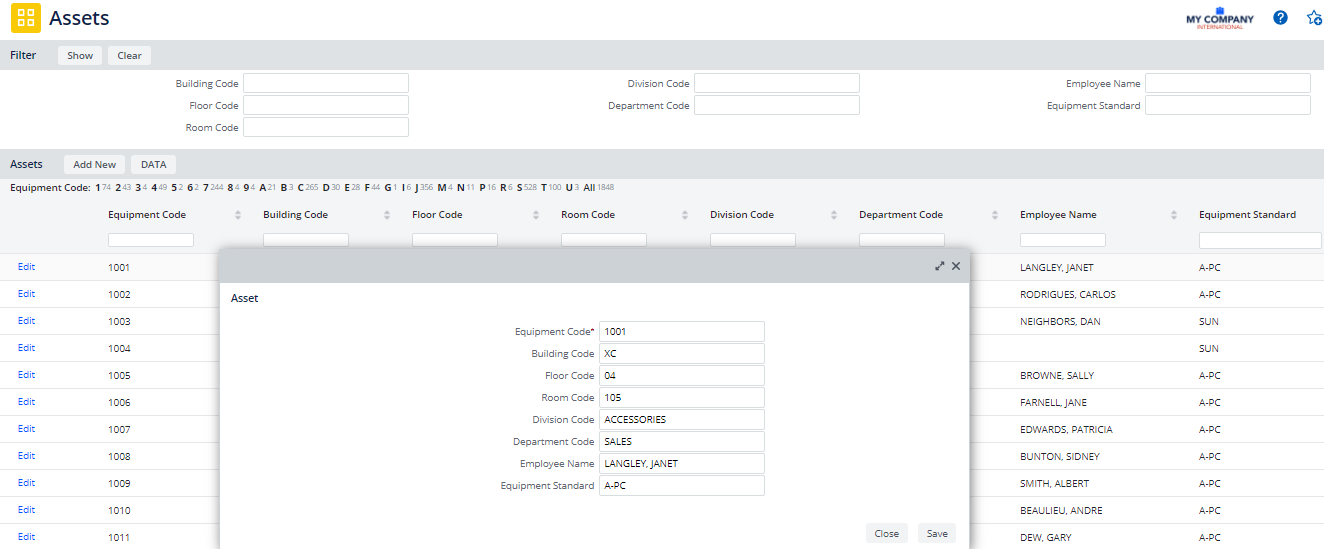Archibus SaaS / Foundations / Assets
Manage Equipment
In addition to the Background Data / Manage Equipment and Standards task, you can use the Foundations / Assets / Manage Equipment task (which loads the ab-asset-list.axvw view file) to examine your equipment items and create new equipment records.
The Manage Equipment view is handy for:
- accessing a complete list of your equipment items, including those that are not assigned an equipment standard.
- focusing on a key set of fields in the Equipment table
- importing existing equipment information from XLS or CSV format into the Equipment table.
Note: In addition to your alphanumeric equipment inventory, you may wish to develop an equipment plan by adding equipment asset symbols to a CAD floor plan. See Draw Equipment.
Import and Export Equipment Lists
The DATA button accesses the Data Transfer feature so that you export the equipment list to XLS or CSV format, or import data from these formats. For example, if you are getting started developing your Archibus data and your site has an Excel file of all equipment items, you could import this Excel file into the Equipment table of Archibus. See Data Transfer Overview
Create and Edit Equipment Records
As necessary, use the filter to restrict the list to equipment in a specified location, of a specified equipment standard, or belonging to a certain employee or department.
Use the Add New button to access a form for entering basic information about an equipment item. The Add form focuses on a small set of key fields: Equipment, Equipment Standard, Employee, location fields, and organization fields.
To edit basic information about an equipment item, click its Edit button. To edit other equipment fields not presented in this view, use the Manage Equipment and Standards task.