Assets / Enterprise Assets / Project Proposals Console
Assigning Team Members
When working in the Project Proposal Console, you must be a team member to access a project. To set up a project team to develop the proposal, you can assign team members from the Project Dashboard tab of the Project Proposal Console.
Members of the project team can be employees, vendors, contacts, or craftspersons. Employees include anyone who has been entered into the Employees table by the business process owner. This could include any consultants who will be working on the project. Make sure to notify your business process owner if any consultants need to be added to the Employees table.
Note: If you have a license for one of the Archibus Maintenance applications, you can enter craftspersons on the project team, along with employees and vendors.
To assign a project or commissioning team:
- From the Assets / Enterprise Assets / Your Role / Project Proposal Console, select a single project, and then select the Project Dashboard tab. To access the Project Dashboard, you must be a team member for the project
- To add a new team member, click Add in the pane below the Project Profile.
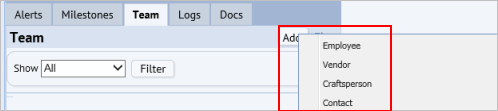
- Select Employee, Vendor, Craftsperson (if you have a license for the Maintenance applications), or Contact from the list.
- The appropriate list for your selection appears.
- Select the check boxes for one or more team member from the list.
Note: For contacts, vendors, and craftsperson, you can use the Add New button to add a new record if the person you want to select does not exist in the list.
- Click Save Selected. The application copies the information for the selected employee, craftsperson, vendor, or contact to the team member record. The selected person now appears in the Team pane.
- To review or edit the information entered, click on the record in the Team pane.
The Edit Team Member form appears.
If needed, make changes, and click Save.