Space / Moves / Move Coordinator / Move Console
Approve a Move
If you are an approving manager for a move, your approval is required before a move can be issued by the move coordinator. You will receive an email when your approval is required, which will contain a URL for accessing this move. Alternatively, you can use the Move Console to access move orders for which you are an approving manager.
A move may require approval from multiple approving managers before the move is approved. After all approving managers have approved a move, the status is changed to Approved. At this point, an email notification is sent to the department contact and move requestor to notify them of the move's approval. For individual moves, the move coordinator is sent an email notification. For group moves, the project manager is sent an email notification.
Note that a move coordinator can choose to auto-approve a move. In this case, it is not routed for approval.
To approve a move
- Select the Space / Moves / Move Coordinator / Move Console task.
- In the Move Console's Move List, expand the heading "Requested - Routed for Approval."
- Typically, you will want to review the details of each move. Select the move that you want to approve by clicking on its ID.
- You move to the Review Details tab. If you are an approving manager for this move, the Review Details tab will activate the Approve and Reject buttons. If you are not an approving manager for this move, you can take no action and these buttons will not be visible. The below image shows approving a group move, but the interface for stand-alone individual moves is similar.
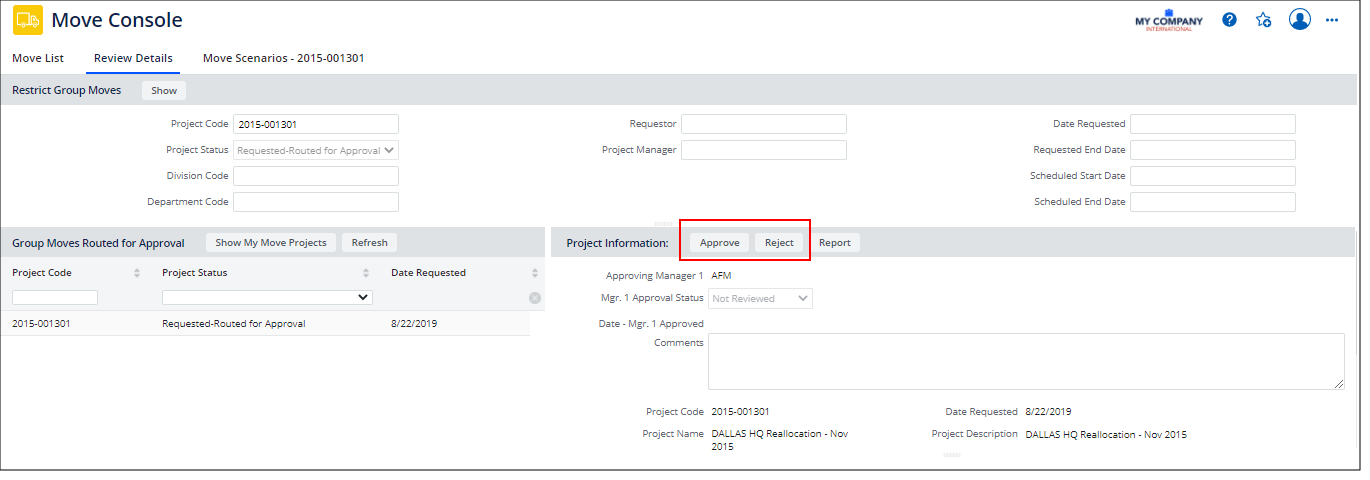
- Review the move and change any fields as necessary. These are the same tabs and fields that are available when requesting a move. For information, see Requesting a Group Move and Requesting an Individual Move.
- Add Comments as necessary.
- Click the Approve option to approve the move. Or, click the Reject button to reject the move.
- Alternatively, if you don't want to review the details of each move, you can approve moves in bulk. On the Move List tab, expand the Requested - Routed for Approval list. Select the checkboxes for the moves that you want to approve. Click the Approve or Reject button at the top of the list.
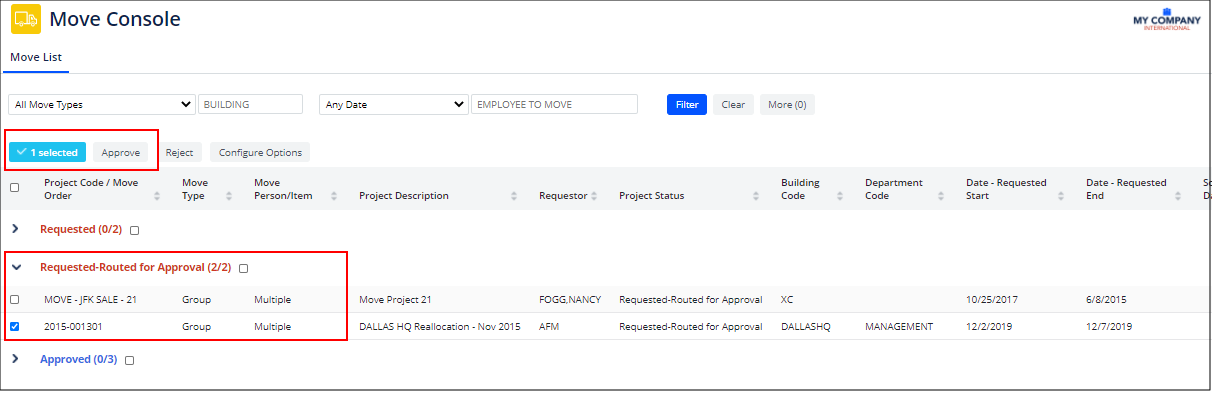
- The Move Status updates to Approved or Rejected. The approved moves now appear in the Approved section of the Move List.