Capital Projects / Capital Budgeting
Capital Budgeting: Application Overview
The Archibus Capital Budgeting application provides a web-based application for managing capital budgets. With this application, you set up capital programs that define your basic goals for capital improvements and create multiyear program-based capital budgets.
The Capital Budgeting application provides you with the option to incorporate capital projects and project funding allocations into your capital budget planning process. In this case, each program includes multiple projects, and each project includes multiple task actions. The Capital Budgeting automated workflow enables your organization's employees to efficiently work through project requests, project analysis, project approval, funding scenarios, funding allocations, and generating a capital budget.
Creating a Basic Capital Budget (Option A)
You may want to start by creating a simple capital budget, to get a basic idea of your capital budget solely in terms of programs. You can create a simple budget using the tasks in the Capital Budgeting / Budget process on the Navigator.
The illustration below displays the process for creating a simple capital
budget. For information on the database tables associated with creating
a basic capital budget, see the Option A diagram in the Capital
Budget Tables topic.
![]()
Creating a Capital Budget with Project Funding Allocations (Option B)
You have the option to integrate capital project funding allocation data into your capital budget. If you are integrating projects, you progress towards generating your capital budget using the Capital Budgeting / Set Up, Request, Approve, and Allocate processes. These tasks are geared to a variety of roles including facilities managers, project requestors, and approving managers. As the project review process progresses, the automated workflow rules ensure that the appropriate employees and consultants receive email notifications so that the project can progress towards approval.
The illustration below displays the process for creating a capital budget when you are aggregating data from project funding allocations.
For information on the database tables associated with creating a capital
budget with project funding allocation, see the Option B diagram in the
Capital
Budget Tables topic. For information on the main program, project,
and action database tables used in the Capital Budgeting application, see
the Program
and Project Tables topic.
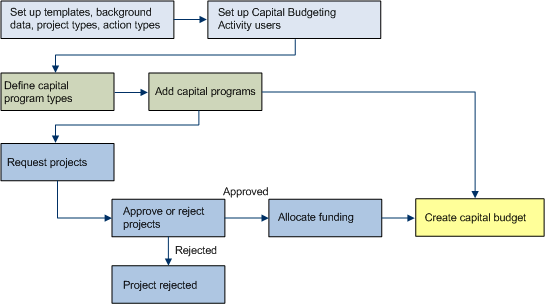
The following describes the workflow when integrating capital project funding allocation data into your Capital Budgets:
- Projects Setup: The business process owner performs setup tasks, such as defining background data, and ensures that everyone involved in the Capital Budgeting workflow is assigned a role and can access the Capital Budgeting application in Web Central. The facilities manager sets up project templates, document templates, program types, and project types. See Set Up Background Data (Process Overview).
- Project Requests: Project requestors submit project requests. See Requesting Projects (Process Overview).
- Routing Project Requests for Approval: A facilities manager routes requests for approval to one or more approving managers. See Routing Projects for Approval.
- Project Request Approval: Each approving manager must approve the project request in order for the request to obtain the status of "Approved." When an approving manager has reviewed all the available project information, they approve or reject the project. See Approving Projects.
- Funding Allocation: The facilities manager allocates funding to approved projects. See Allocating Funds (Process Overview).
- Capital Budget: The facilities manager generates the capital budget at the end of this process. When the budget is generated, project funding allocation data is rolled up into the capital programs. See Creating Budgets (Process Overview).
Creating a Capital Budget with Project Funding Allocations, Analysis and Scenarios (Option C)
If you are integrating projects and funding allocations into the capital budgeting workflow, you have the option to use various analysis tools to facilitate your decision-making process. While deciding which capital projects to approve, you have the option to estimate project baseline costs and schedules; prioritize projects; and create funding scenarios. After projects are approved, you have the option to apply a funding scenario to funding allocations.
For more information, see:
- Prioritizing and Estimating Project Requests (Process Overview)
- Evaluate (Process Overview)
- Allocating Funding (Process Overview).
The illustration below displays the process for integrating one or all of these analysis tools into your capital budgeting workflow.
For information on the database tables associated with creating a capital budget with project funding allocations, analysis, and scenarios, see the Option C diagram in the Capital Budget Tables topic. For information on the main program, project, and action database tables used in the Capital Budgeting application, see the Program and Project Tables topic.
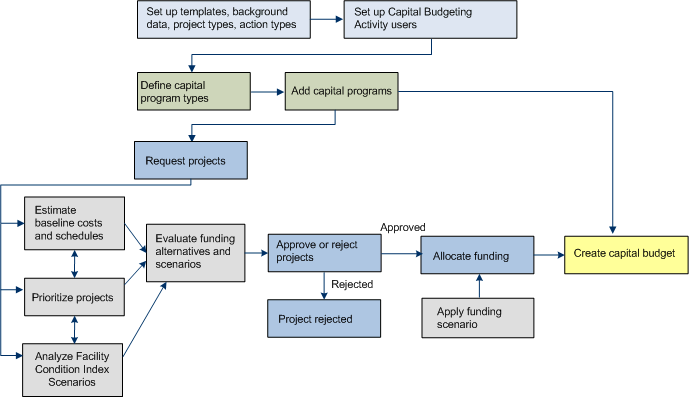
Project Reporting
Throughout the application, various reports are available to assist you in your capital budgeting tasks. You can access reports such as the Budget by Program report, the Approved Projects Funding by Year report, or the Available Capital and Expense Funds report. You can access tasks for these reports in the Navigator. See Capital Budgeting Reports.
Email Notifications
If you are integrating projects into your capital budget, project requestors, department contacts, and approving managers are sent email notifications at various stages throughout the project request and approval process.
For example, the project requestor and department contact are sent email notifications after a project request is made by the project requestor. Similarly, after the facilities manager has routed a request for approval, emails are sent to the project requestor, the approving managers, and the department contact. After a request is approved, email notifications are sent to the project requestor, department contact, and project manager.
Integrating with Other Archibus Applications
The Capital Budgeting application has been designed so that it can be easily integrated with other Archibus applications. These applications include Condition Assessment, Projects, and Moves. The Capital Budgeting application uses the same Projects and Actions tables that are used by the Condition Assessment, Projects, and Moves applications. Therefore, no importing of data is necessary if you choose to use the Capital Budgeting application with any of these applications.