Hazardous Materials mobile app
Starting and Ending Material Surveys
Unlike other Archibus mobile apps that have survey features, the Hazardous Materials mobile app does not use a formal survey record. Instead, the auditor enters an Inventory Start Date. When the survey is complete, the auditor closes the survey which clears the Inventory Start Date.
To start a survey and set the inventory start date
- Start the mobile app and drill down through sites, buildings, floors, or rooms to the Materials Dashboard.
- At the bottom of the screen, choose Inventory.
- Enter the start date which you want to associate with this survey. The system completes Inventory Start Date with this value.
- You are now in Inventory mode and can verify the materials at your site.
To remind you of the Inventory Start Date, the Materials Dashboard displays it on the Inventory button.
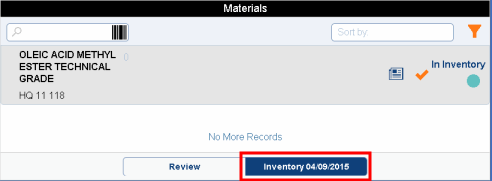
The system uses the system date to complete the Date Last Inventoried field of each instance of a material that you verify. In addition, if you make edits to a materials record, the system updates the item's Date Last Updated field. The Edit Material form reminds you of these dates in the upper right corner.
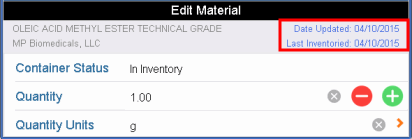
The Inventory Start Date remains in effect until you explicitly clear it by closing the survey. Therefore, if you leave the mobile app and return at a later date, the Inventory mode will still be in effect. This is handy for surveys that take multiple days.
To close the survey
When you have finished the survey, you close the survey by choosing Complete Inventory button in the upper right corner of the Materials Dashboard. Once you do this, the program no longer displays in orange items and rooms that have been verified.
- Choose the Complete Inventory button, located on the Materials Dashboard.
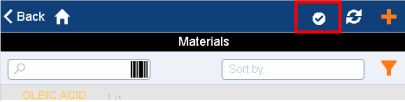
- The system asks you to verify that you do, indeed, want to make this change. Confirm, and the system does the following:
- clears the Inventory Start Date value in the material records
- syncs the data
- removes the orange designations in the Materials Dashboard
- cancels Inventory mode and sets you to Review mode by moving you to the Review tab. All records accessed from the Review tab will be non-editable.