Archibus SaaS / Reservations / Hoteling Reports / Management Reports
Workplace Services / Hoteling / Management Reports
Hoteling Utilization Reports
Utilization reports provide a broad picture of how your space is utilized. Hoteling offers reports on overall space utilization, as well as utilization of only hotelable rooms. Although both these sets of reports indicate space utilization, they examine different sets of data to do so.
These reports answer such questions as: how often are my seats being occupied? do I have too many hotelable rooms? are my seats often empty? which departments are using the most permanent and hotelable space?
Perhaps your company should set a goal of the desired utilization rate. If you are consistently meeting this rate, you have the correct number of rooms designated as hotelable. If you are consistently coming in well below your target rate, perhaps you have too many hotelable rooms. These rooms could be permanently assigned to departments or assigned to other uses. Or, perhaps you should consider reducing your space.
Overall Utilization by Department / by Room / by Building
These reports base their calculations on the allocated area field of the Rooms table, which is updated when the user provides a date range and runs updates area totals. The calculations include all rooms, not just those that are hotelable (although you can set an option to include only hotelable rooms).
Room utilization is calculated as: Allocated Area/Room Area for each room. (rm.area_alloc/rm.area_rm). Department utilization sums this data by department.
Note: All buildings must contain a site in order for the Overall Utilization by Building chart to display data.
Procedure
- Load an Overall Utilization report from the paths specified above.
- Choose the Update Area Totals button.
- On the resulting form, enter a date range for which you want to see utilization rates. Choose Start Job and the system runs the Update Area Totals Space and Time Percentages routine for the date range that you provide.
- When the job finishes running, choose Close and return to the utilization report.
- With the data calculated, you can now set the filter for the rooms for which you want to see utilization. Once you set your filter options, choose Show.
- If you wish, you can choose to run the report on hotelable rooms only. The Hoteled Utilization reports (described below) consider rooms that have at least one booking. Thus, hotelable rooms without bookings would be omitted from these reports. Filtering on hotelable rooms provides a utilization rate for all hotelable rooms, regardless of whether or not they have one booking. Also, this option provides a utilization rate that is based on allocated area, not room capacity (as described below).
- You can set a filter for just rooms of a certain division or department. You can also specify to include rooms that do not have a department assignment; this is handy for including rooms that have a division, but not a department.
- The system presents your data in a bar chart, such as the below bar chart for room utilization by department. You can mouse over a bar to see the exact utilization rate and the X-axis value, as illustrated in the white pop-up box in the below image.
- If you find that you want to redisplay the chart with a different filter, return to the Filter console, set filter criteria, and choose Show. It is not necessary to recalculate your areas, unless you think that other users to the system have entered bookings or other area data since your last recalculations. When in doubt, you can always choose to recalculate your data to ensure that the very latest data is being presented.
Note: The Overall Utilization by Building report operates a bit differently than the department and room reports. In addition to mousing over a bar to get details, you can drill down on the bar to get the component details. For example, when you click on a bar in the Buildings chart, the system presents a second Web Central window a bar chart of the floors in this building. Click on a floor bar, and the system presents a third window with a bar chart of the room information.
Note the following about the below sample bar chart for Overall Utilization by Department:
- The utilization rate is on the Y axis and the departments are on the X axis. For information on the specific data for each bar, click on the bar chart to access a dialog presenting the contributing data.
- Several of these departments have a utilization rate of 1.0. For the data set of this particular report, clicking on the bars with utilization rates of 1.0 shows that all of the rooms assigned to these departments are permanently occupied and that the department uses no hotelable rooms
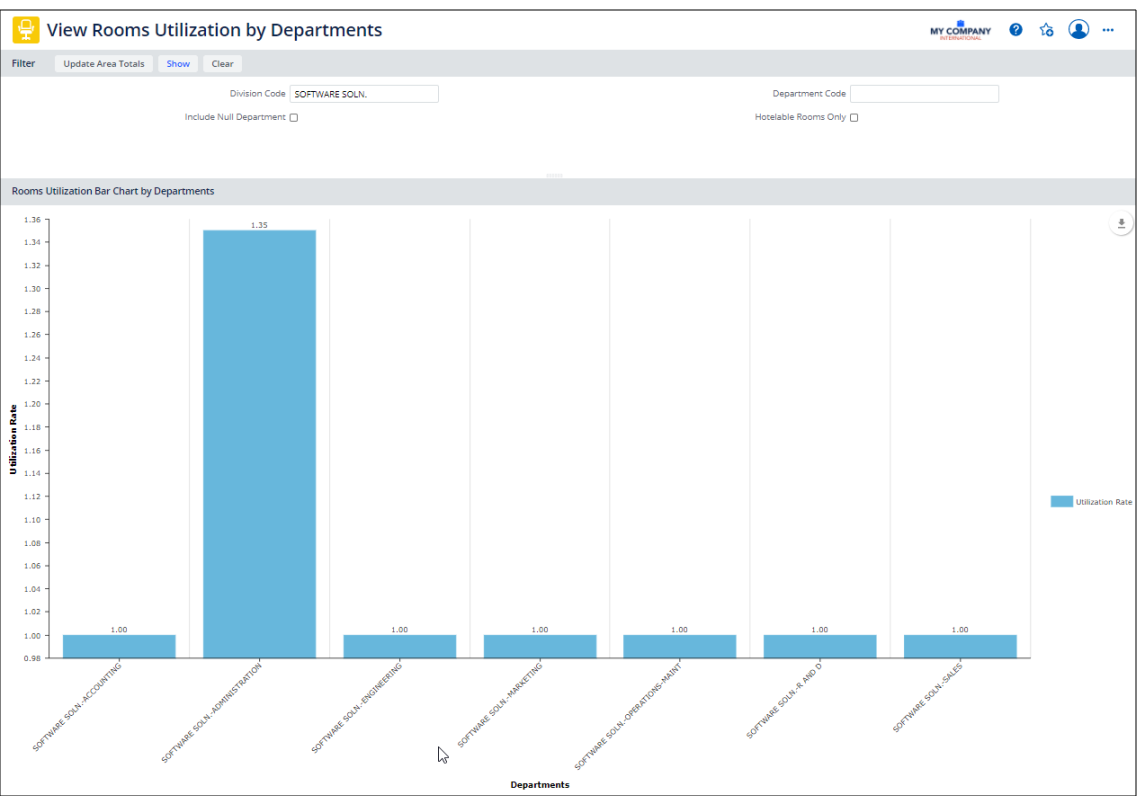
The Overall Utilization by Room report presents a similar bar chart, except that the X axis presents each room. You cannot double-click on a bar to show further details, as the bar is representing only one room; however, you can mouse over the bar for details. If you have a lot of rooms, you may wish to set a filter so that there are not too many bars, which become difficult to read. For example, the below image shows the utilization rate of hotelable rooms only.
The Overall Utilization by Building report operates a bit differently than the above two reports. When you click on a bar in the Buildings chart, the system presents a second Web Central window with the Floor chart. Click on a floor bar, and the system presents a third window with the room information.
Hoteled Utilization by Building / Hoteled Utilization by Department
Whereas the overall utilization reports reflect your complete inventory, the hoteled utilization reports show the utilization of only hoteled rooms that have at least one booking. These reports do not consider empty rooms. Use these reports to determine how often hoteled rooms--that are booked at least once--are being used.
Room utilization is calculated by dividing the available seat-days per month by the used seat-days per month, for a group of bookings for a room, or a group of bookings for a department. The utilization calculations must first calculate the following:
| Calculation | Description |
|---|---|
| Used seat-days per month | The total number of days booked for the grouping |
| Available seat-days per month | The number of days in the month, multiplied by the number of available seats. Note that this includes weekends. If you don't typically book your rooms during weekends, you will automatically have a utilization rate that is less than 1.0 |
| Number of available seats | Room Capacity minus the Employee Headcount. That is, rm.cap_em – rm.count_em for hotelable rooms |
Hoteled Utilization by Building
Hoteled utilization compares the time that a building's rooms are available during a month to the total time that they are booked in that month.
Run this report and you are prompted for a building and a calendar year for which to examine utilization. You can also limit the report to use bookings of a certain department. For each month, the report lists the rate that each hotelable room was used. In the below image, note that there are many values over 100 percent; a rate greater than 100 percent is not a problem as a workspace can be booked multiple times per day.
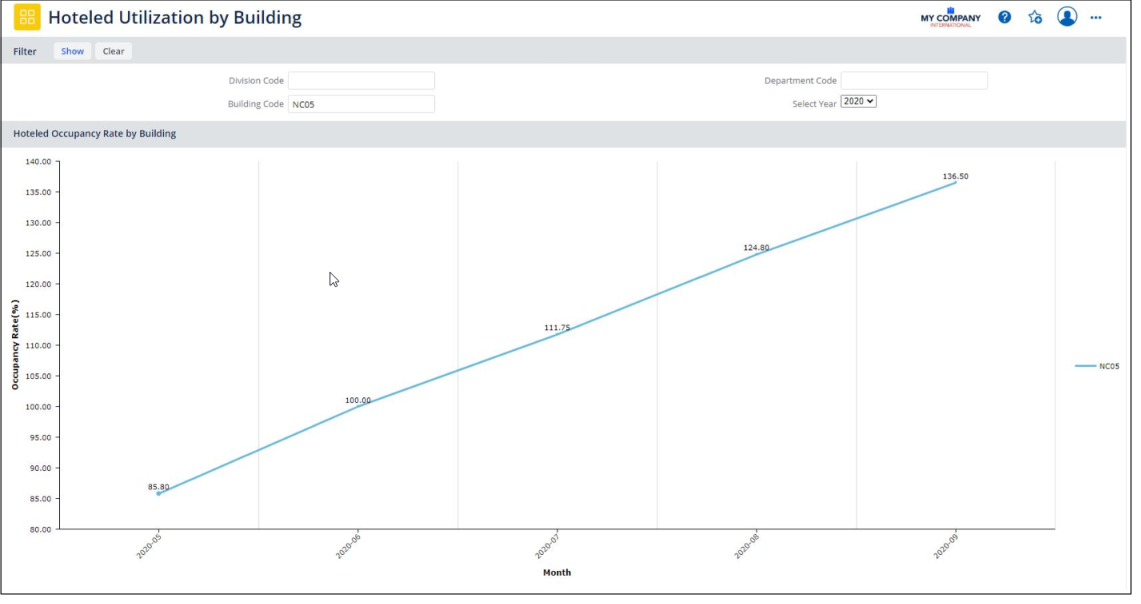
Hoteled Utilization by Department
Hoteled utilization by Department is similar to the above report except that it shows the sum of all times a department’s rooms were booked in a month, divided by the sum of all a department’s room availability in that month.