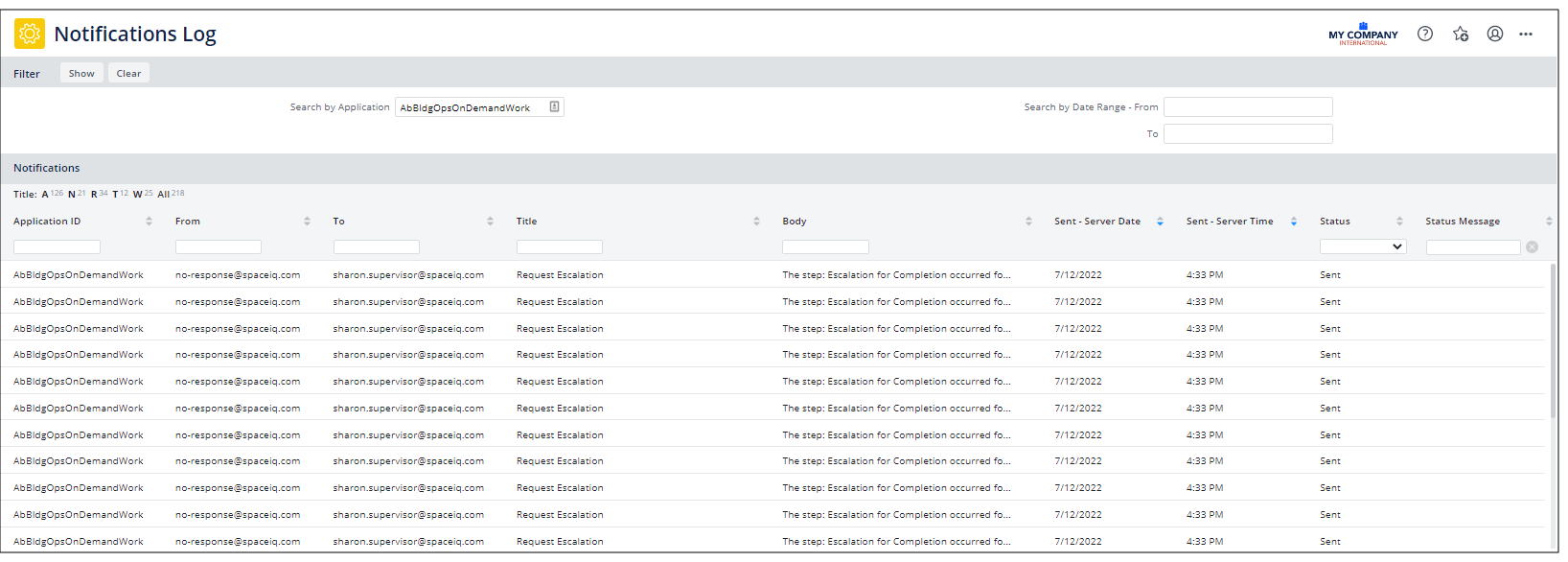Archibus SaaS / System / Archibus Administrator - User and Security
System / Archibus Administrator - User and Security
System / Archibus Administrator - Application Configuration
Notification Logs
Many Archibus applications include the ability for the system to send e-mail messages to users to notify them of status changes and actions requiring their attention. E-mail notification messages are essential in keeping stakeholders informed and in moving critical workflow along efficiently. For information, see Email Notifications for Archibus Applications.
With an email notification system in place, Archibus administrators can review a log of the email notifications generated. For example, you may want to:
- Gauge the frequency and use of email notifications.
- Verify e-mails are sent successfully by checking the Status.
- Investigate users' claims that the system did not properly notify them of a particular task. For example, a maintenance manager may set up the email system to notify a vendor when a maintenance task requires his or her attention; but when the task is overdue, the vendor may assert that he or she was not properly notified. The Archibus administrator can consult the email notification log to verify the vendor's claim.
Establishing Notification Logging
You can activate email notification logging and control whether or not the log stores the complete message or only the subject line by editing the Application Parameters table.
- Run the Archibus Administrator - Application Configuration / Configure Application Parameters task.
- In the upper left panel, choose the System application (
AbSystemAdministration). - In the bottom left panel, choose the
NotificationLoggingLevelparameter. - In the right panel, type one of the following values for Parameter Value:
off-- to disable loggingsubject-- to log only the subjectmessage-- to log the subject and the complete message text.
- Save your changes to the Application Parameter record by choosing the Save button in the upper right corner.
Reviewing Email Notification and OnSite Push Notification Logs
When you need to review your notifications, you can access them in the System / Archibus Administrator - User and Security / View Notifications Log task. This view shows:
-
email notifications
-
push notifications from OnSite; select the
AbOnSiteMobileapplication in the filter to see push notifications.
You can check for problems with notifications by loading the view and using the Smart Search Console to filter on Status = Error.
Procedure
- Select the System / Archibus Administrator - User and Security / View Notifications Log task.
- If necessary, filter the list of notifications by date or by application. You can also limit the notifications shown using the Smart Search console at the top of the grid.
- Review the list of notification records. Depending on how logging was set up, the view will show only the subject line or both the subject line and message text.