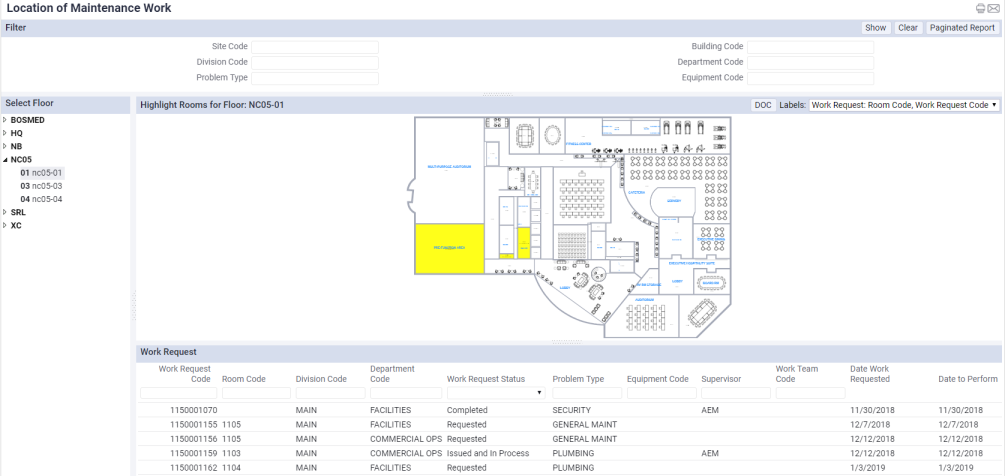Archibus SaaS / Foundations / Facility Services
Facility Services Reports
The following reports pertaining to service requests are available.
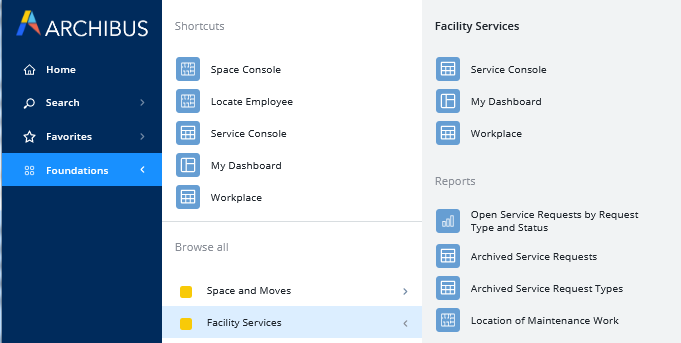
Open Service Requests by Request Type and Status
This report presents a count of each status for each request type; for example, for the SERVICE DESK - GROUP MOVE request type, there are 4 in Requested Status, and 5 that are completed. The report also presents the total count for each request type in a bar graph.
Archibus Foundations uses fewer statuses then the Archibus modules. For example, in the Archibus modules, there are separate statuses for Completed and Closed, whereas in Archibus Foundations completing a request sets the status to Closed, and there is no opportunity to set the status to Completed. Likewise, in the Archibus modules you can differentiate between Created and Requested, whereas Archibus Foundations does not use the Created status. If your site has a mixture of the Archibus module and Archibus Foundations users and you have requests that were processed in the Archibus modules and use these extra statuses, the report will include these statuses.
Archived Service Requests
An "archived" service request is a request that you have completed, which sets the status to Closed. Use this report to see the total number of closed requests per year for each building or department.
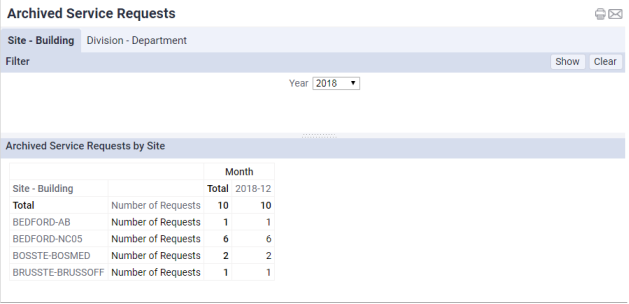
Archived Service Request Types
Whereas the above report presents a total of service requests that you have completed and automatically set the Status to Closed, use this report to break down this information by request type; for example, to see the total completed GROUP MOVE request types. You can categorize these totals by building, department, and service provider.
Location of Maintenance Work
This report is handy for visually seeing on a floor plan the locations of maintenance work. You may wish to print this report, using the Paginated Report button, and provide it to craftspersons who go on site. The craftspersons can consult the report for a summary of the work and its location.
- Use the filter at the top of the report to restrict to a specific location, department, problem type, or equipment code. For example, you might want to see all PLUMBING problem types in one report and then provide this report to the plumber who will go on site and use the report as a task list for the work to execute. If you set a filter, the Select Floor drill down list on the left, is limited to floors that meet the filter criteria.
- In the Select Floor pane, select a floor. The report presents the floor plan (if available) and highlights the rooms that have maintenance work requests.
- When working with the report, you can customize it for your needs:
- Use the splitter between the Highlight Rooms for Floor pane and the Work Request pane to change the size of these panes.
- Use the Labels option to control the fields that appear as labels in each room.
- Use the mouse wheel to zoom into the floor plan.
- Restrict the data in the grid using the Smart Search console in the top row. For example, you might want to restrict by status to show only Issued and In Process requests so that a craftsperson can use this report as a task list. For information on the Work Request Status field and its possible values, see Maintenance Work in Archibus Foundations and Modules.