System / CAD and BIM Manager
Technologies / Innovative Solutions / Forge Integration
Catalog BIM Models
BIM Managers use the Catalog BIM Models task (ab-bim-forge-onboarding.axvw) to -- directly from Web Central-- link their Revit model to an Archibus building and link each level in a Revit model to an Archibus floor.
This command is typically used by sites that subscribe to Autodesk BIM 360 / Construction Cloud and have large portfolios of models; they prefer to manage their own repository of models inside Autodesk Docs. By using this command, these sites avoid downloading their Autodesk-hosted models locally and cataloging them using the Smart Client Extension for Revit.
The command also reports on the number of items already cataloged for each level, as shown below.
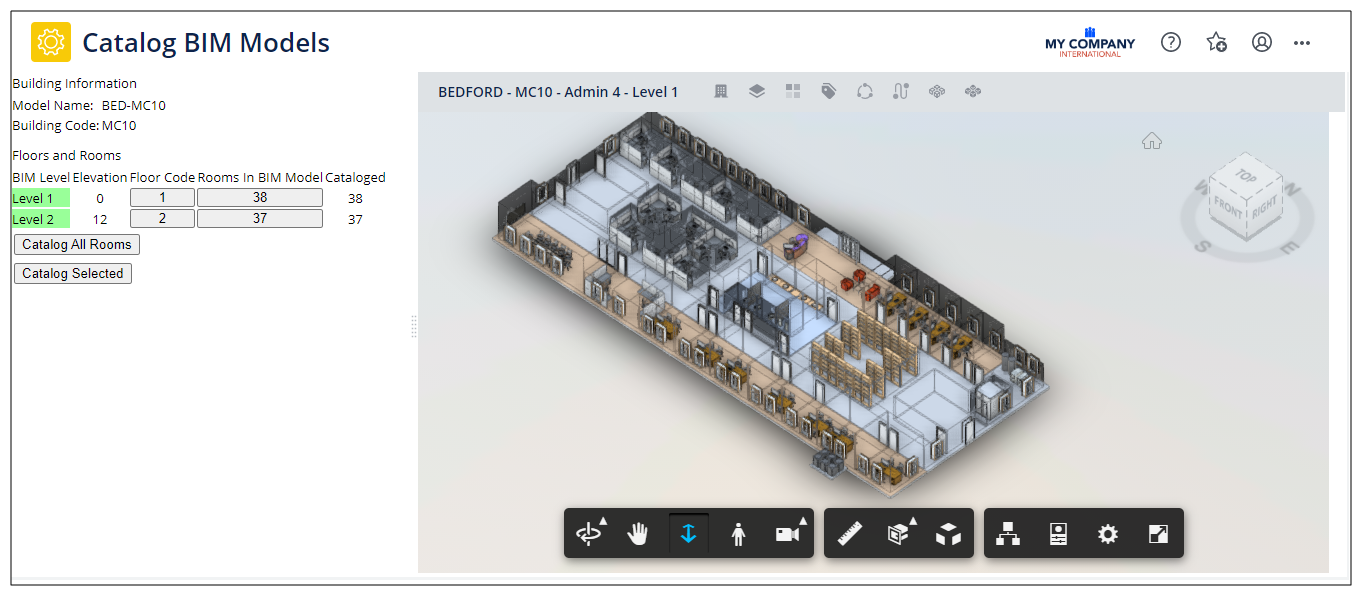
Procedure
Pre-requisite:Subscribe to Autodesk BIM 360 or Construction Cloud and onboard to the Archibus BIM Viewer. See BIM Viewer: Onboarding (System Management Help).
-
Load the Catalog BIM Models task from the Navigator paths listed a the top of this topic.
-
From the upper toolbar, click on the Building icon.
-
From the Buildings drop-down, select a model.
-
In the Building Information panel on the left, click on the Assign icon and in the pop-up enter the Building Code and optionally the Building Name.
-
If the building already exists, you will be notified.
-
In the Floors and Rooms section, enter the new Floor Code for a Revit Level in order to catalog the level.
-
After you catalog the building and levels, the Buildings drop-down displays the Archibus Building Code. The Floors drop-down displays the Floor Codes for the selected building.
.