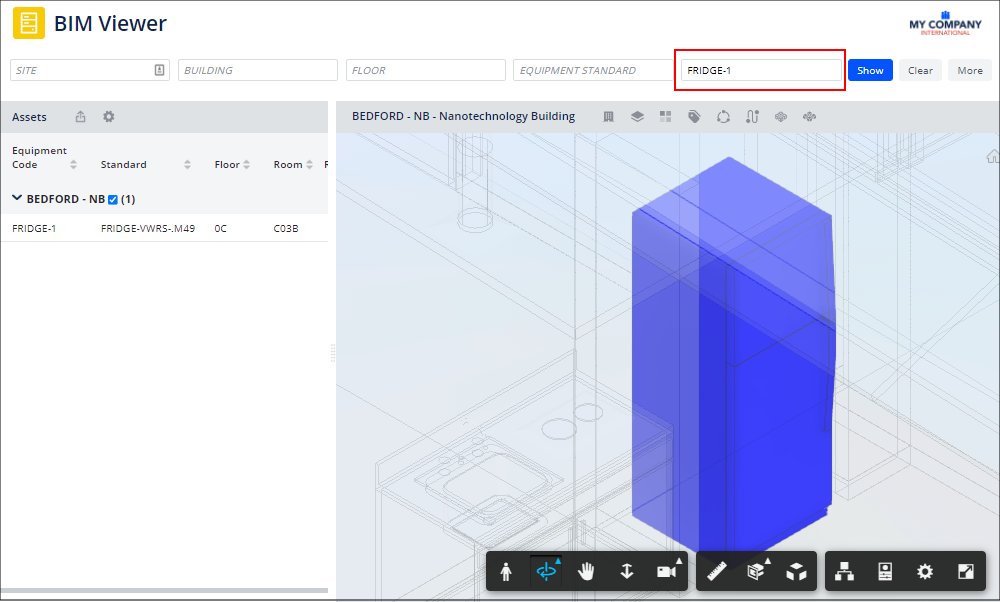Archibus SaaS / Maintenance / Corrective Maintenance / BIM Viewer
Maintenance / Corrective Maintenance / Supervisor / BIM Viewer
Assets / Assets / Asset Manager / BIM Viewer / BIM Viewer
Assets / Enterprise Assets / Facility Asset Manager / BIM Viewer
Locate Assets in the BIM Model
One of the main advantages of working the BIM Viewer is the ability to locate an asset within terms of the overall model. Use these procedures to have the viewer indicate an asset within the BIM model.
Locate an Asset by Selecting it from the Assets List
-
Load the BIM Viewer, and follow this procedure to access the list of assets in a building.
-
In the Assets list, click on an equipment item to see it in the BIM model.
-
If the item is not represented in a model, you receive a message informing you so.
-
If the asset is represented in a model, the BIM Viewer loads the model and zooms into the selected asset. You can zoom out if you wish to view the asset in terms of the overall model.
-
The BIM Viewer presents the asset in blue and the rest of the model in a translucent model (known as a "ghosted" mode) so that the other building components do not distract from the selected asset.
-
For example, in the below image, the user has clicked on equipment item CNDSR-008 in the grid, and the viewer pane has zoomed into the model and displayed this item in blue.
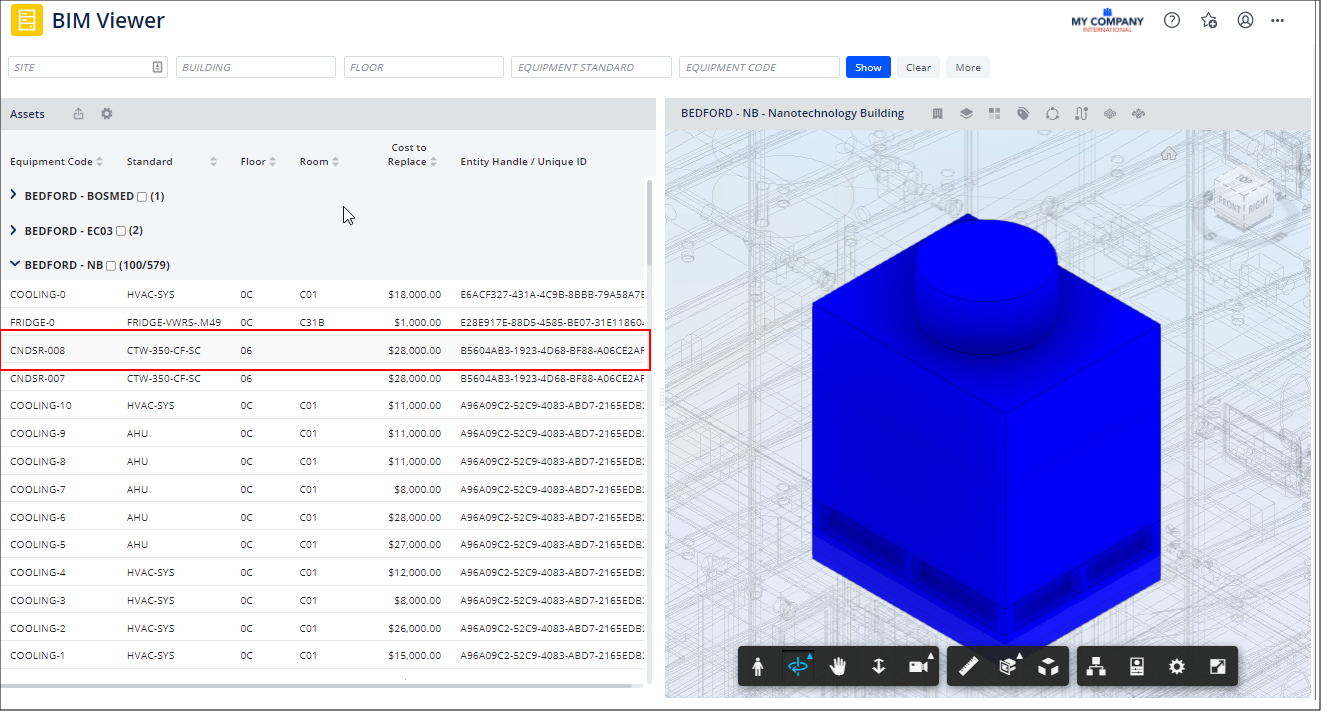
-
-
Select another asset to see in the model. If the asset is represented in a model, the BIM Viewer displays it in the viewer pane.
Tip: In the above image of the Assets panel, the user has displayed the Entity Handle field (the field that links the database record to a representation in a CAD drawing or BIM model). Consulting the Entity Handle field in the Assets panel and seeing if it has a value immediately indicates if the item is represented in a CAD drawing or BIM model. This saves you from clicking on an asset and receiving the message that the item is not represented in CAD or BIM.
Locate a Specific Asset by Searching for It
If you know the identifying Equipment Code of a particular item, you can locate it in the model by searching for it.
-
Load the BIM Viewer, and in the filter at the top of the view enter the item's identifying value in Equipment Code.
-
The Assets pane lists the building housing this item.
-
Click the checkbox for the building, expand the equipment list, and click on the equipment item in the list.
-
If the item is represented in a BIM model, the view loads the BIM model housing this item, zooms into the model, and displays this item in blue.