Sustainability & Risk / Hazardous Materials / Review Material Inventory
Print SDS
Hard copies of manufacturer-supplied SDS are frequently made available in the locations where the products are used or stored. Making photo copies and manually tracking which SDSs need to be available at those locations can be very labor intensive. The Print SDS task simplifies the production of printing the manufacturer-supplied SDSs. (These SDSs, in PDF format, have been associated with the Archibus SDS record using the Document tab of the Define Material and Safety Data Sheets task.)
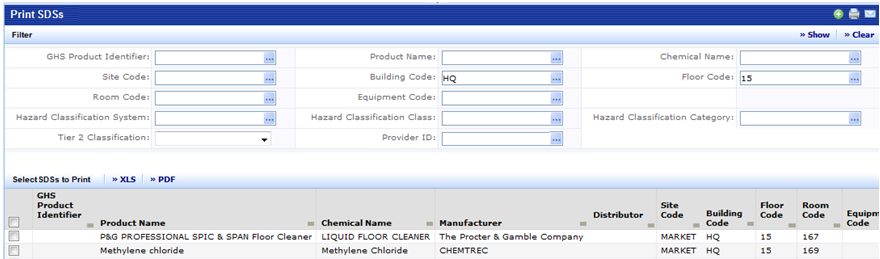
- Select the Sustainability & Risk / Hazardous Materials / Review Material Inventory / Print SDS task.
- The system presents a filter console so that you can enter search criteria for a set of SDSs. For example, you many want to search for all the SDSs associated with a particular room, so that you can print out all the SDSs for this room and set up a binder of hard-copy SDSs for products associated with this room. Enter the search criteria and click "Show." The system displays the results in the lower pane.
Note: When you set a restriction or sort the grid, this action also clears any selections you have made. For this reason, you should select SDSs after you have filtered or sorted the grid.
- From the set of search results, select one or multiple SDSs by selecting the check box for specific SDSs. You can select all SDSs meeting the search criteria by selecting the check box in the column header. Once you select at least one record, the system activates the Print Selected SDS button.
- Click the Print Selected SDS button. The system starts a paginated report job to print all of the selected SDS documents.
Note: It is possible that an SDS will be listed multiple times (possibly because it is assigned to multiple locations). In this instance, the system will print just one hard copy of each manufacturer-supplied SDS.
If the print job will take a long time, you can check on the status of the printing in the My Jobs tab. Once the application finishes the print job, click the link on the screen to open the PDF file and send it to the printer of your choosing. For example, the below image shows the link to the PDF resulting after selecting the Print Selected SDS button.
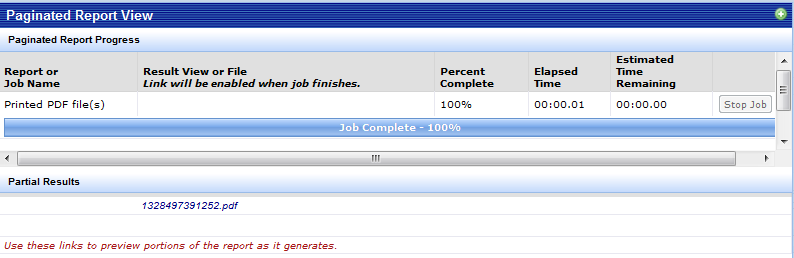
Note: The XLS and PDF buttons in the SDS grid will produce a listing of the records shown in the grid. This may be a useful tool for producing an index for the printed SDSs.