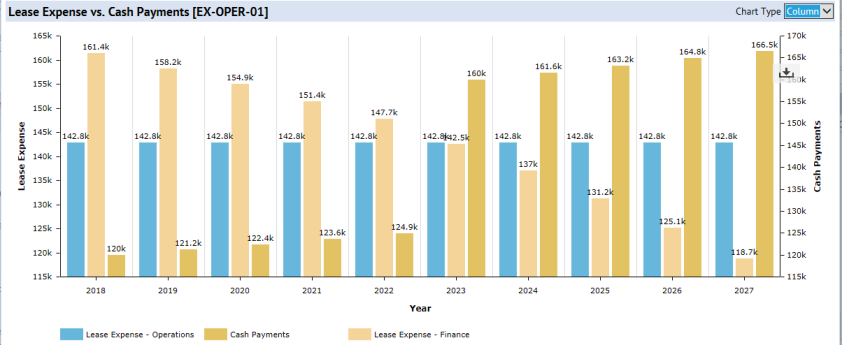Real Property / Leases / Lease Portfolio
Lease Expense Recognition Report
From the Real Property / Leases / Lease Portfolio / Lease Expense Recognition task, stakeholders reviewing FASB information can generate several reports and aggregations of the amortization schedule. These reports summarize amortization schedule data stored in the ls_amort_sched table.
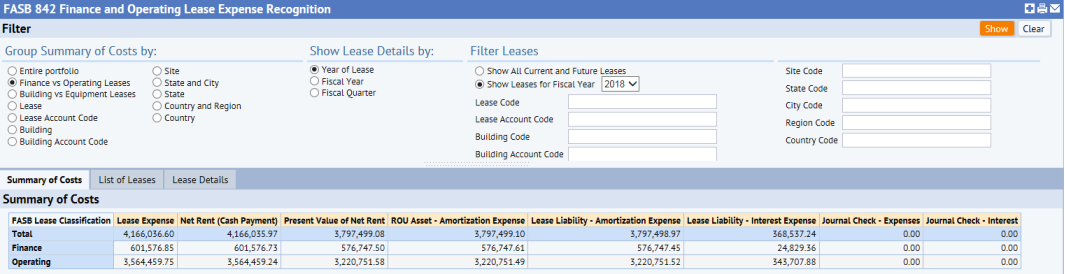
Note the following about these reports:
- Since the amortization table can hold multiple schedules for the same lease, including historical schedules and schedules for pending classifications, the reports generated with this task restrict to the records that are most current for each lease.
- While the Lease Classification Wizard and the amortization schedule support costs in the transaction payment currency, all costs are in USD for reporting on the US FASB standard. To report on leases in different currencies, the report would need to convert to the organizational budget currency and it does not do so at this time. This may be supported in a future release.
Set the Summary Criteria and Filter
As shown above, you can group costs and filter by several fields.
"Group Summary of Costs by" option determines the rows in the Summary of Costs tab. For example, the above image shows grouping costs by Operating Lease vs Finance Lease. The options you set for this control affect only the Summary of Costs tab.
In the Filter Leases section, set the criteria to determine what leases to use in the report. The options in the Filter Leases section affect the data displayed in all tabs.
You must specify whether you want to report on all leases, or leases only for a specific fiscal year. The Show Leases for Fiscal Year option sets the Start and End Date of the analysis to the Start Date and End Date of the given Fiscal Year.
Review the Cost Summary and the Contributing Leases
Once you click Show in the filter pane, the Summary of Costs tab presents key calculations about your leases according to the criteria that you specified for Group Summary by Costs.
If you want to check the specific leases that contributed to this summary data, click the List of Leases tab and you can check the statistics for each lease.
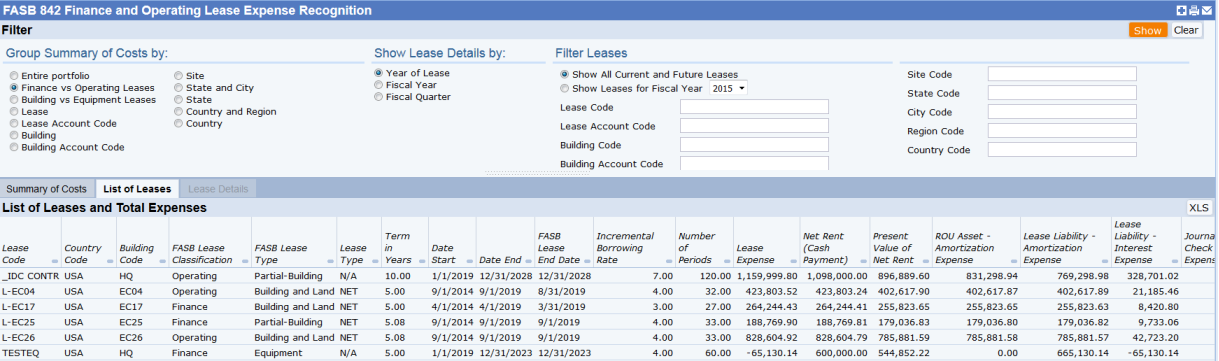
Generate the Expense Comparison Chart
Use the Expense Comparison Chart to compare the effects of lease classification on expense recognition.
- From the List of Leases tab, select a lease.
- The Wizard moves you to the Lease Details tab, where you can see amortization schedule for the lease.
- Select the Expense Comparison Chart button to access the Expense Recognition Comparison chart, which graphs the following:
- Net Rent (Cash Payment)
- Lease Expense - Operations
- Lease Expense - Finance