Archibus Web Central
Running Jobs
From Web Central you can run batch jobs, such as jobs that generate paginated reports (DOC files) or that update area totals.
When you start the batch job, by clicking the Start Job or DOC action buttons, a screen opens from which you are able to view the progress of the job as it generates, such as the estimated time remaining to complete the job, and the job's percentage complete.
Paginated report jobs show access to partial results if the report is large. See Previewing Report Generation and Accessing Results.
When some jobs complete, they provide a link to view the data. For example, as shown below, you can click the link to view the exported data in Excel.

Viewing Progress for All Jobs from My Jobs
You can view the progress for all your jobs from the My Long Running Jobs screen, accessed by selecting My Jobs from the User menu. You do not start jobs from this view. The job information is available for the duration of your user session.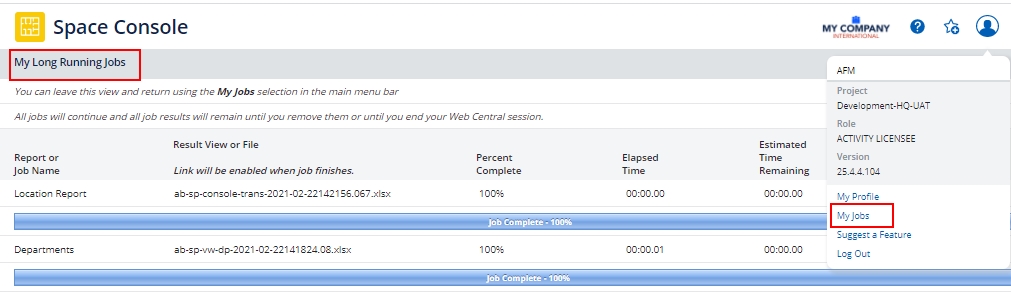
Stopping Jobs
You can stop a job from the preview screen at any time until the job completes. When you click the Stop Job action, the Web Central client sends the "Stop Job" request to the server. There is some delay before the server receives the message and then stops the job. If a job is short and very near completion, the job might complete before the server receives your request. For longer jobs, this won't happen.