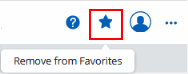Archibus Web Central
The Favorites List
The Favorites list is a personalized list of your favorite views. Use My Favorites to load with one click views that you frequently access. This can be more efficient than loading them by drilling down through the Navigator.
When you add existing views as Favorites, Web Central copies these views to the \schema\per-site\users\username\views folder.
To access My Favorites and load a view
- From the sidebar, choose Favorites.
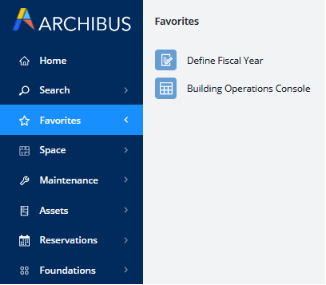
- The system displays the Favorites pane, which lists views you have added as favorites.
- Load a view by clicking on it.
To add a view to My Favorites
- Load the desired view.
- Choose the "+" button in the upper right corner.
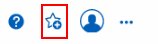
Note that any restrictions or filters you complete before choosing the Add to My Favorites button will not be applied to the view when accessed from My Favorites.
To remove a view from My Favorites
You may find that you are no longer using a view that you've added to My Favorites.
- Load the view.
- Click the star-shaped button. If you hover over it, you will see the tooltip for its purpose, as shown below.
- Archibus removes the view from the Favorites list.