Space / Space Planning
Real Property / Advanced Forecasting
Linking Projects to Portfolio Scenarios and Space Requirements
If your organization has a license for the Enterprise Asses, Moves, or the Advanced Forecasting applications, you can link a portfolio scenario to a proposed project or move project.
Once the project is linked to the portfolio scenario, the program will assign any tasks or markups you add for the scenario directly to the linked project. For example, a markup of space changes that you generate in Space Planning will be available for review in the Moves application.
If a project is linked to a scenario that has space requirements, these requirements will be available in the Project Proposal Console; likewise, space requirements created in the Project Proposal Console are available to the Space & Portfolio Planning Console. With linking, you can share and update the data from the Space & Portfolio Planning Console and Project Proposal Console. You can create the project, portfolio scenario, and space requirements in any order.
Projects, move projects, and portfolio scenarios are linked when the Project Name (project.project_name) for the proposed project or move project matches the Portfolio Scenario Name field (portfolio_scenario.scn_name) or Space Requirements Name (sb.sb_name).
To link a move project, project, portfolio scenario, space requirements, and/or asset requirements, planners must give them the same name.
If you are creating a new scenario and the project already exists, you can click the ellipses button on Portfolio Scenario Name. This presents the Select Value - Link to Project form, from which you can select an existing project. Selecting the project in this manner ensures that the Portfolio Scenario Name is the same as the Project Name. Be sure to select a project that has the Status of Requested or Proposed from the Select Value list.
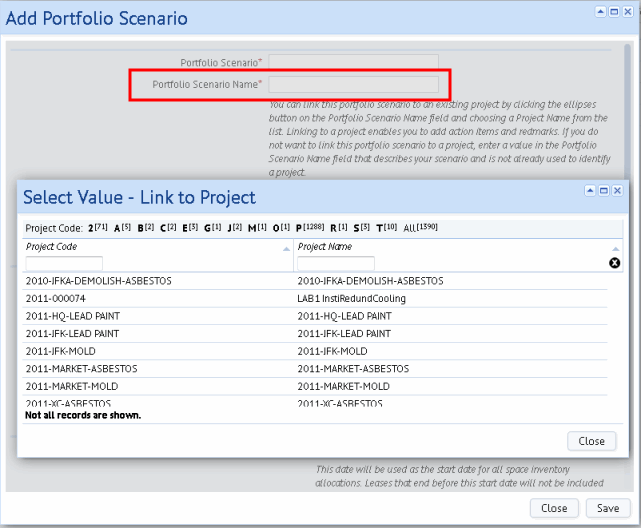
If you are creating a project and the portfolio scenario or space requirements already exists, you can name the project with this same name and the system makes the link when you save the project. That is, the link is made if the Portfolio Name equals the Portfolio Scenario Name or Space Requirement Name. If you create the project and later realize that you want to link it to a portfolio scenario or space requirement, you can edit the Project Name to be the same as the Portfolio Scenario Name or Space Requirements Name.
To link a space requirement with an existing project, type the name of the project in the Requirements Name field of the Create Space Requirement form (accessed from the Define Space Requirement task).
Tips:
- Ensure that the Project Name is unique among all your proposed projects, and that the Portfolio Scenario Name is unique among your portfolio scenarios. This ensures that you can distinguish scenarios and projects from others, and that only one portfolio scenario is linked to one proposed project.
- Have a naming convention, and apply it consistently. This facilitates keeping names unique, locating projects and scenarios, and keeping related projects or scenarios together in lists. The naming convention that works best varies depending on practices at your site. For example, you might begin names with the name of the capital project that the space planning is part of, or the business unit initiating the project. This could be followed by a numbering sequence to make the name unique.
- If you edit a Project Name and the project is already linked to a portfolio scenario, be aware that you need to update the Portfolio Scenario Name to maintain the link. This update is not automatically done. This also applies when renaming portfolio scenarios that are linked to a proposed projects; in this case you must update the Project Name to match the new Portfolio Scenario Name.
Note: If you are not using projects and functional groups, there is no additional functionality if you name the portfolio scenario and the space requirement to be the same name.
Note: If you create a portfolio scenario at the functional group level, and you choose to link it to a project that already has space requirement items, then these existing space requirement items will be linked to the new scenario; the system will not create a new linked space requirement for the scenario.