Archibus Workplace
Control Behavior of Archibus Workplace
There are a few parameters that control the behavior of Archibus Workplace. You can set these with the following tasks:
| Deployment | Task |
|---|---|
| Archibus (non-SaaS) | System / Archibus Administrator - Application Configuration / Configure Application Parameters |
| Archibus SaaS |
System / SaaS Administrator / Configure Application Options |
| Archibus Foundations | Foundations / System Administration / Configure Application Options |
Select the AbEssentialFacility application to set the Workplace parameters. The bottom pane lists the parameters for controlling Workplace. Select a parameter, and it displays in the right pane, where you can read the Parameter Description for an explanation of the behavior.
Note: Specific features in Workplace, such as booking a conference room or a working space, are controlled by the parameters of the corresponding application See Configuring Reservations and Configuring Hoteling.
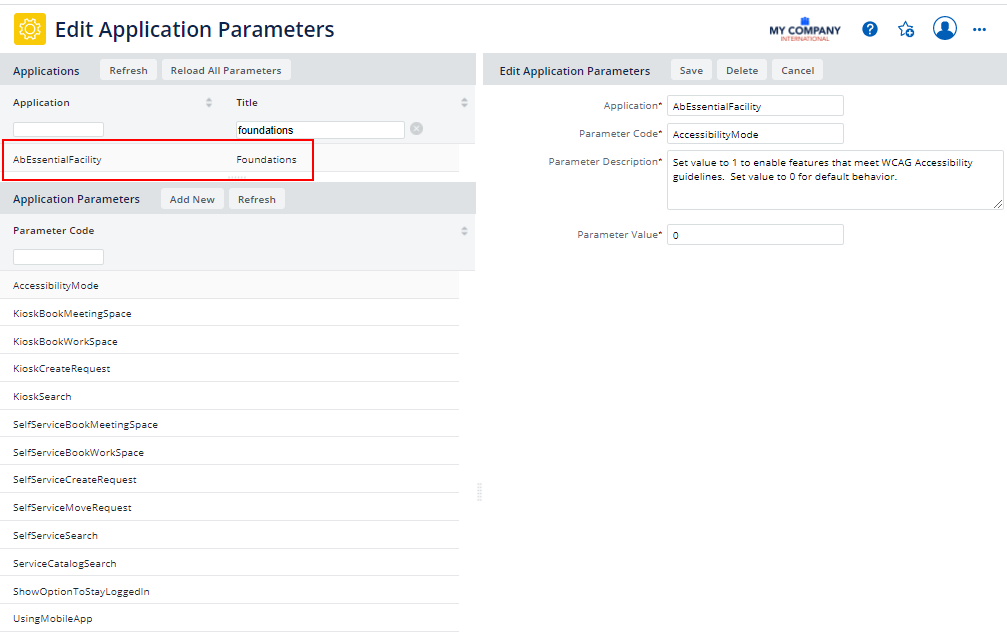
Set Accessibility Mode
The AcessibilityMode parameter presents the Service Catalog view of Workplace (and all screens accessible from Service Catalog) in a mode that it is fully compliant with the WCAG (Web Content Accessibility Guidelines) 2.1 A and AA requirements. To support accessibility for users with poor vision or motor skills, this mode includes features such as:
-
All forms are keyboard-compatible so users can move through a form using the Tab and Arrow, and select items using Space and Enter keys.
-
Instead of presenting a floor plan from which the user chooses rooms, Workplace presents a list of rooms from which the user can use the keyboard to select a room.
-
All elements include text labels in Aria font
-
The interface uses the recommended colors and contrast ratios.
AccessibilityMode does not apply to the Dashboard or Kiosk views of Workplace.
Activate and Deactivate Workplace Features
Several parameters activate and deactivate the features of Archibus Workplace. For example, if you do not want self-service users to be able to request moves, you can deactivate this feature by setting the SelfServiceMoveRequest. Then, when the Workplace user accesses the Workplace Dashboard, the features for requesting moves are not visible.
Note: A license check automatically disables the Workplace features for moves, meeting reservations, and workspace reservations if you do not have the corresponding modules or applications.
The parameters that activate and deactivate Workplace features are:
-
SelfServiceBookMeetingSpace -
SelfServiceBookWorkSpace -
SelfServiceCreateRequest -
SelfServiceBookMoveRequest -
SelfServiceServiceCatalogSearch
Control Kiosk Mode
The parameters beginning with "Kiosk" control the features Workplace offers when run on a kiosk. See Using Archibus Workplace on a Kiosk.
QR Codes
If you are using the Workplace mobile app, be sure to set the UsingMobileApp application parameter to On if you want to scan QR codes with the Workplace mobile app.
Stay Logged In
The ShowOptionToStayLoggedIn parameter controls whether or not the initial screen of Workplace displays the "Keep me logged in" option, which enables the user to stay logged in past the regular session timeout.
.