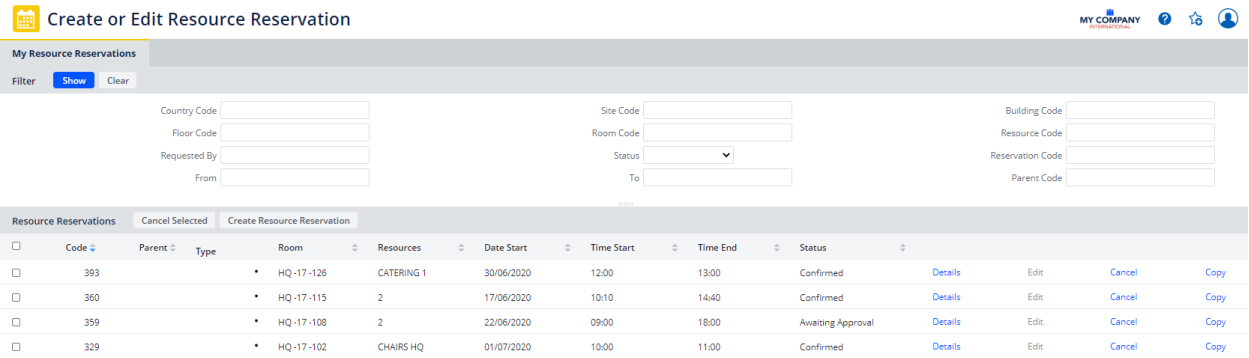Archibus SaaS / Reservations / Reserve / Create or Edit Resource Reservation
Workplace Services / Reservations / Reserve Rooms and-or Resources / Create or Edit Resource Reservation
Edit or Cancel Resource-Only Reservations
You can examine and edit resource-only reservations that you create using the My Resource Reservations tab of the Create or Edit Resource Reservations task. The view also shows reservations made on your behalf.
Use the filter to search for resource-only reservations. To see all reservation, leave the filter empty and click Show.
Once the view displays your reservations, you can select a reservation and then use the options:
| Option | Description |
|---|---|
| Details | Presents the details of the reservation in a non-editable form. |
| Cancel | Cancels the selected reservation. |
| Copy | Copies the reservation details to a new reservation and prompts you for the date of the new reservation. If not all details are applicable to the new reservation, you can edit it. This is a quick way to create new reservations. |
| Edit | Moves you to the Resource Reservations tab, where you can edit the details. For information on the options, see Create a Resource-only Reservation. |
If you are a reservations manager, the Cancel Selected button is available. Using this button, you can select a set of reservations and then cancel multiple reservations at once.
Use the Create Resource Reservation button to activate the Resource Reservation tab and create a reservation.