Archibus SaaS / Reservations / Reserve / Reservations Calendar Console
Workplace Services / Reservations / Reserve Rooms and Resources / Reservations Calendar Console
Canceling Multiple Reservations at Once (Reservation Managers)
If you are assigned to the RESERVATION MANAGER user role, the Cancel Selected button is available to you. Using this button, you can cancel multiple reservations at once.
For example, if one particular floor of a building is under renovation for a week, you can cancel all reservations on that floor for that week at once. You might need to cancel a large number of reservations in a particular building due to an emergency, such as a power outage or water main break. By canceling these reservations, the manager can quickly inform all requestors that have a reservation on a particular day. You can also enter a comment for the cancellation, so that you can inform attendees of the reason for the cancellation.
For details on canceling various types of reservations, see Cancel Reservations
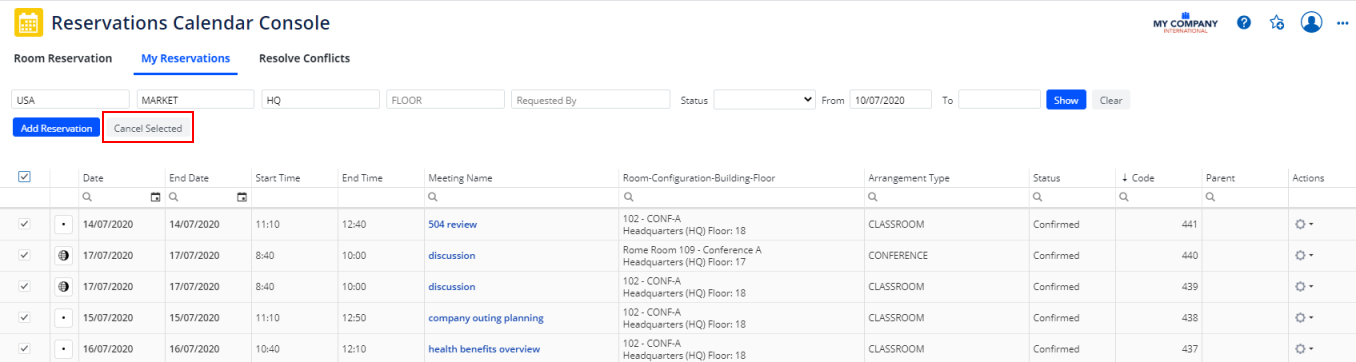
Procedure - Canceling Multiple Reservations
This procedure describes canceling multiple reservations that you select. If the reservation is a recurring reservation, using this method, you must search for and select each reservation in the series to cancel it.
Note: To cancel multiple reservations, you must be logged on as the Reservations Manager.
To cancel multiple reservations:
- Select the Reservations Calendar Console / My Reservations tab.
- In the Filter, enter search criteria to narrow your search results. For example, enter a From date to view all room and resource reservations starting from a given date. Or, enter a location and a From date to cancel multiple reservations for a specific location starting from a particular date.
- Click Show.
- Find the reservations you want to cancel, and select the check boxes for these reservations. To cancel all reservations shown, select the check box at the top of the column.
- Click the Cancel Selected button.
Before continuing, Reservations verifies that all selected reservations can be cancelled. If some of the reservations cannot be cancelled, an error message “Some reservations cannot be cancelled.” is shown, with a list of the reservation IDs that cannot be cancelled.
The Confirm cancel reservations form appears.
- Enter the reason for the cancellation, or any other pertinent information in the comments text box. These comments appear in the body of the email notification.
- Click Confirm.
The system checks that the reservation's start time is later than the site's current time, and that the resource's or arrangement's cancellation time is also later than the site's current time. You cannot cancel a reservation if these requirements are not met
The reservation is canceled.
If you have the Archibus Extension for Exchange, Exchange sends the emails; otherwise Web Central sends the email notifications to all attendees and the meeting requestor.
Reservations retrieves the Exchange meeting based on the
outlook_unique_idstored in the reservation. It instructs Exchange to delete the meeting from the requestor’s calendar, and to send cancellation messages to all attendees.If the corresponding Exchange meeting is not found, a message informs of this.