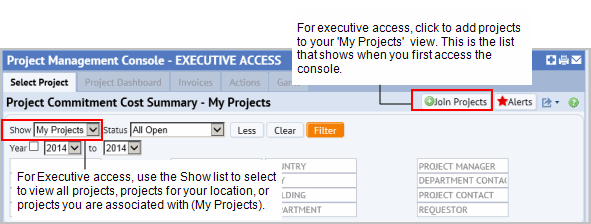Capital Projects / Projects / Execute / Management Console
Capital Projects / Projects / Manage / Management Console
Management Console: Executive versus Manager Access
The Management Console comes set up for two security levels.
- Executive Access. A user who has been assigned to the Execute Process has access to all projects in the database and can edit any of these projects. The AI login is an example of Executive access.
- Manager Access. This is a limited security level access. Users who have been assigned to the Manage Process have access to only projects for which they are the Project Manager.
The security level is determined by assigning the user to either the Execute or the Manage process using the Assign Processes to Role/User tasks. See Assigning Processes to Roles and Users.
Executive Access - adjusting the default view by joining projects
With Executive Access, you have access to any project. However, the Management Console opens showing a list of 'My Projects', that is, the projects for which you (as the executive user) are entered as a Project Team Member, the Project Manager, Approval Manager, Department Contact, or Requestor. With Executive Access, you have the ability to have any project in the database added to your default list of My Projects by joining that project’s Project Team. You do this by clicking the Join Project button.
Note that with executive access, you can view all projects at any time by selecting Show ‘All’ in the Filter console. The 'My Projects' setting is a way to limit the list of projects that shows when you first access the console to the projects you most likely want to track.
Show ‘All’ and the Join Project action are not available from the Manager Access view, however, since this view is already limited to those projects for which the manager is the Project Manager.